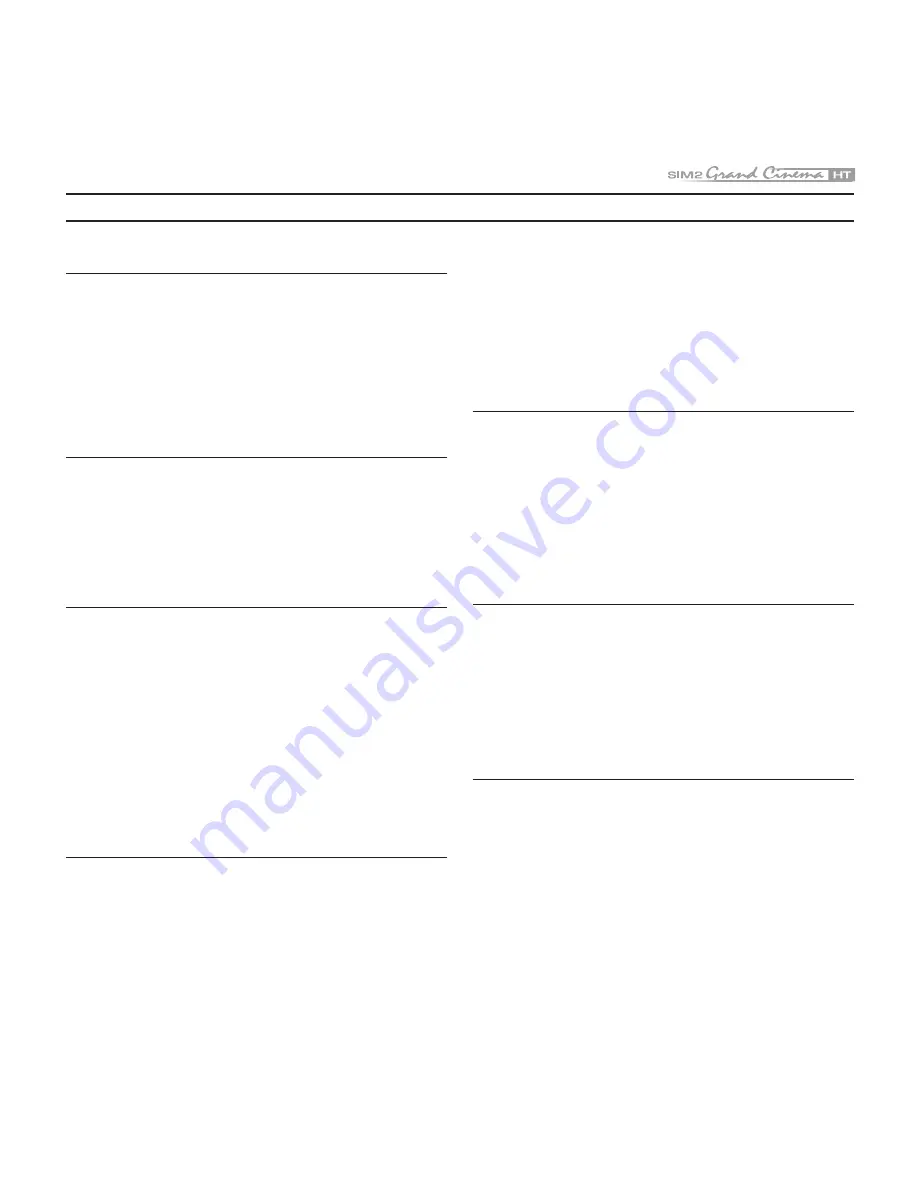
7
11 TROUbLESHOOTING GUIDE
No power (Green and red LED are OFF)
- Check the power switch at the rear: it must be in position
I
.
- Check if the power cable has been connected correctly to
a working socket.
- Check the power socket fuse, at the rear of the projector.
- Replace the fuse on the mains socket with an identical type
(T .15A H)
(Fig. 2)
.
- Should the problem persist, seek authorised technical assi-
stance.
The lamp is not coming on
- Allow a few minutes pause between switching off and turning
on again (from stand-by). This will allow the lamp to cool down
sufficiently.
- If the lamp doesn’t come on – even though the projector has
had sufficient time to cool down – seek technical assistance
from your nearest Dealer.
No image
- Check that the selected input is actually connected to a
active video or graphic signal.
- Check that the above source actually works.
- Verify compatibility of video/graphic signals with the technical
specifications of the projector.
- Check the integrity of cables used to connect various sour-
ces.
- Check temperature of the room: it must be below 5°C
(95°F)
- Check projector air vents on top and underneath the projector:
they must be free of obstruction.
- If the problem persists, consult your Dealer.
Image is disturbed, unstable or noisy
- Verify compatibility of video/graphic signals with the technical
specifications of the projector.
- Check the integrity of cables connecting projector to various
sources.
- If the signal source is a terrestrial broadcast (via a VCR) check
that the receiving channel has been correctly tuned in and
that the aerial system is in good working order.
- Should the problem be present with a signal coming from a
video-recorder, ensure that the videotape is an Original “first
generation” copy and in good condition.
- Adjust the VCR’s tracking control for optimum picture per-
formance. Ensure the VCR mode is active in the Picture
menu.
Incomplete image along borders (vertical and horizontal)
- Compare compatibility of video/graphic signals and techni-
cal specifications of your projector.
- Press
Auto
(on your remote or keypad) to execute automatic
adjustments.
- Adjust the horizontal and vertical position of projected image
by selecting
Position
on the
Image Adjustments
menu.
- Adjust the width and height of image, selecting
Aspect
in the
Image
Adjustments
menu.
Image too dark, too pale or unnaturally coloured
- Verify compatibility of video/graphic signals with technical
specifications of your projector.
- Go to
Picture
menu, select and regulate any of the following,
accordingly:
Contrast
,
brightness
,
Color
, and
Tint
.
- If necessary, reset the
Color Temperature
and
Gamma
Correction
(found on the
Image Adjustments
/
Advanced
Settings
menu).
Graphic image with poor quality vertical detail
- Verify compatibility of video/graphic signals with technical
specifications of your projector.
- Press
Auto
(on your remote or keypad) to execute automa-
tic adjustments.
- Adjust
Frequency
and
Phase
parameters, found in the
Image Adjustments
menu, to optimise vertical detail of the
projected image.

























