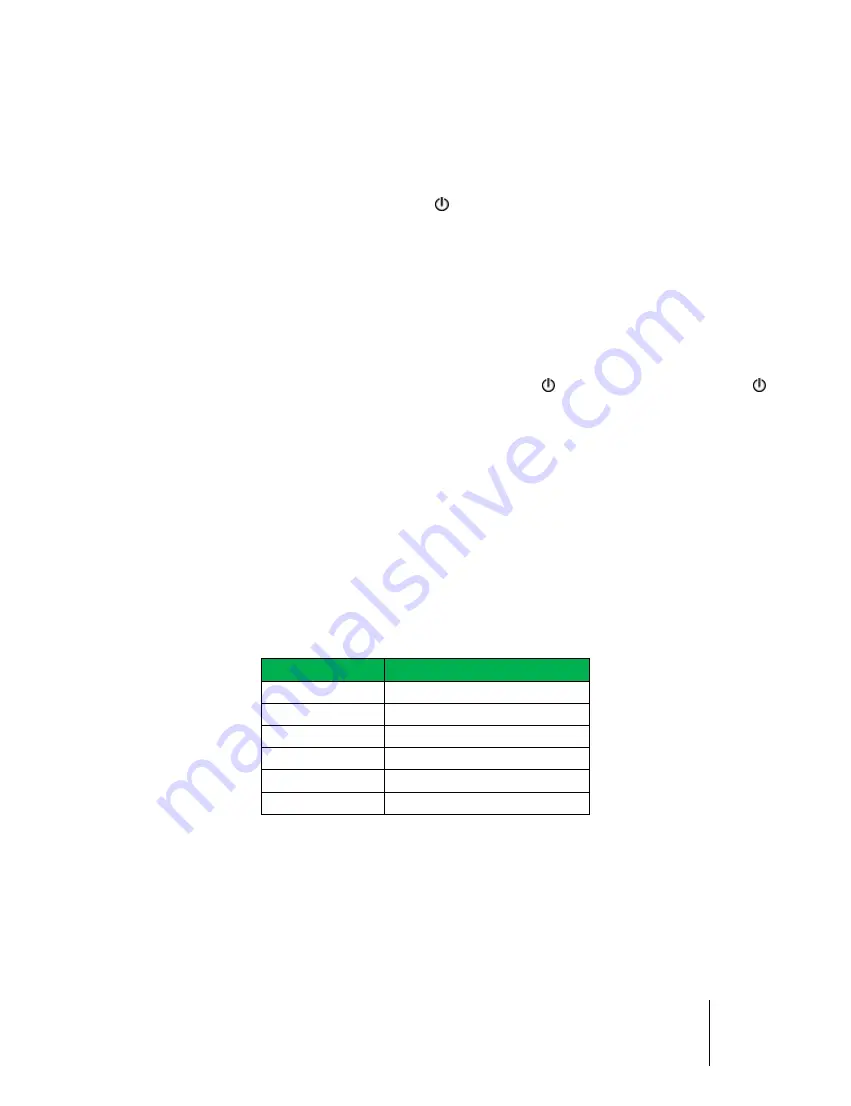
SIM2 XTV 4K INV
SIM2 XTV 4K QEC
User Guide
15
Powering On/Off the projector
Powering On the projector
1.
Securely connect the power cord and signal cable. When connected, the
POWER/STANDBY LED will turn on.
2.
Turn on the projector by pressing
button on the remote. At this moment, the
POWER/ STANDBY LED will now increase the light.
3.
Turn on the power of the signal source (computer, laptop, video player, etc.) that you
want to display on the screen.
If multiple sources are connected at the same time, press the Signal Source button on the
remote to switch input.
Powering Off the projector
1.
Turn off the power of the projector by pressing the button on remote. After the
button is pressed, the fan cooling system will be turn on and meanwhile the device will
be turned off.
2.
Cooling fans will process heat dissipation after continually running for a few seconds
and the power LED will be flashing; at the end of this process, the Power LED will still
be on at low brightness. If you want to turn the projector back on, you have to wait
until the projector has completed the cooling cycle and has entered standby mode.
Warning Indicator
When the projector will automatically turn off for an internal problem, the POWER LED
starts flashing red. The number of flashings indicates which problem happens as described
below:
Indicator
Error information
flash once
Heat dissipation error
flash twice
Fans error
flash 3 times
DLP error
flash 4 times
MCU error
flash 5 times
DMD error
flash 6 times
Color wheel error
Unplug the power cord from the projector, wait for 30 seconds and try again. If the warning
indicator is still lit, please contact the nearby service center for help.
NOTE: Please contact the nearest service center if the projector appears such failure
phenomenon.


























