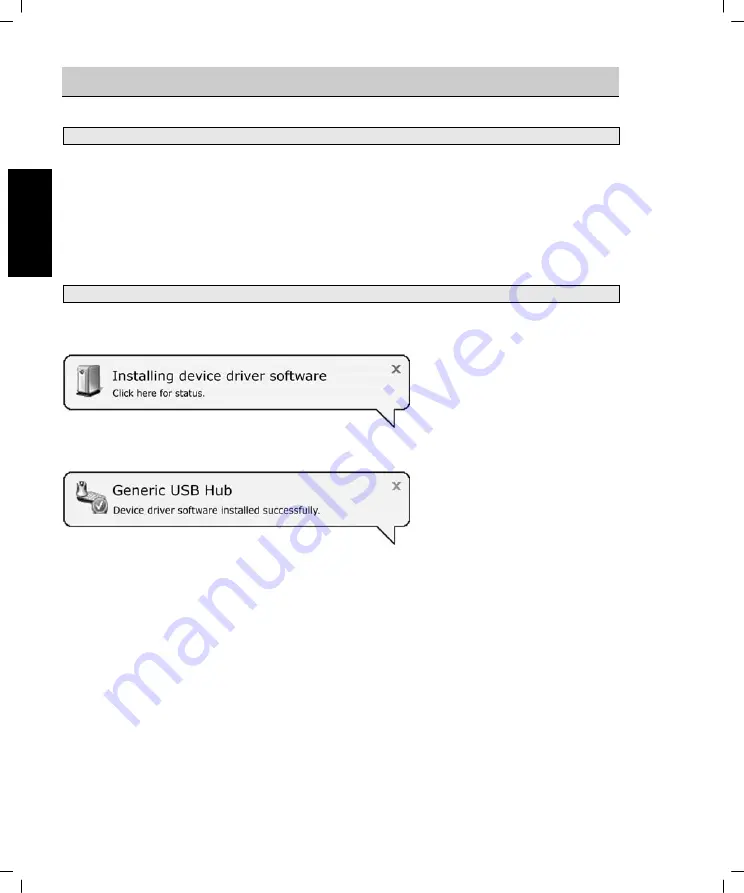
6
EN
Introduction and Getting Started
Connecting USB Devices to the Computer
USB are the initials of "Universal Serial Bus". When you connect a USB device to your computer, it is
detected and configured automatically by the system. If your computer has several USB ports available,
you can use any of the ports. Some desktop computers may have USB ports to the rear for the more
long-term connections and further USB ports at the front for connections that change often.
It is not possible to confuse the ports. If a USB device is connected to another USB port, the operating
system will install the driver again if necessary and the device will be ready for use.
Procedure
Plug the USB connector of the device into a USB port on your computer. You will immediately be
prompted by this message that appears on the lower-right of your screen:
Your computer has detected the USB device, automatically installed the driver and now shows the
following message:
The operating system confirms that the device has been correctly integrated into the system and is
ready for immediate use.
Please read the notes on the following pages concerning the individual products of the Notebook-
Traveller-Kit.
(Fig.: Example by means of the
USB mouse of the
Notebook-Traveller-Kit)
(Fig.: Installation completed)
Summary of Contents for USB-Traveller-KIT
Page 2: ...EN User manual SilverCrest Notebook Traveller Kit ...
Page 18: ...17 EN ...
Page 19: ...18 EN ...
Page 20: ...FI Käyttöohje SilverCrest Notebook Traveller Kit ...
Page 36: ...35 FI ...
Page 37: ...36 FI ...
Page 38: ...SE Bruksanvisning SilverCrest Notebook Traveller Kit ...
Page 54: ...53 SE ...
Page 55: ...54 SE ...
Page 56: ...DK Brugervejledning SilverCrest rejsesæt ...
Page 72: ...71 DK ...
Page 73: ...72 DK ...
Page 74: ...GR Εγχειρίδιο χρήσης Κιτ ταξιδιού SilverCrest για φορητό υπολογιστή ...
Page 90: ...89 GR ...
Page 91: ...90 GR ...
Page 92: ...DE Bedienungsanleitung SilverCrest Notebook Traveller Kit ...
Page 108: ...107 DE ...
Page 109: ...108 DE ...








































