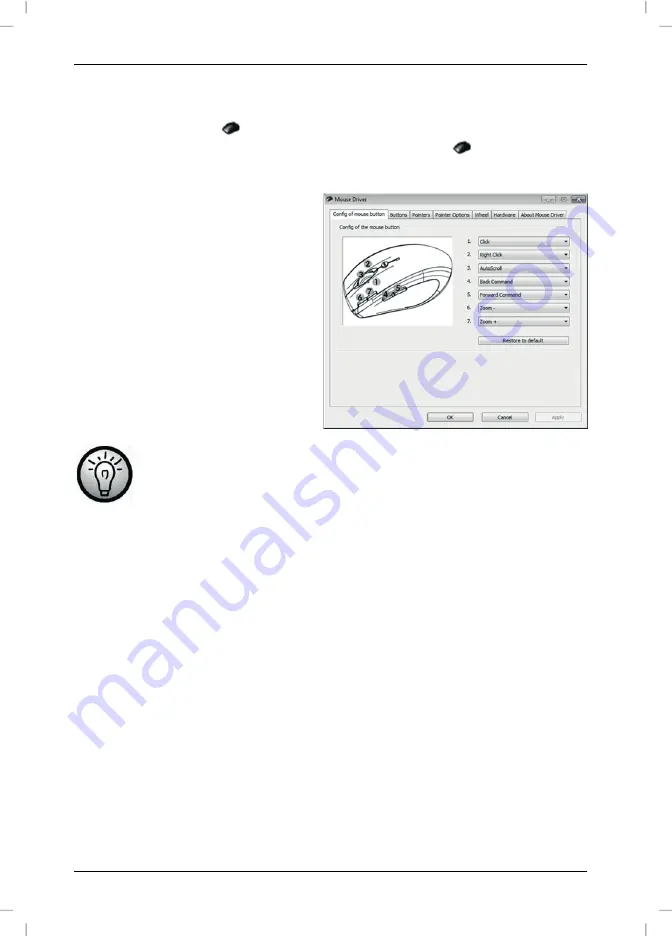
Wireless keyboard with wireless mouse STMS 22.8 A1
16 - English
Configuring the Wireless Optical Mouse
Double-click on the
icon in the task bar (lower-right corner on your
screen, near the system clock) or right-click on the
icon and select
"Open" from the context menu. The mouse configuration menu will appear.
Here you can assign a function for
the highlighted mouse buttons.
Click on the radio button
corresponding to the mouse
button and select the desired
function from the menu.
By using "Restore to default" you
can return all settings to factory
default.
All selected options apply to the default mode. The button
assignments for media mode cannot be modified.
Enable changes by clicking the "Apply" button (the window remains open) or
by clicking on the "OK" button (the window closes).
Click the “About Mouse Driver” tab to display information about the mouse
driver. As all other tabs are provided by your operating system, please read
the corresponding OS documentation or online help for more information
Configuring the Wireless Keyboard
The wireless keyboard features 22 hotkeys (quick access keys) plus a
volume adjustment button. Once the software has been installed, the
function keys have the following default assignments. Additionally, there are
19 programmable functions keys.
Summary of Contents for STMS 22.8 A1
Page 2: ...English 2 Magyar 22 Čeština 42 Slovensky 62 ...
Page 22: ...Wireless keyboard with wireless mouse STMS 22 8 A1 English 21 Warranty Information ...
Page 42: ...STMS 22 8 vezeték nélküli billentyűzet és egérrel Magyar 41 Garanciális tájékoztatás ...
Page 62: ...Bezdrátová klávesnice s bezdrátovou myší STMS 22 8 A1 Čeština 61 Informace o záruce ...
Page 82: ...Bezdrôtová klávesnica s bezdrôtovou myšou STMS 22 8 A1 Slovensky 81 Záručné podmienky ...
Page 83: ......






























