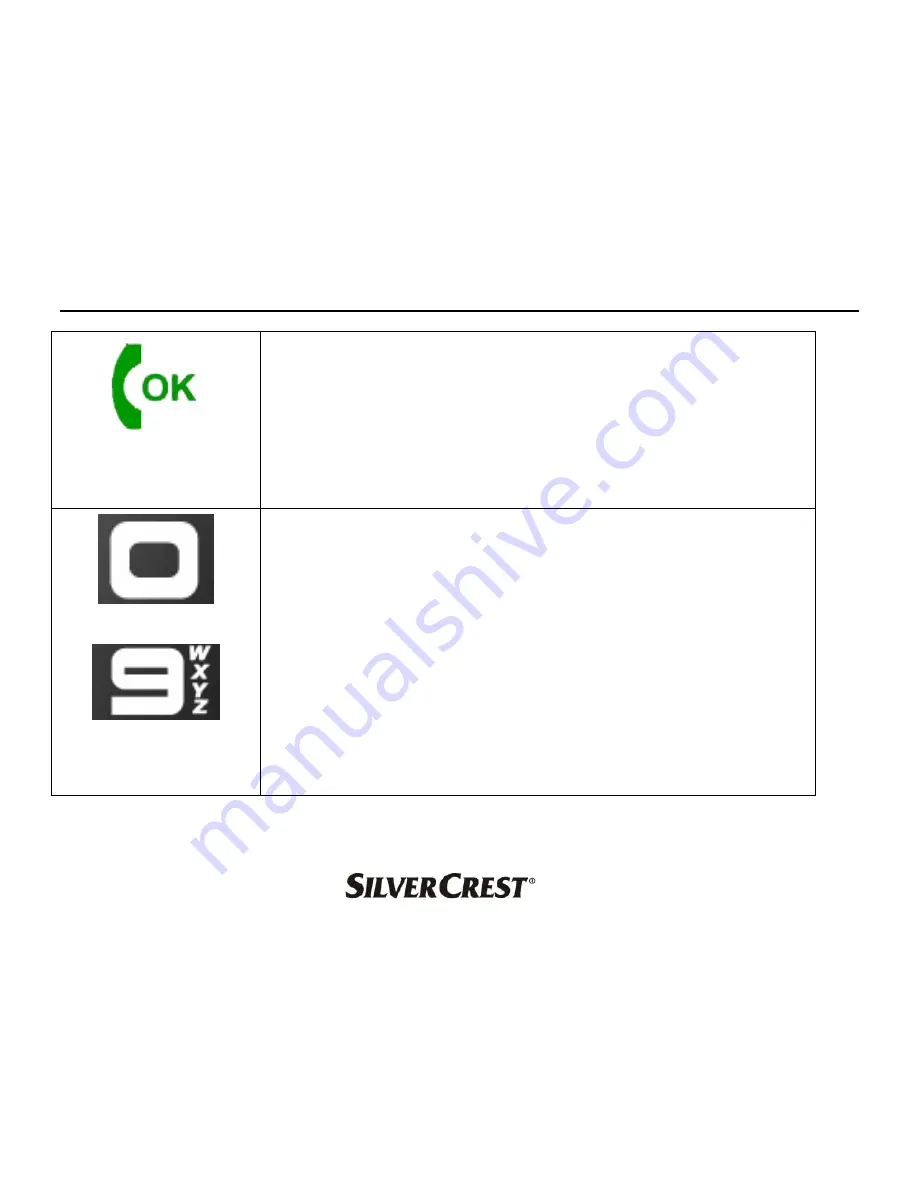
Silvercrest SH-100
39
Call / OK key
An incoming call is answered by pressing
this key.
When a menu is open this key is used to
confirm changes or settings.
-
Number keys
In standby mode numbers are entered
with these keys.
The speed dial numbers are activated
when the keys 2 – 9 are pressed and
held.
In input mode numbers and letters are
entered with these keys.
















































