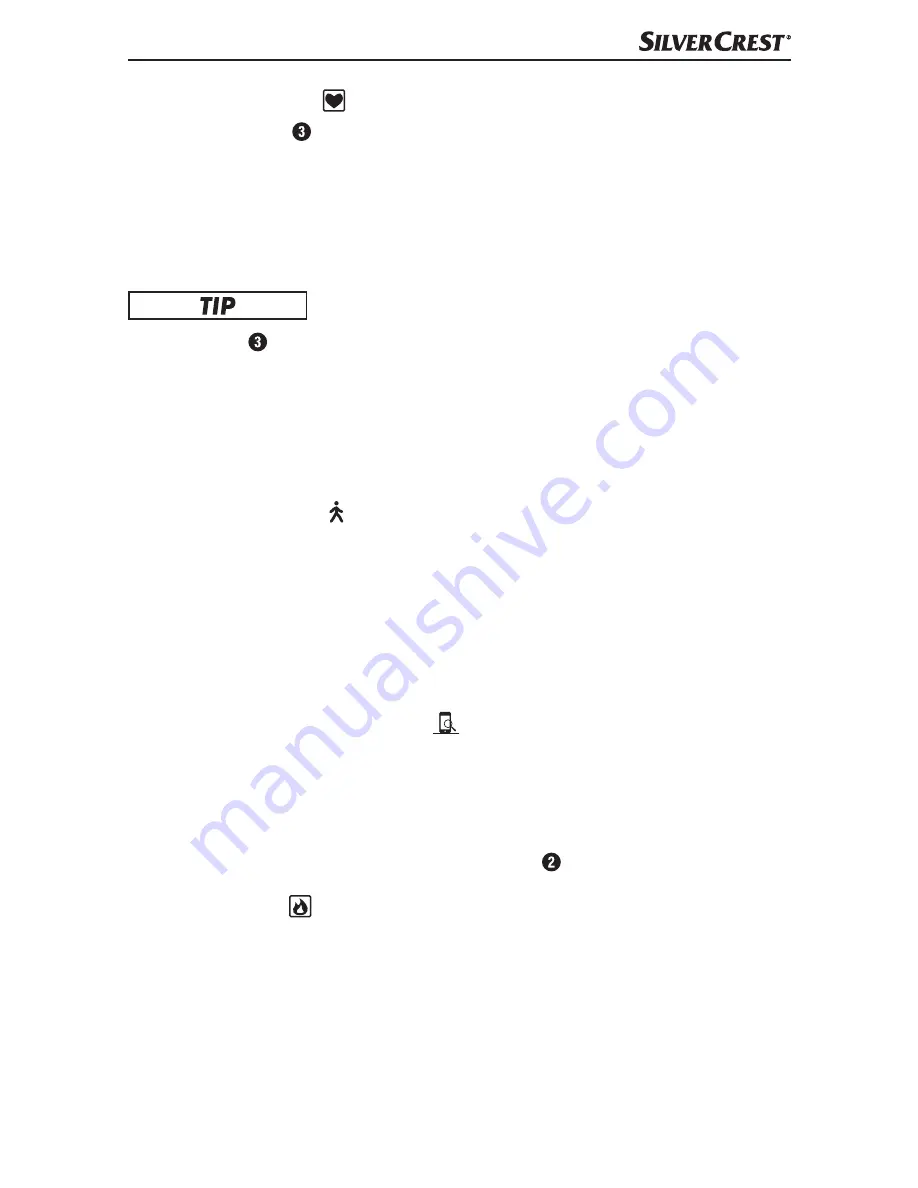
SADP 4 A1
US - EN
│
17
■
Heart rate mode /
The tracker's sensor (for optical pulse measurement) measures your heart rate.
When not connected to the SilverCrest SmartActive app, the tracker provides an
ad hoc measurement value which is not saved. If the tracker is connected with
the SilverCrest SmartActive app, your heart rate is continually saved. If activated
via the "Start" or "Stop" button, the heart rate can be stored. You can look at
the results of the recording using the SilverCrest SmartActive app.
▯
The sensor for optical pulse measurement requires skin contact to carry
out a measurement.
▯
If the tracker slips during a measurement, the measured value can be affected.
▯
The duration of the measurement can vary depending on your individual
characteristics. For example, hairy arms or tattoos can cause the measure-
ment to take longer.
Pedometer mode /
You can set a daily steps target via the SilverCrest SmartActive app. The default
daily goal setting is 10,000 steps. The minimum setting is 100 and the maxi-
mum 30,000 steps. The tracker counts the steps that you make throughout the
course of the day. A smiley in Target monitoring mode shows you the percent-
age of your set daily goal you have achieved. You can look at the results of the
recording using the SilverCrest SmartActive app.
Mobile device search mode /
You can search for your smartphone using the Mobile device search mode.
When you activate Mobile device search mode, the adjusted melody of your
smartphone will play. This makes it easier for you to find your phone when you
are searching for it. The melody ends automatically after 10 seconds or you
can stop it manually by pressing the menu button .
Calorie mode /
In Calorie mode you can see how many calories you burn in the course of the
day. The calorie calculation is based on your activity and the data you entered
into your user profile in the SilverCrest SmartActive app. At midnight, the calo-
rie counter is set back to zero. Please note that you burn calories even while
you are sleeping and the calorie recording begins at midnight.
Summary of Contents for SADP 4 A1
Page 3: ......
















































