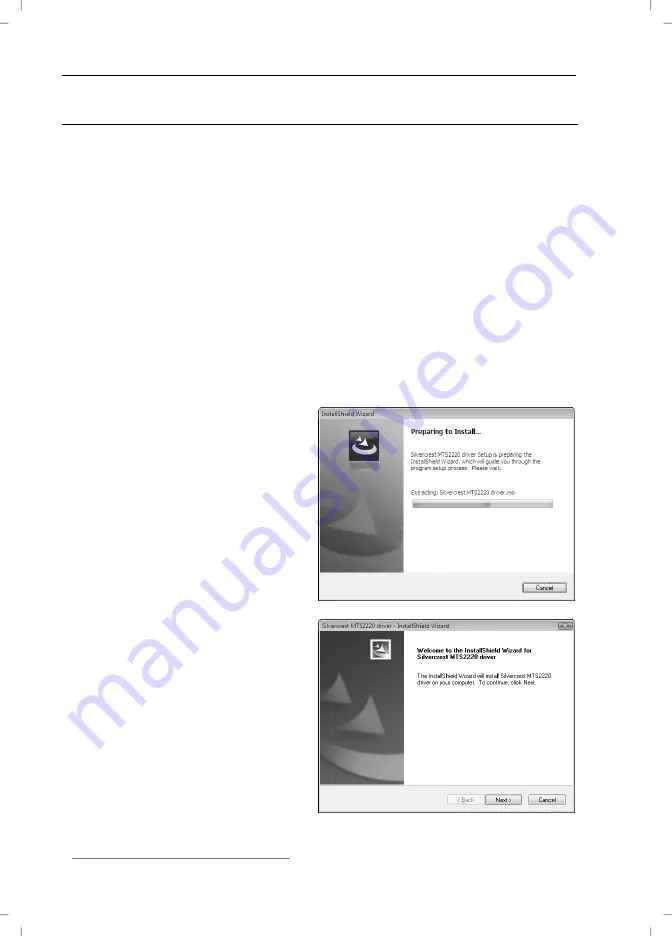
English
Wireless keyboard with wireless mouse MTS2220
12
Software Installation
In order to be able to use the full function-capabilities of your wireless
keyboard and wireless mouse, you must install the supplied software. Insert
the included CD-ROM in the CD-ROM drive of your computer. The
installation process should start automatically, failing that, start the CD-ROM
file "setup.exe" manually by double-clicking it.
Only with the operating system Windows Vista
®
/ Windows
®
7 the installation
will initially be stopped by the user account control function with the
message: „An unidentified program is attempting to access the computer”.
Click on „OK“ to continue with the installation.
The following installation illustrations correspond to the operating system
Windows Vista
®
. The windows displayed in the operating systems Windows
®
XP/2000/7 are slightly different, but their content is the same.
The installation is being prepared.
Click on
Next
to start the
installation.
Summary of Contents for MTS2220
Page 22: ...Wireless keyboard with wireless mouse MTS2220 English 21 Warranty Information ...
Page 23: ...English Wireless keyboard with wireless mouse MTS2220 22 ...
Page 44: ...Langaton näppäimistö ja langaton hiiri MTS2220 Suomi 43 Takuu ...
Page 45: ...Suomi Langaton näppäimistö ja langaton hiiri MTS2220 44 ...
Page 66: ...Trådlöst tangentbord med trådlös mus MTS2220 Svenska 65 Garanti ...
Page 67: ...Svenska Trådlöst tangentbord med trådlös mus MTS2220 66 ...
Page 88: ...Trådløst tastatur med trådløs mus MTS2220 Dansk 87 Garantioplysninger ...
Page 109: ...Ελληνικά Ασύρµατο πληκτρολόγιο µε ασύρµατο ποντίκι MTS2220 108 Υποδείξεις εγγύησης ...
Page 130: ...Funktastatur mit Funkmaus MTS2220 Deutsch 129 Garantiehinweise ...
Page 131: ...Deutsch Funktastatur mit Funkmaus MTS2220 130 ...
Page 132: ...Funktastatur mit Funkmaus MTS2220 Deutsch 131 ...














































