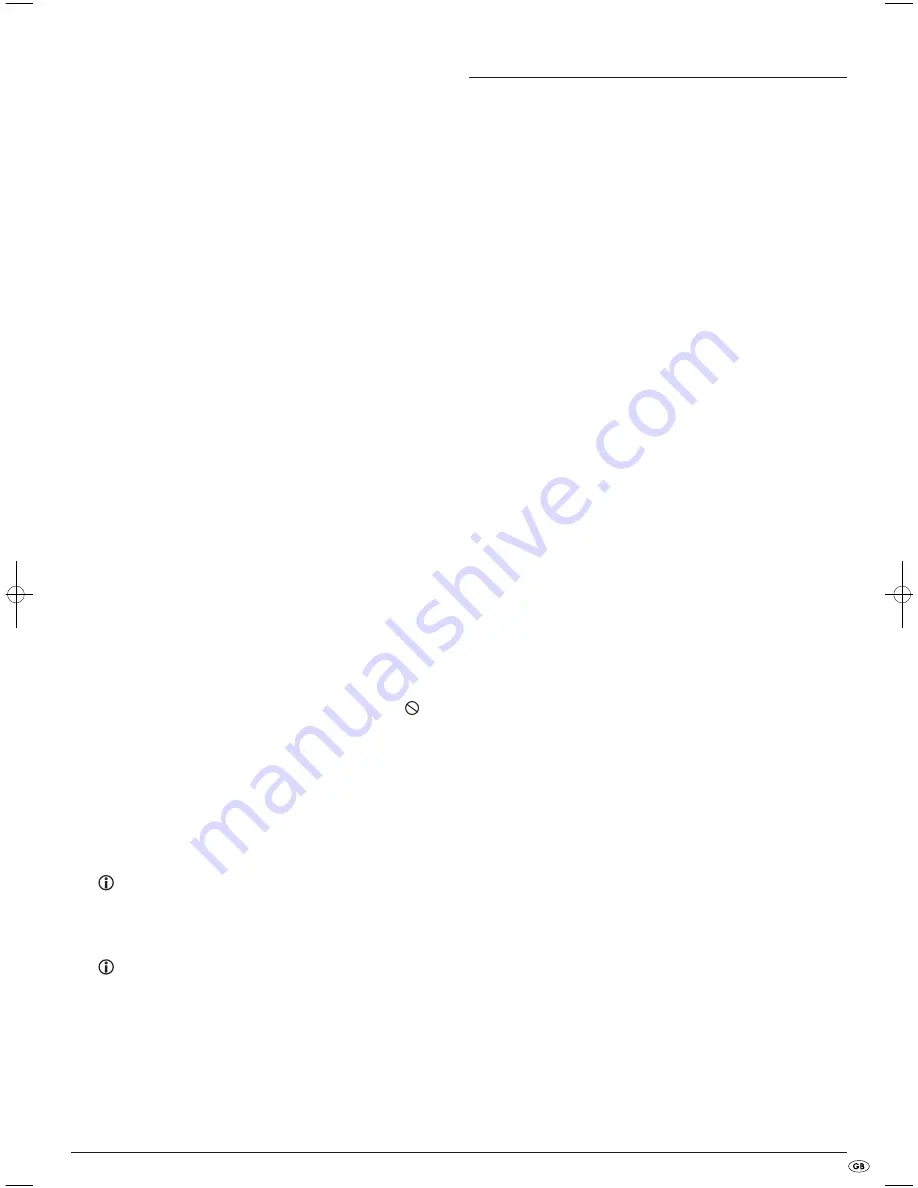
- 25 -
D
Check by means of the televisions operating instructions to see if settings
to the television may be necessary in order to use the DVD player with
the television.
E
Check by means of the operating instructions for a potential connected
audio component if settings to it are necessary in order to use it with the
DVD player.
F
If you …
•
have connected the DVD player to a stereo television and have not
connected an audio component to the DVD player or
•
have connected a Dolby Prologic compatible audio component via the
analogue stereo outlet (via cinch cables to the cinch sockets L and R)
of the DVD player:
Check to see if you have selected the option "Large" in the OSD menu
under sub menu item Front LS.
No 4:3 or 16:9 image
A
Check by means of the televisions operating instructions, which image
formats the television has at its disposal.
B
Check to see if the settings in the OSD menu match the available image
format of the television.
Remote control not functioning
A
Check to make sure that the remote control batteries have been inserted
into the battery compartment with the correct polarity.
B
Check to see if the remote control batteries are exhausted and, if necessary,
change both batteries.
C
Make sure that there are no obstacles located between the remote
control and the DVD player.
D
Be situated no more than five meters from the DVD player when using
the remote control.
Playback language/ Subtitle language do not correspond to the
settings in the OSD menu
The playback language/Subtitle language setting in the OSD menu is not
available on the inserted disc.
One or several functions can not be switched on
The selected function may not be available on all DVDs/VCDs/S-VCDs!
If you attempt to execute a function that is not available, the symbol
is
displayed on the television screen.
None of the buttons on the appliance or on the remote control are
functioning/other malfunctions
A
Switch off the DVD player by pressing the POWER button. Wait ten
seconds, then press the "Power" button again once to switch the DVD
player back on.
B
If the malfunction is still present: Reset the DVD player to its default
settings.
For this see chapter 10.6. "Misc settings".
Contact one of our service partners in your area if …
•
the stated function defect can not be resolved as described or
•
other functional defects arise.
For this see chapter 19. "Warranty and service".
18. Glossary / Key Word Index
What are DVDs, VCDs and S-VCDs?
DVDs
DVD is the short form for "Digital Versatile Disc". DVDs are a storage medium
for audio and video data; they are available in 8 cm and 12 cm (Diameter)
formats. Because of the much higher storage capacity as compared to CD-Rs/
CD-RWs DVDs can provide a playback duration of up to eight hours for the
audio and video data stored on them.
VCDs/S-VCDs
"Video CD" (VCD) and "Super Video CD" (S-VCD) are designations for two
processes of compressed storage, thus space saving, of films on CDs. VCDs
and S-VCDs are available in 8 cm and 12 cm (Diameter) formats. Their storage
capacity is a great deal lower than that of DVDs. For this reason they only
offer a playback duration, for the saved audio and video data on them, of
20 minutes (8 cm format) and/or 74 minutes (12 cm format).
VCDs are available in two versions:
•
Only audio and video data can be played back on version 1.1
VCDs/S-VCDs.
•
PBC (Playback control) functions are available on version 2.0 VCDs/
S-VCDs. In addition still images can be played back in a higher resolution.
Playback Control (PBC)
Version 2.0 VCDs/S-VCDs have Playback Control (in short "PBC") at their dis-
posal. Then on the VCD/S-VCD a main menu is available, by which various
functions of the VCD/S-VCD are allowed to be operated.
What are Title and Chapter?
Title is the name given to the largest units of image and sound units on DVDs;
on many DVDs the (Main) film has the title number 01. For bonus material
(i.e. Film trailer, background information etc.), that is available on many
DVDs, other possible title numbers can be used.
Chapter is the name given to the next smaller image and sound units beneath
title. If the title or titles on a DVD/VCD/S-VCD are subdivided into chapters,
they are assigned numbers that can be entered to select the chapters directly.
Bear in mind that not on all DVDs …
•
are the DVD or the title divided into (numbered) chapters
•
Chapters are also designated as "Scenes" (i.e. in the main menu of
DVDs)
What are Scart, S-Video, Composite-Video Progressive
Scan, YUV and HDMI?
Scart
Scart denotes a 21 pole standardized plug connection, via which the RGB
signal, video signal and S-Video signal as well as a number of control and
auxiliary signals are transmitted.
S-video
When the DVD player is connected to a television via S-Video the brightness
and colour signals are transmitted seperately; in this way a greater image
sharpness and a reduced so called "Colour noise" is achieved.
Colour noise refers to the overlaying of the colours, mostly heavily saturated
parts of a video image, through an irregular, restive breakdown structure.
IB_KH6517_18_DVDPlayer_LB6.qxd 23.01.2008 19:07 Uhr Seite 25
Summary of Contents for KH 6517
Page 28: ... 28 ...



















