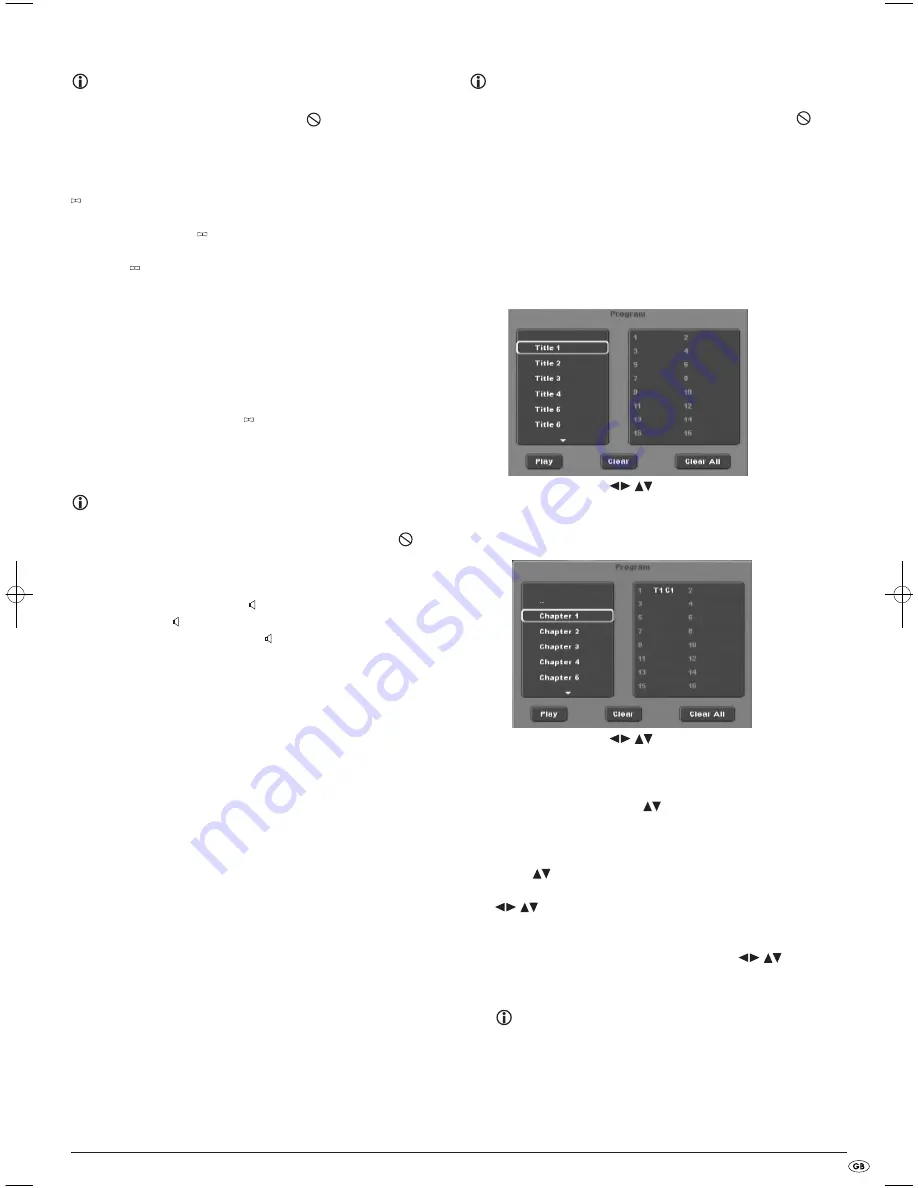
- 19 -
Superimpose/fade out subtitles
Note:
This function may not be available on all DVDs! If you attempt to execute
a function that is not available, the symbol
is displayed on the tele-
vision screen.
If the film on the inserted DVD/VCD/S-VCD has subtitles available you can
superimpose these on the television screen during playback by pressing the
SUBTITLE
button on the remote control.
With the first press of the
SUBTITLE
button the subtitle of the first available
language will be superimposed on the television screen. With each further
press of the
SUBTITLE
button the subtitles of other available languages will
be superimposed successively on the television screen.
The number of the currently superimposed subtitle language will be superim-
posed on the television screen ( i.e. "
1/10
" for the first of ten available subtit-
le languages).
When the last of the available subtitle languages is superimposed (i.e.
"
10/10
" for the tenth of ten available subtitle languages) you can switch off
the subtitle function by pressing the
SUBTITLE
button again.
OFF
will be
superimposed on the television screen.
Change playback language
Note:
This function may not be available on all DVDs/VCDs/S-VCDs! If you
attempt to execute a function that is not available, the symbol
is
displayed on the television screen.
With many films on DVD/VCD/S-VCD you can, during playback, select another
playback language by pressing the
AUDIO
button on the remote control.
The first press of the
AUDIO
button switches to the first available playback
language. Each additional press of the
AUDIO
button switches to the next
available playback language.
The currently switched on playback language will be superimposed on the
television screen.
Programmed playback (PRG)
Note:
This function may not be available on all DVDs/VCDs/S-VCDs! If you
attempt to execute a function that is not available, the symbol
is
displayed on the television screen.
With the "Programme" function you can put together your own film programme
in so far as you can select only certain chapters of an inserted DVD/VCD/
S-VCD for playback. In this way you can determine yourself the sequence,
in which the chapters are played back. You can compile a maximum of
16 chapters of a film for programmed play.
•
Press the
PRG
button on the remote control during playback or when
playback is cancelled.
The Programme menu will be displayed on the television screen.
•
Use the control buttons
on the remote control to select the
desired title.
•
Confirm your selection by pressing the
OK
button. The chapter pertaining to
the title appears.
•
Use the control buttons
on the remote control to select the
desired chapter.
•
Confirm your selection by pressing the
OK
button. The chapter will be
filed on the first memory cell.
•
Select with the control buttons
further chapters and confirm your
selection by pressing the
OK
button. The chapters will, in turn, be filed in
the memory cells 1-16.
•
To programme chapters of other titles select the entry with the control
buttons
and confirm your selection by pressing the
OK
button.
•
To delete the last corresponding entry select with the control buttons
the entry field
Delete
or press the
CLR
button once. By pressing
the
CLR
button repeatedly always the last corresponding chapter input is
deleted.
•
To delete all inputs select, with the control buttons
, the entry
field
Clear All
and confirm your selection by pressing the
OK
button. All
chapter entries will be deleted.
What are Title and Chapter? On this topic, please refer to Section
18. "Glossary / KeyWord Index“.
IB_KH6517_18_DVDPlayer_LB6.qxd 23.01.2008 19:07 Uhr Seite 19
Summary of Contents for KH 6517
Page 28: ... 28 ...

























