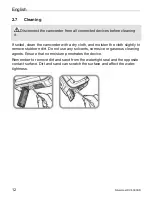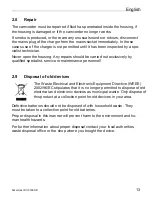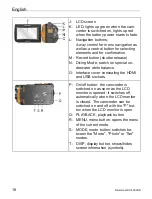English
26
Silvercrest DV-5300HD
2. Switch the camcorder on by opening the LCD monitor.
The following message then appears on your PC screen after a short time:
"Found new hardware".
If the camcorder is not detected, remove and reinsert the USB connector.
You can also try using a different USB socket on your PC.
3. Place the "TotalMediaHDCam" CD in your CD/DVD drive.
The installation wizard normally starts automatically. If it does not start
automatically, proceed as follows:
−
Open the file browser (Explorer) (right-click on [Start]
→
"Explorer"
menu).
−
Click the icon of your CD or DVD drive in My Computer.
−
Start installation by double-clicking the "
TotalMediaHDCam.exe
" file.
The software is then automatically installed and started.
4. The language of the user interface is selected in the "Options" menu (at
the top right in the programme window) and the "Preferences" menu item
(top menu item).
Information on the software functions is given in the corresponding online
help which is also opened with the "Options" menu.
Summary of Contents for DV-5300HD
Page 2: ...A B C G H F E D P T S R Q J K L M N O ...
Page 3: ...English 2 Svenska 56 Dansk 108 ...
Page 55: ...English Silvercrest DV 5300HD 53 8 Warranty information and hotline numbers ...
Page 56: ...English 54 Silvercrest DV 5300HD ...
Page 57: ...English Silvercrest DV 5300HD 55 ...
Page 109: ...Svenska Silvercrest DV 5300HD 107 8 Garantibestämmelser och Hotline nummer ...
Page 163: ...Dansk Silvercrest DV 5300HD 161 8 Garantioplysninger og hotlinenumre ...
Page 164: ...Dansk 162 Silvercrest DV 5300HD ...
Page 165: ......
Page 166: ......