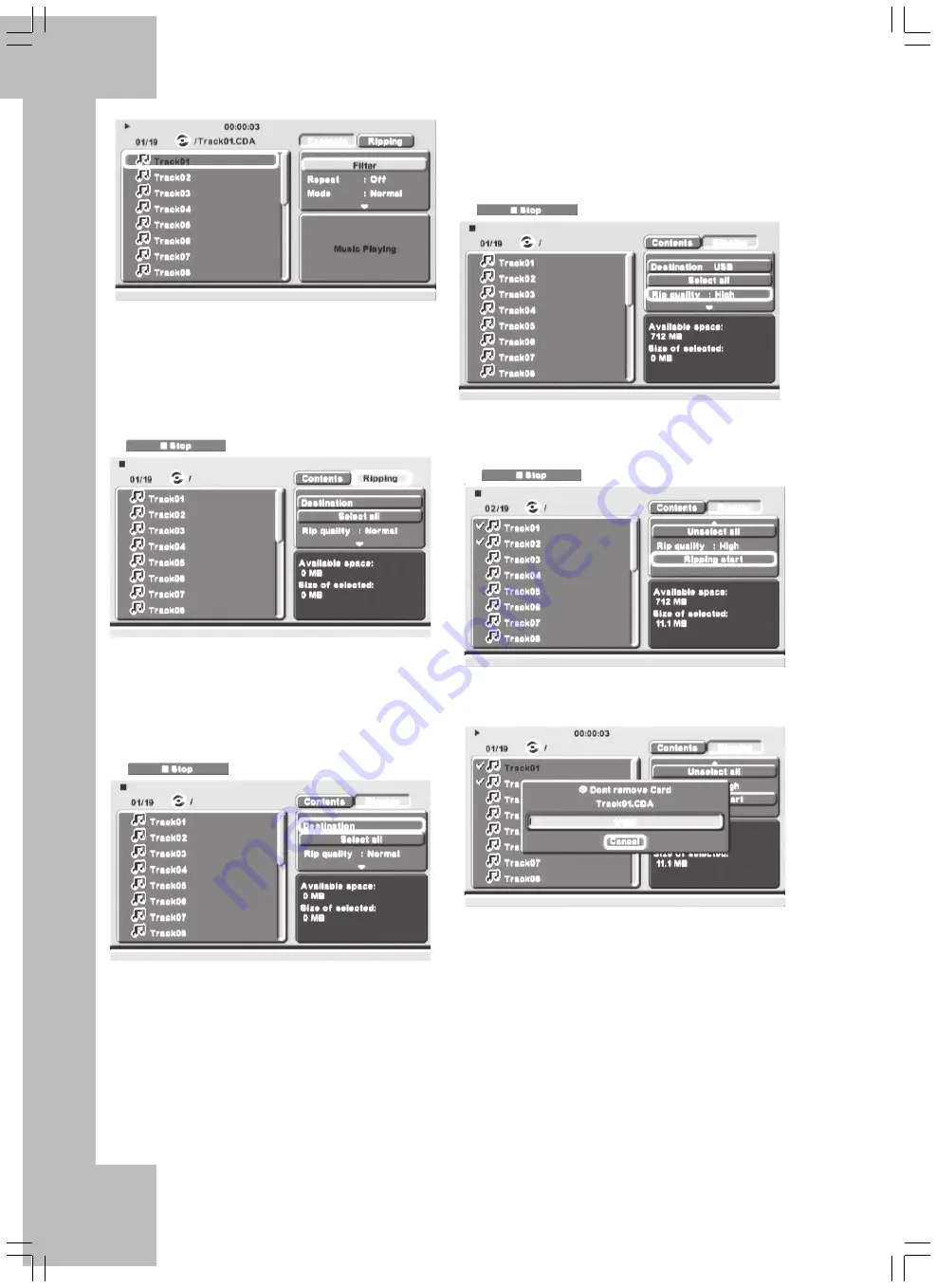
38
You can convert the titles of a non-copy-protected
Audio CD into MP3 files and store them onto a
memory card or USB memory stick. To do so, insert
the desired CD and the desired storage media
(memory card or memory stick).
The CD menu is displayed on the screen.
Press the Direction buttons on the remote control to
navigate to “Ripping” and press the Enter button
(11) to confirm.
Press the Direction buttons to select “Destination”.
Specify whether you want to save the MP3 files on a
memory card or on a USB stick.
In the left-hand window pane, press the Direction
buttons to navigate to the titles that you want to rip.
Press the Enter button (11) to confirm your selection.
Alternatively you can also use the “Select all” button
in the right selection field to select all titles
simultaneously. The lower-right window displays the
available memory on the target media and how much
space will be used by the selected titles.
Press the Direction buttons to navigate to “Ripping
Start” in the upper-right selection window and press
the Enter button (11) to confirm.
The conversion process starts. You can see the
progress on the displayed status bar.
Do not remove the media from the DVD player
while this process is running. Once the conversion is
completed the DVD player returns to the CD
Browser. Next you can remove the storage media.
The right-hand button “Rip quality” can be used to
set the quality of the conversion. Choose between
“Best”(320Kbit/s), “High”(192Kbit/s) and
“Normal”(128Kbit/s).
Summary of Contents for DP-5400x
Page 1: ...DVD Player DP 5400x User s Manual and Service Information ...
Page 7: ...4 ...
Page 9: ...6 ...
Page 43: ...40 ...
Page 44: ...41 ...
Page 45: ...42 TARGA GmbH Lange Wende 41 59494 Soest Germany www silvercrest cc ...



















