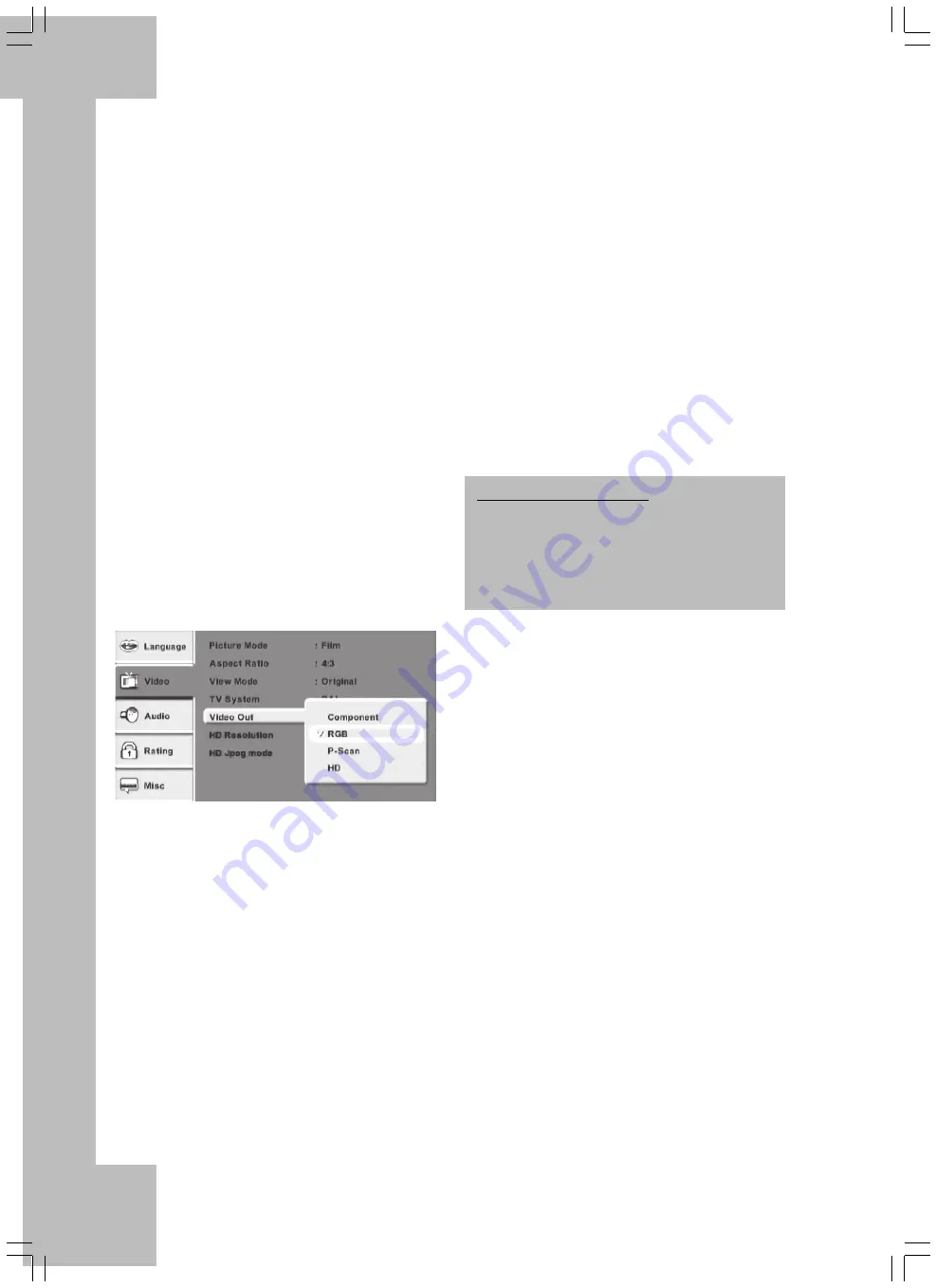
18
1.Preparation:
•
First connect the DVD player to your TV screen
or beamer by using its Composite video or S-
Video inputs, see page 14 or 17.
•
Connect the Component video cable (not
included) to the corresponding input on your TV
screen or beamer. Normally, the cables and
receptacles are labelled with red, green, and blue
to enable easier connection.
•
Power your TV screen or beamer and the DVD
player on and select the corresponding S-Video
or Composite Video signal input on the screen or
beamer.
2.Opening the Setup Menu to
Change the Video Settings:
Press the SETUP button (button 7 on the fold-out
cover page) on the remote control to display the
Setup menu. Press the Direction buttons to select the
“Video” menu and press the arrow button Right to
open the menu. Scroll down to the menu option
Video Out and press ENTER (button 11 on the fold-
out cover page) to open the menu. Press the
Direction buttons to select the option Component
and press ENTER (11) to confirm.
4.Using a Progressive-Scan
Compatible TV Screen:
As you have chosen to use the Component video
output connector you can alternatively set the video
output to be in Progressive Scan mode in order to
obtain high-resolution full-screen pictures. Please
only use this setting when you are sure that your TV
set supports Progressive Scan – please read its
User’s Manual.
As described above, open the Video entry from the
Setup menu and use the Direction buttons to scroll to
the Video Out option.
Press the Direction buttons to select the option P-
Scan and press ENTER (11) to confirm. A warning
message will appear. Follow the on-screen
instructions.
Background Information:
Progressive-Scan generates a picture similar to a
computer display. It will use the entire picture stored
on the DVD without composing it from two half
pictures. The result is a sharper and flicker-free
picture.
3. Disconnecting the Composite
Video or S-Video Cable
Next remove the Composite or S-Video cable and
select the video channel associated with the
Component input on your TV set so the
Component video signal is displayed.
Summary of Contents for DP-5400x
Page 1: ...DVD Player DP 5400x User s Manual and Service Information ...
Page 7: ...4 ...
Page 9: ...6 ...
Page 43: ...40 ...
Page 44: ...41 ...
Page 45: ...42 TARGA GmbH Lange Wende 41 59494 Soest Germany www silvercrest cc ...
















































