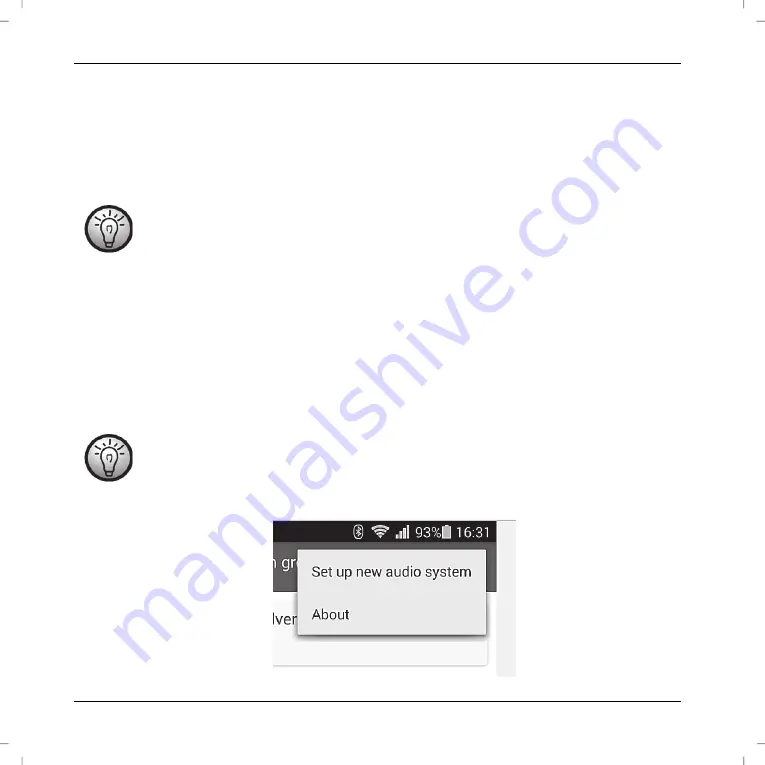
SilverCrest SMRA 5.0 A1
14 - English
Establishing the Wi-Fi connection via WPS
If your router features a WPS button, the easiest way to connect the adapter (A) to the network is using this button.
Place the power switch (12) in "ON" position and press the On/Standby button (3) to go to connection mode.
After a brief initialisation period (green and blue LEDs on simultaneously, then one LED lights green) the blue
LED flashes slowly.
Next press the WPS button on your router and confirm the connection by pressing the WPS button (5) on the
adapter (A) front panel.
See the operating instructions for your router.
The adapter (A) establishes a network connection. The blue LED flashes 3 times fast, followed by a short pause.
After the connection has been established, the blue LED goes on.
Now the adapter (A) can play audio signals from the network.
The adapter (A) will save the connection data, so the next time you switch it on you don't need to re-establish
the connection again.
Establishing the Wi-Fi connection via the "UNDOK" app
If you cannot establish the connection using WPS, you can use the "UNDOK" app to connect the adapter to the
network.
Power on the adapter and start the AP mode.
When using it for the first time, the adapter starts the AP mode automatically.
Otherwise hold the RESET button (10) for approx. 5 seconds to restart the adapter.
After a brief initialisation period (green and blue LEDs on simultaneously, then one
LED lights green) the blue LED flashes slowly and the adapter is in AP mode.
Launch the UNDOK App. Select the "Set up new audio system" option to continue.
Summary of Contents for 116073
Page 1: ......
Page 2: ......
Page 3: ...V 1 25 English 2 Română 24 Български 47 Deutsch 71 ...
Page 97: ...SilverCrest SMRA 5 0 A1 Deutsch 95 ...
Page 98: ......






























