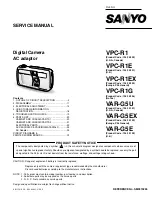To o l St i c k P r o g r a m m i n g A d a p t e r
6
Rev. 0.3
Inserting a Device into a Top-loading Socket
Figure 9. Top-loading Socket
A. Ensure that the ToolStick Base Adapter and the daughter card are on a level surface.
B. Using one hand, press the socket downward to open the space for the device. Use tweezers to carefully put the device into
the socket in the same orientation that is shown in the orientation diagram on the daughter card. Release the downward
pressure once the device is properly situated.
C. Examine the socket and confirm that the device is properly aligned.
Inserting a Device into a ZIF Socket
Figure 10. ZIF Socket
A. Ensure that the ToolStick Base Adapter and the daughter card are on a level surface.
B. Move the lever to the open position
C. Use tweezers to carefully put the device into the socket in the same orientation that is shown in the orientation diagram on
the daughter card.
D. Move the lever to the closed position.
E. Examine the socket and confirm that the device is properly aligned
B
C
D