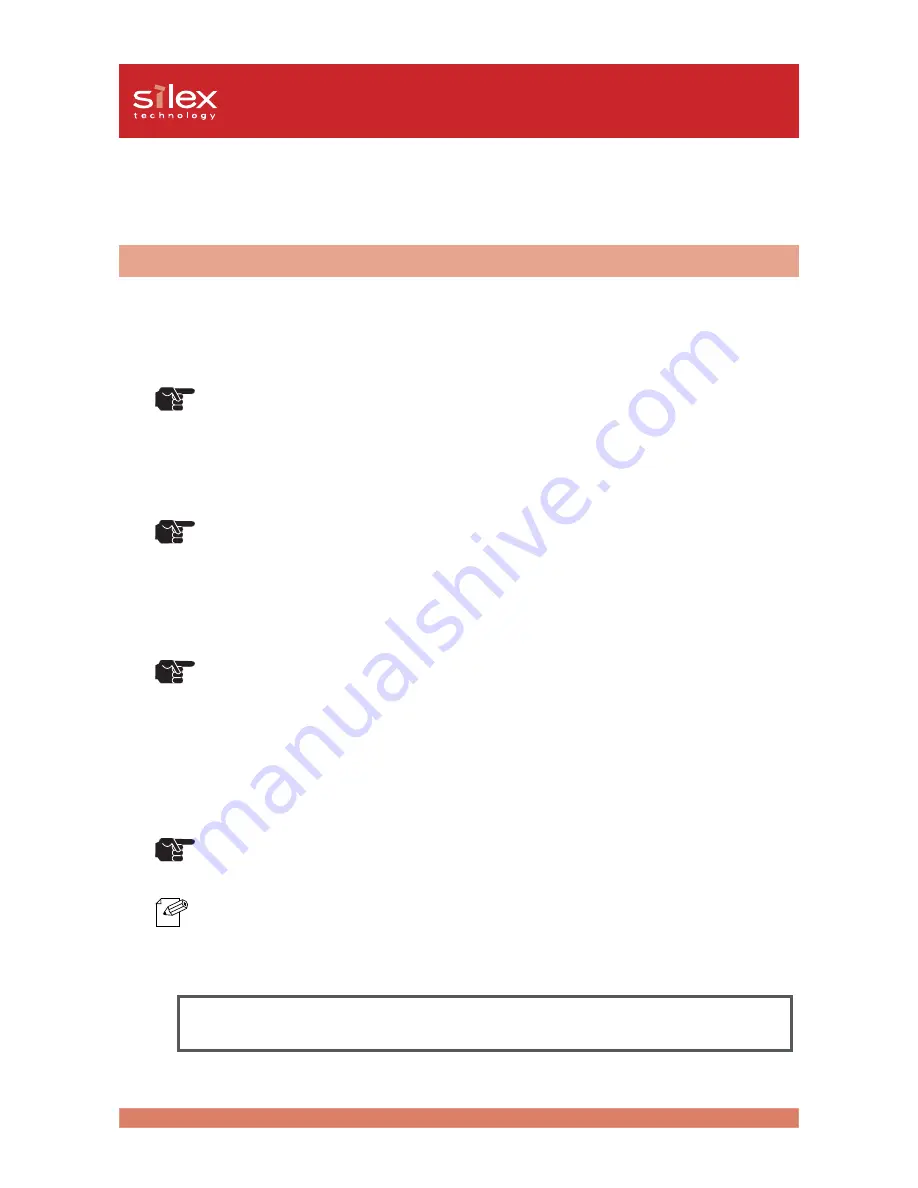
2-13
About PRICOM
Users Manual CX
Specification
The main points of functionality are as follows.
Functional Specification
Automatic IP address configuration with DHCP, BOOTP, RARP
DHCP/BOOTP
PRICOM C-5100 supports the DHCP/BOOTP protocol. The IP address can be set within the network
where the DHCP/BOOTP server is operating.
-PRICOM C-5100 supports RARP protocols that are in accordance with RFC2131/2132.
-To use the DHCP function, please contact your network administrator.
RARP
The PRICOM C-5100 supports RARP protocol. The IP address can be set within the network where the
RARP server is operating.
-Please consult your network administrator when using the RARP function of PRICOM C-
5100.
IPP (TCP/IP)
PRICOM C-5100 supports the Internet Printing Protocol (IPP Version 1.0), that allows you to print
documents directly to any accessible printer via the Internet.
-A global IP Address should be assigned to the PRICOM C-5100 when printing at remote
area using PRICOM C-5100s IPP function. For detail, please consult your network
administrator.
Web Browser
The PRICOM C-5100 is equipped with HTTP server that allows you to monitor the printer status or
change the configuration of PRICOM C-5100 using a web browser. If the network is connected to the
internet, product suport information can be obtained.
-It is recommended to use the following web browsers to use the HTTP function: Internet
Explorer 3.0 (or higher) or Netscape Navigator 3.0 (or higher). If a different web browser
is used, make sure it is compatible with HTTP 1.0 (RFC1945) and HTML 2.0 (RFC1866).
-Assign IP address to PRICOM C-5100 and enable TCP/IP protocol to use HTTP function.
-During the initial configuration, the PRICOM C-5100 can not be accessed via web browser
as an IP address has not yet been assigned.
The PRICOM C-5100 supports Hewlett Packard’s print server Jet Direct function.
silex technology, Inc. original status monitor can be used with PJL compatible printers.
TIP
TIP
TIP
TIP
NOTE
























