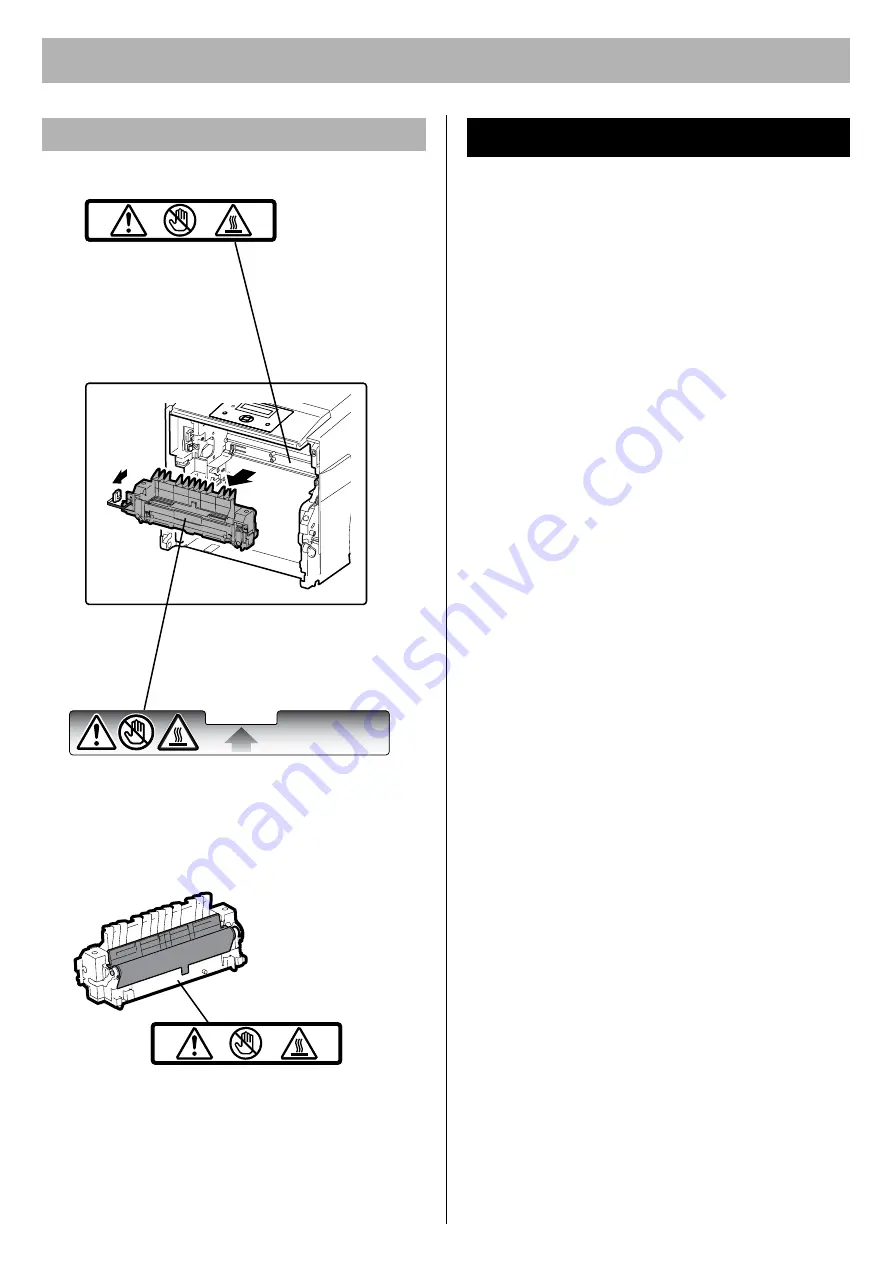
For Your Safety
6
FOR USERS IN THE UNITED STATES
This equipment has been tested and found to comply with
the limits for a Class B digital device, pursuant to Part 15
and 18 of the FCC Rules. These limits are designed to
provide reasonable protection against harmful
interference in a residential installation.
This equipment generates, uses, and can radiate radio
frequency energy and, if not installed and used in
accordance with the instructions, may cause harmful
interference to radio communications.
However, there is no guarantee that interference will not
occur in a particular installation. If this equipment does
cause harmful interference to radio or television
reception, which can be determined by turning the
equipment off and on, the user is encouraged to try to
correct the interference by one or more of the following
measures:
•
Reorient or relocate the receiving antenna.
•
Increase the separation between the equipment and
receiver.
•
Connect the equipment into an outlet on a circuit
different from that to which the receiver is connected.
•
Consult the dealer or an experienced radio/TV
technician for help.
•
The user may find the booklet “Something About
Interference” available from FCC local regional offices
helpful.
FCC Warning:
To assure continued FCC emission limit
compliance, the user must use the recommended
shielded interfacing cable when connecting to a host
computer. Also, any unauthorized changes or
modifications to this equipment would void the user's
authority to operate this device.
FCC Declaration of Conformity
Trade Name: Panasonic
Model Number: KX-CL400 or KX-CL600
Responsible Party:Panasonic Corporation of North
America
One Panasonic Way
Secaucus, NJ 07094 U.S.A.
Telephone No.: 1-800-726-2797
This device complies with Part 15 and 18 of the FCC
Rules.
Operation is subject to the following two conditions: (1)
This device may not cause harmful interference, and (2)
this device must accept any interference received,
including interference that may cause undesired operation.
Caution Labels
CAUTION
HOT SURFACE
DO NOT TOUCH.
CAUTION
HOT SURFACE
DO NOT TOUCH.
CAUTION
HOT SURFACE
DO NOT TOUCH.
Precautions





















