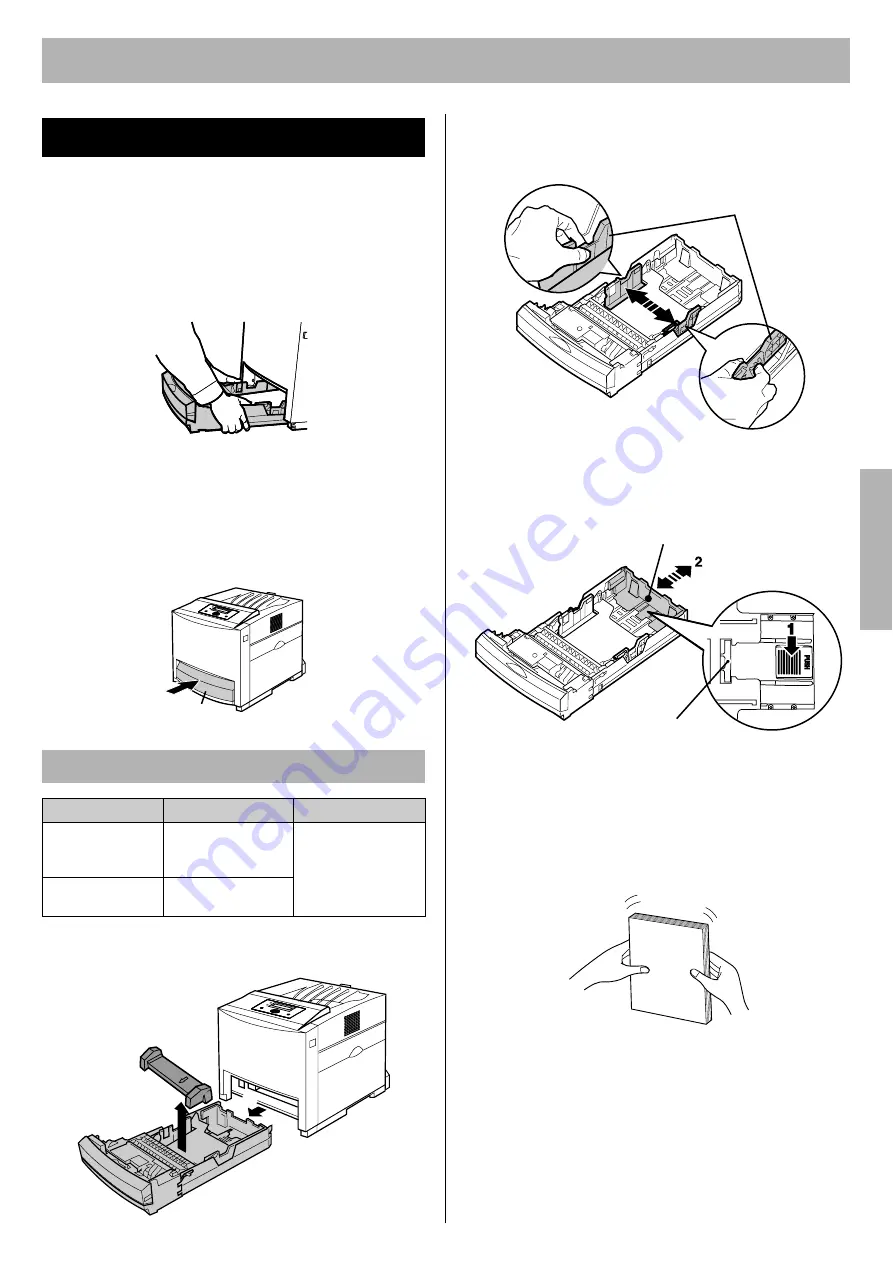
Setup
15
When placing media in the tray, refer to the instructions
below.
When using the multi-purpose tray, refer to page 16.
CAUTION:
•
Be sure to hold the media tray with both hands so that
you do not drop it. The media tray weighs approximately
6.4 k
g
(14 lbs.) when it is fully loaded.
NOTE:
•
When the tray cover is open or the multi-purpose tray is
used, you cannot pull the media tray out of the printer or
open the front door.
Be sure to close the multi-purpose tray and the tray
cover before pulling the media tray out of the printer or
opening the front door.
1
Pull the media tray (
1
) out of the printer while slightly
raising its front portion and remove the tray pad (
2
).
2
Pinch the media guides and slide them to the width of
the media.
3
Slide the length guide unit to adjust it to the media
length. Slide the length guide unit (
2
) while pressing
the
PUSH
mark (
1
) to extend it.
NOTE:
•
When adjusting the length guide unit to the media
length, make sure the slide stopper of the length
guide unit is fixed by the slit of the media tray.
4
Tap the media stack on an even surface to avoid
media jams or skewed printing.
NOTES:
•
Be careful not to leave fingerprints on the media,
which can result in a smudged print.
•
Reusing media (used paper or jammed paper) that
has been fed through the printer once can reduce
the life of the consumables and paper path
components.
Tray
Using the Media Tray
Media Type
Media Weight
Media Size
Plain paper
Bond/Letterhead
Recycled paper
75 - 105
g
/m
2
(20 - 28 lb.)
Letter, Legal, A4,
B5 (JIS)
Thin paper
60 - 75
g
/m
2
(16 - 20 lb.)
Tray cover
1
2
Media guides
Slide stopper
Length guide unit
Se
tup
























