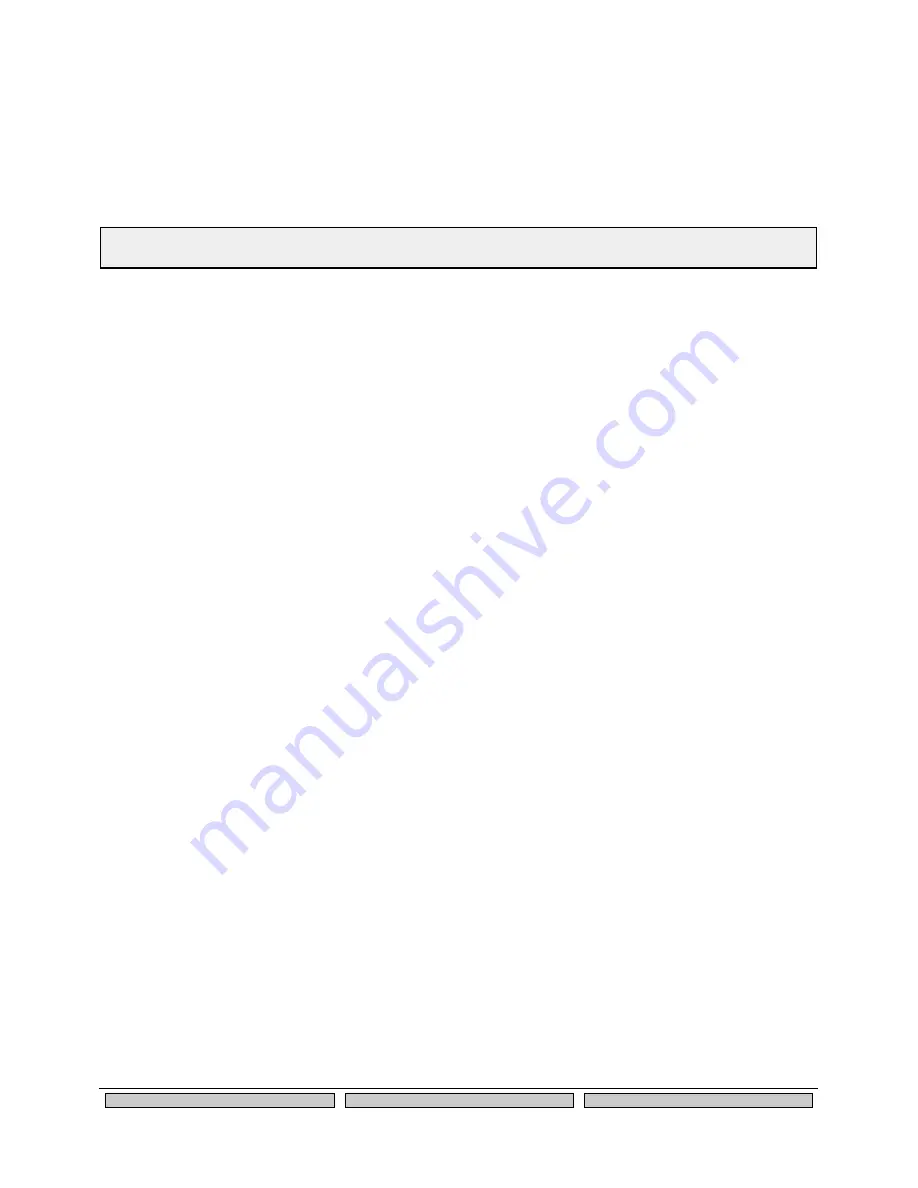
Using the SX-560
Silex
Page 35
Part Number 140-00192-100
6. It is also possible to use UDP instead of TCP for communicating to and from the SX-560. If you
wish to use UDP, then:
a. Select UDP as ECable I/O Mode.
b. Enter the UDP port number (Destination Port) used by the destination device to
communicate with the SX-560. This number must be a valid port on the destination
device (check the documentation for that device to determine the valid port numbers).
c. Enter the UDP port number (Local Port) used by the SX-560 to communicate with the
destination device. This number must be greater than 1023, but is otherwise arbitrary.
Print Server Mode
You can use the SX-560 as a standard TCP/IP print server, which is very useful if you are connecting the
SX-560 to a serial printer. The SX-560 supports the following standards:
•
lpr/lpd
. This is one of the most popular ways to print on a TCP/IP network. Check your
computer’s documentation to determine how to set up an lpr print queue. Usually this
simply involves specifying the IP address of the SX-560 as the printer’s address or host
name. Some implementations require a queue name; this name is the name of any of
the SX-560 services. To see the names of the SX-560 services, connect to the SX-560
with a web browser (see chapter 3 for instructions on doing this); after you have logged
in, click I/O Services on the left side of the page. Note that if you are printing to Serial
Port 2 (S2), you
must
specify an S2 service (for example, SDS057333_S2_A) as the
queue name.
•
Port 9100
. This method is used to set up a Windows Standard TCP/IP port or for
compatibility with software that supports the HP JetDirect Print Server (for example, HP
Web JetAdmin). To use this capability on Windows with the
Add Printer Wizard
, specify
that you want to use a
Local printer attached to this computer
(not a network printer),
and then select
Create a new port
, specifying
Standard TCP/IP Por
t
as the type of port.
Note that if you are printing to Serial Port 2 (S2) instead of Serial Port 1 (S1), the TCP
port number is 9101. It is also possible to change the TCP port number from the default
9100 for compatibility with other printer manufacturer’s software. To do this, refer to the
instructions in the
Raw TCP Connection
section of this chapter.
Console Mode Switching
The SX-560 allows you to dynamically switch the operation of Serial Port 1 or Serial Port 2 from normal
mode to console mode. This allows your device to control the operation of the SX-560 by sending
console commands (see chapter 6 and Appendix B for a description of the console commands).
To switch the serial port to console mode, you must first define a console mode string. When the SX-560
receives this string on the serial port, it will automatically switch the port to console mode. To define the
console mode string, use a web browser to access the SX-560 internal web pages. After you log in,
click
I/O Port,
and then select the desired port (S1 for Serial Port 1 or S2 for Serial Port 2). When you get the
I/O Port Settings
page, enter any desired character string (for example, ++++) as the
Console Mode
String
. Click
Submit
to save your string, and then restart the SX-560 to make the change take effect.
Alternatively, you can define the console mode string using the console command as shown in the
following example:
SET PORT S1 +++
NOTE: ECable mode cannot be used in conjunction with the Serial Port Emulator software.
Summary of Contents for Embedded Intelligent Module SX-560
Page 1: ...SX 560 Embedded Intelligent Module Developer s Reference Guide ...
Page 8: ...Page 2 Silex About This Reference Guide Part Number 140 00192 100 ...
Page 10: ...Page 4 silex Introduction Part Number 140 00192 100 ...
Page 24: ...Page 18 silex Installing the Evaluation Daughtercard Part Number 140 00192 100 ...
Page 72: ...Page 66 Silex Advanced Configuration Part Number 140 00192 100 ...
Page 78: ...Page 72 Silex Advanced Security Configuration Part Number 140 00192 100 ...
Page 100: ...Page 94 Silex Engineering Drawings Part Number 140 00192 100 ...
Page 104: ...Page 98 Silex SVL USB Firmware Part Number 140 00192 100 ...
Page 106: ...Page 100 Silex GNU Linux Programming Part Number 140 00192 100 ...
Page 108: ...Page 102 Silex Silex Contact Information Part Number 140 00192 100 ...
Page 109: ...Part Number 140 00192 100 Revision C 2 ...
Page 110: ...Part Number 140 00192 100 Revision C 2 Silex Technology America Inc www silexamerica com ...
















































