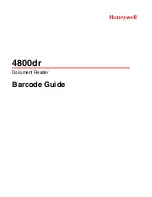6
Please take a look at the menu options on the next page.
We will recommend options to you, but you are welcome to set the camera up the way you feel works best for you.
Please take note of the warnings and important information , these will displayed in RED
To enter the menu you will need to stop the camera from recording.
To see if the camera is recording look at the screen the running time in the top right of the screen will be Red and there will be
a blue LED flashing on the front of the camera.
To Stop the recording press the video key once, you will now be able to enter the menu.
Press the “Menu” button once to enter the video settings or twice to enter the general settings.
Use the Up and Down arrows to navigate through the menu , using the “Video” button to confirm you selection.
Summary of Contents for SW237
Page 1: ...SW237 User Manual...