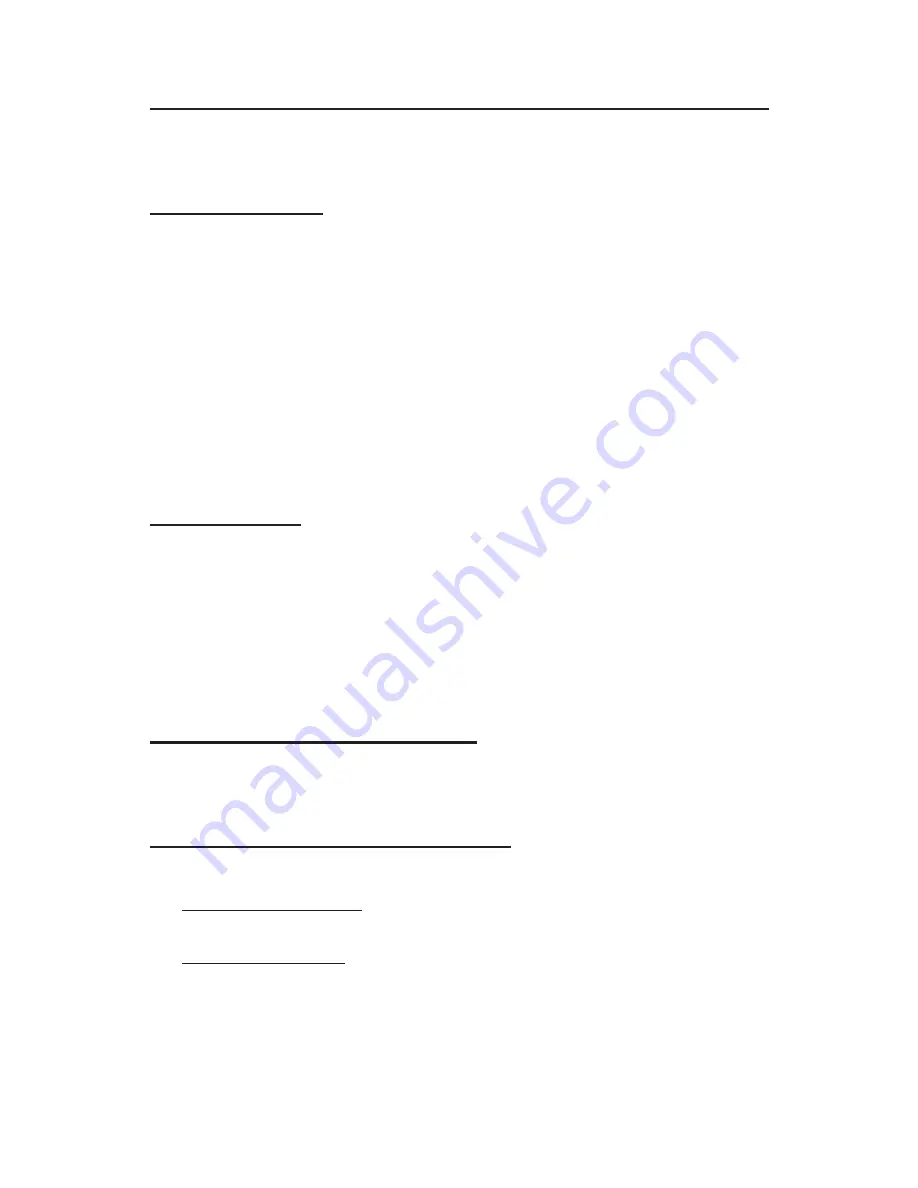
4
Software Installation
This section provides information on how to install the
USB SoundWave 5.1 Pro
's drivers and the provided software.
Windows 98SE:
1. At the
Add New Hardware Wizard
window, click
Next
.
2. Select
Search for the best driver for your device
(Recommend)
, then click
Next
.
3. Insert your Windows 98SE Installation CD, select
CD-ROM
drive
, uncheck the other boxes, then click
Next
.
4. Click
Next,
Next
, then
Finish
.
5. Repeat steps
1-4
to install the USB audio device.
6. Remove the Windows 98SE Installation CD and restart
Windows to complete installation.
Windows ME:
1. At the
Add New Hardware Wizard
, insert your Windows ME
Installation CD.
Select
Automatic search for a better driver
and click
Next
.
2. Click
Finish
.
3. Remove the Windows ME Installation CD and restart
Windows to complete installation.
Windows 2000/XP Installation
Windows 2000/XP will automatically detect and install the correct
drivers for the
USB SoundWave 5.1 Pro
.
To verify successful installation:
1. Check
Device Manager
to verify successful driver installation.
Windows 98SE/ME:
From the main desktop, right click
My
Computer
, click
Properties
,
then click
Device Manager
.
Windows 2000/XP:
Right click
My Computer
, click
Manage
,
then click
Device Manager
.
2. Double click
Sound, video and Game controllers
and
USB
Audio Device
should be displayed.
3. Double click
Universal Serial Bus controllers
and
USB
Composite Device
should be displayed.

























