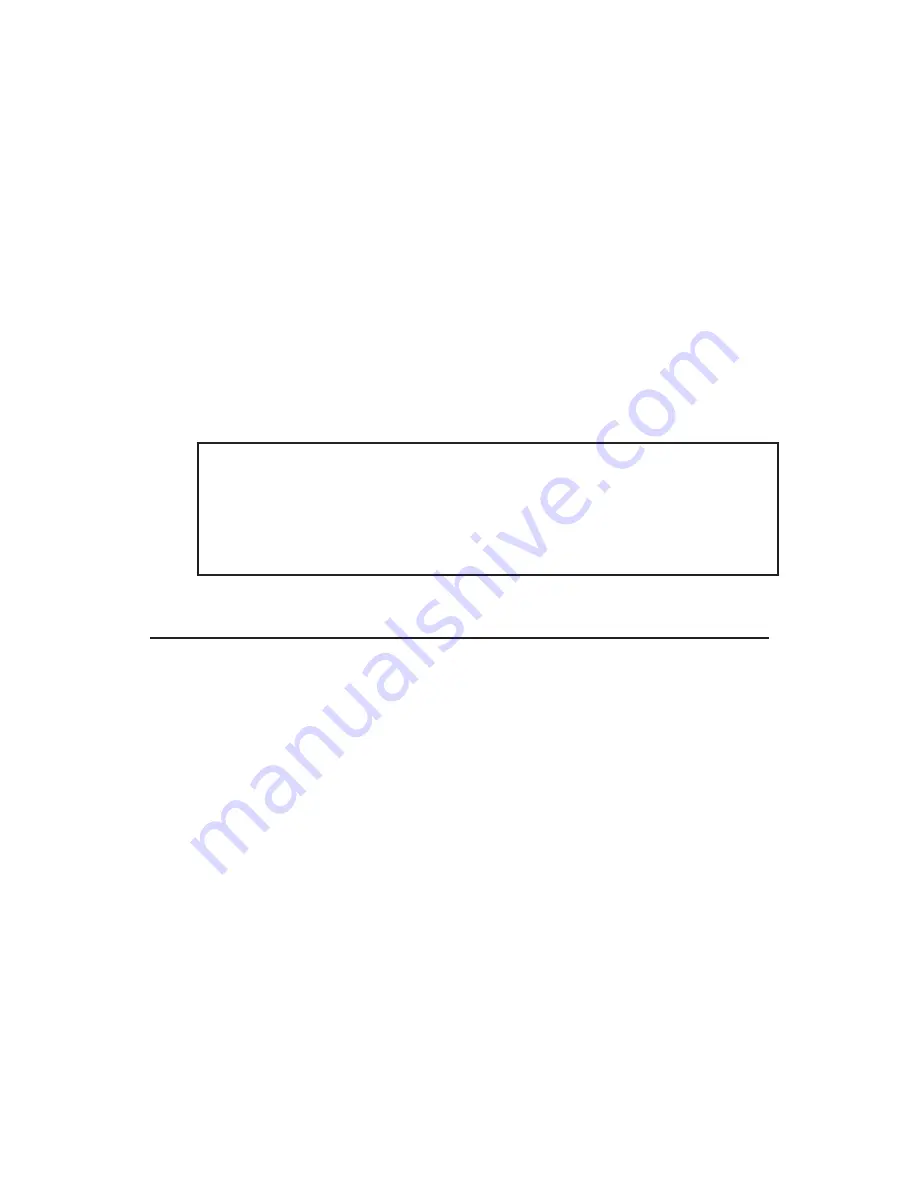
5
Ulead VideoStudio software installation
The FireWire 2-Port PCIe DV includes Ulead VideoStudio
digital video editing software for producing home videos
complete with attractive titles, transitions and sounds.
1.
Insert the Ulead VideoStudio DV software CD. Auto-
run should start automatically. If not, click Start,
Run, type in either X:\Autorun.exe or X:\setup.exe,
then click OK. (Replace X: with the drive letter of
your CD-ROM)
2.
Choose Install Ulead VideoStudio and follow the
on-screen instructions to complete.
Note: For instructions on how to use Ulead
VideoStudio, please refer to VStudio.pdf file
located in the Document\Manual directory on the
Ulead VideoStudio DV editing software CD.
Connecting a DV Camcorder
Before setting up the digital video camcorder, verify the
FireWire 2-Port PCIe DV driver has been successfully
installed in your system, then follow the procedures
below.
1.
Boot up your system.
2.
Connect the 4-pin connector of the provided
FireWire 400 (1394a) DV cable to your camcorder.
3.
Connect the 6-pin connector to the FireWire 400
(1394a) port.
4.
Power on the camcorder. The camcorder should
now appear in Device Manager.








