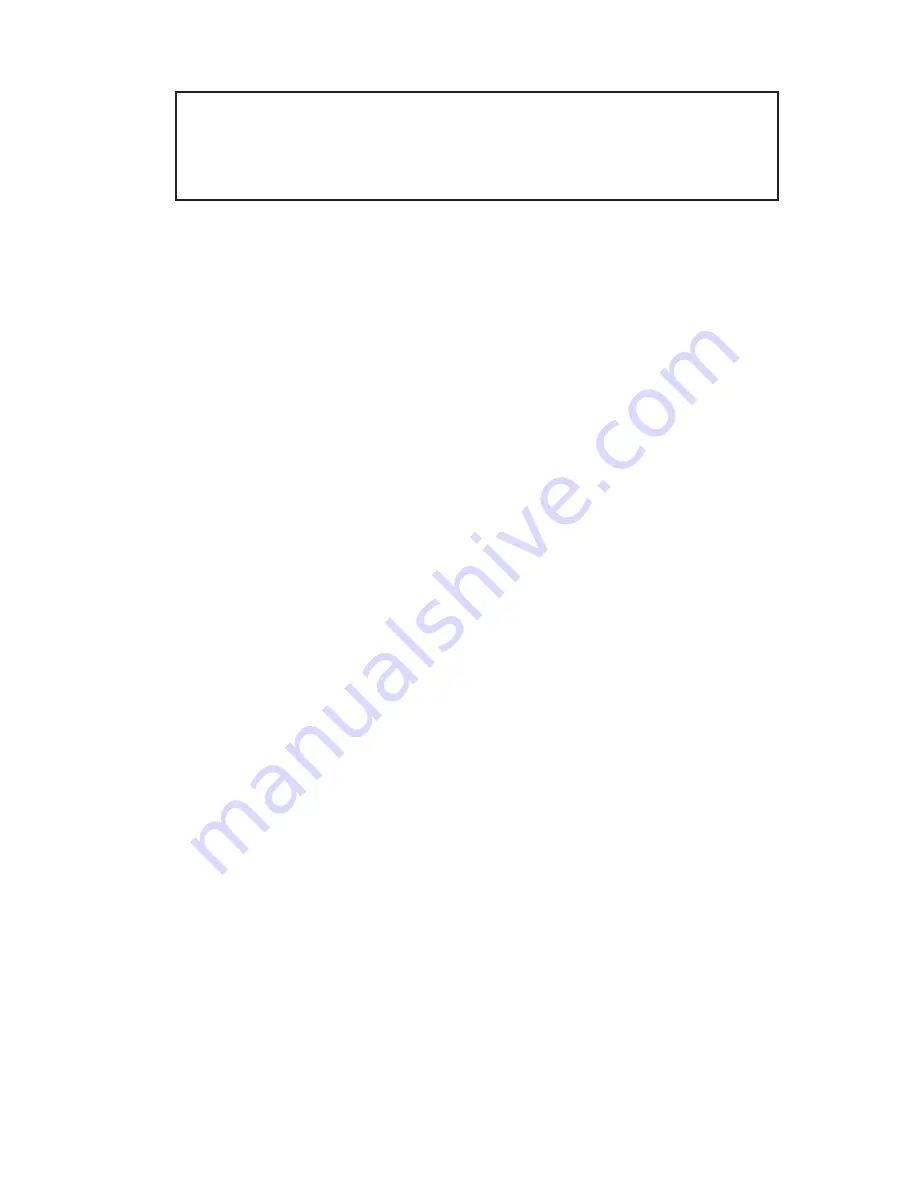
6
Note:
If prompted for
Windows Installation
CD-ROM
, click
OK
. Insert this CD and click
OK
.
Windows ME/2000/XP/Server 2003
1.
Insert the driver CD after Windows boots.
2.
AutoRun should start the installation. If
AutoRun doesn't start, click
Start
,
Run
, type
D:\setup.exe
, then click
OK
. (Change
D:
to
match your CD-ROM drive).
3.
Select the correct language and click
OK
.
4.
Click
Next
,
Next
, then
Finish
.
5.
Restart your system. After Windows boots,
connect the
USB 2.0 Switch
to your systems with
the USB cables.
Windows Vista
™
1.
Insert the driver CD after Windows boots.
2.
Click
Run Setup.exe
, then click
Allow
.
3.
Select the correct language and click
OK
.
4.
Click
Next
,
Next
, then
Finish
.
5.
Restart your system. After Windows boots,
connect the
USB 2.0 Switch
to your systems with
the USB cables.












