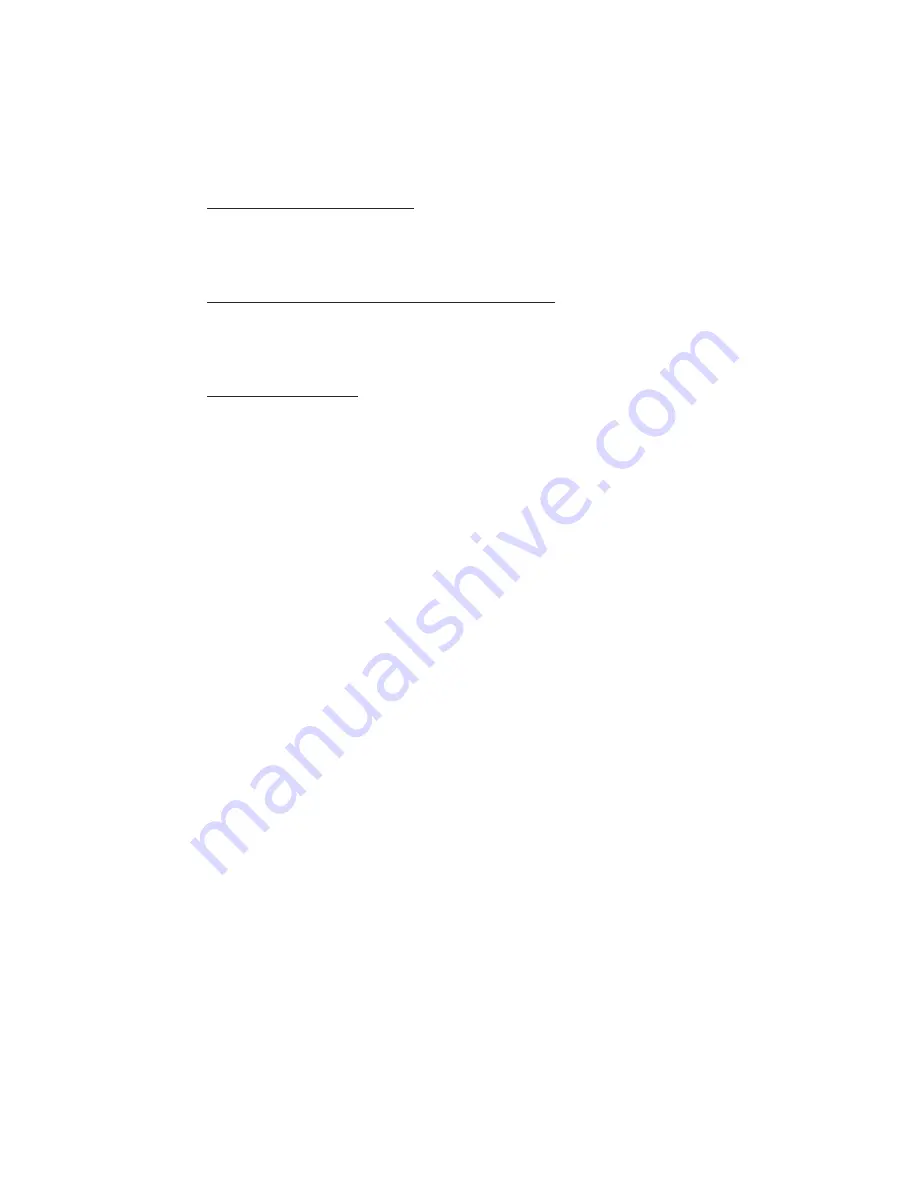
6
To Verify Successful DV Camcorder Setup
1.
Check
Device Manager
to verify successful
installation.
Windows 98SE/ME:
From the main desktop, right
click
My Computer
, then click
Properties
. Click
Device Manager
tab.
Windows 2000/XP/Server 2003:
Right click
My
Computer
, then click
Manage
.
Click
Device
Manager
.
Windows Vista
™
:
Right click
Computer
, click
Manage
,
click
Continue
, then click
Device Manager
.
2.
Double click
Imaging Device(s)
.
-
A
Microsoft DV Camera and VCR
or
DV
Camcorder
should be displayed.
Connecting Other 1394 Devices
Many FireWire devices have built-in driver support with
Windows 98SE/ME/2000/XP/Server 2003/Vista.
Please refer to the device’s user manual for installation
information. Depending on the device you purchased, a
different 1394 cable may be used. Refer to your 1394
device's manual for more details.


























