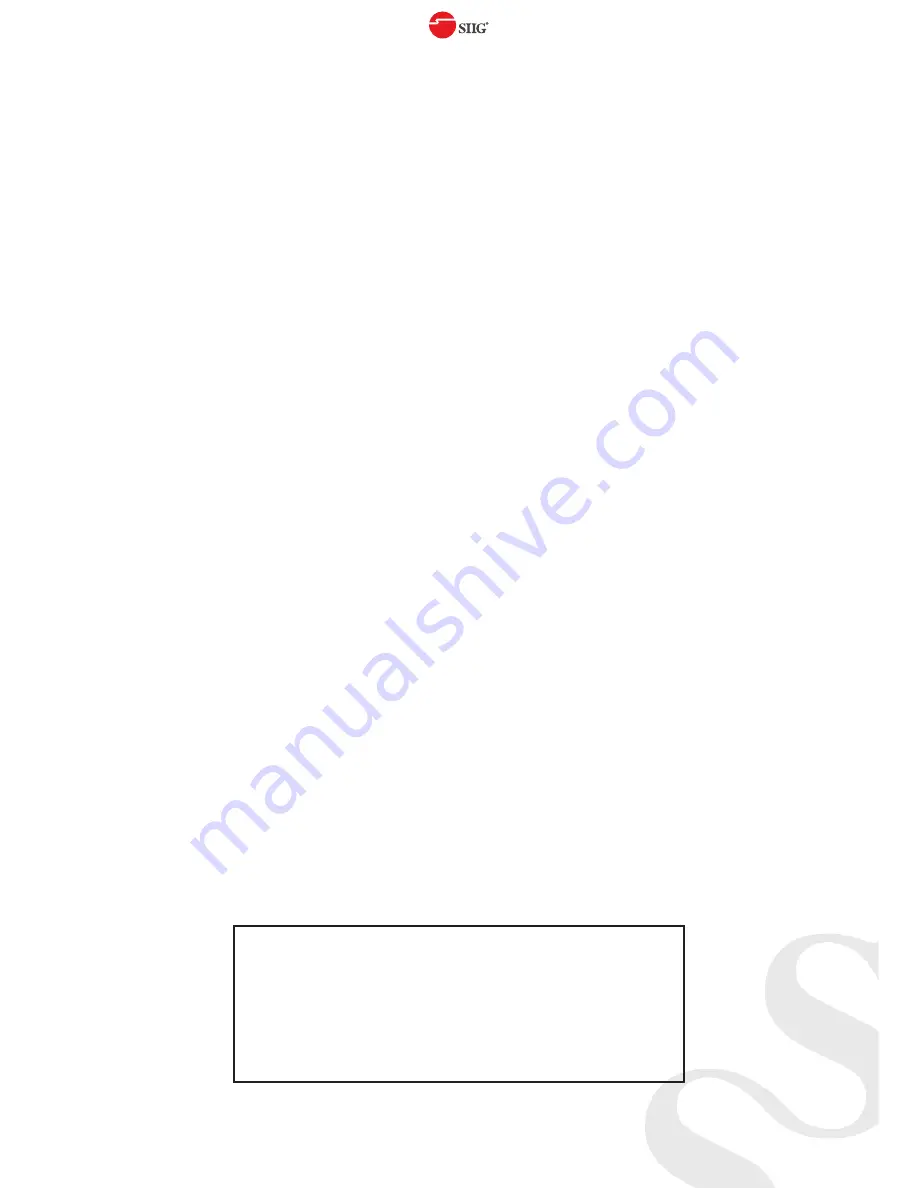
8
Feb, 2019 Copyright © 2019 by SIIG, Inc. All rights reserved.
Support
For more info or tech support
http://www.siig.com/support
Input
1. Power on the device
2. Connect the Micro-USB cable between PC and device
3.
Open firmware update software
4. Set the correct
COM
port and click
OPEN
button to connect software
5. Click the
Open Dialog
button to open the software folder
6.
Save the firmware file in this software folder and reconnect the
Micro-USB cable
7.
Open firmware update software and then device will start to
update firmware automatically
8. After update process is done, software will show “Success”
message and then be closed automatically
9. After updating, please power cycle the device
Output
1. Power on the device
2. Connect the Micro-USB cable between PC and device
3.
Open firmware update software
4. Set the correct
COM
port and click
OPEN
button to connect software
5. Click the
Open Dialog
button to open the FW Update window
6. Click the
File
button to select the output firmware file
7. Click the
Start
button and the firmware will start to update
8. After updating, please power cycle the device








