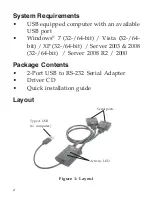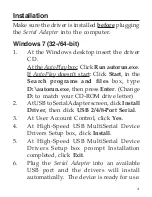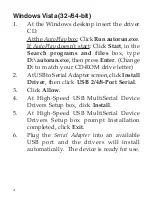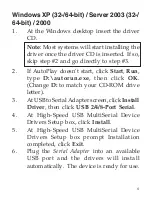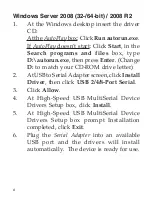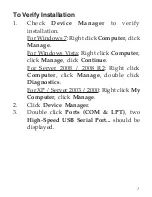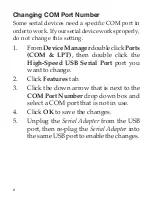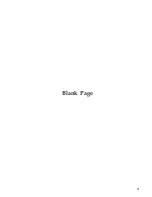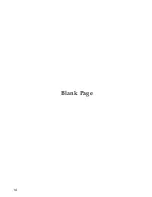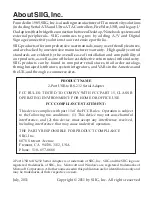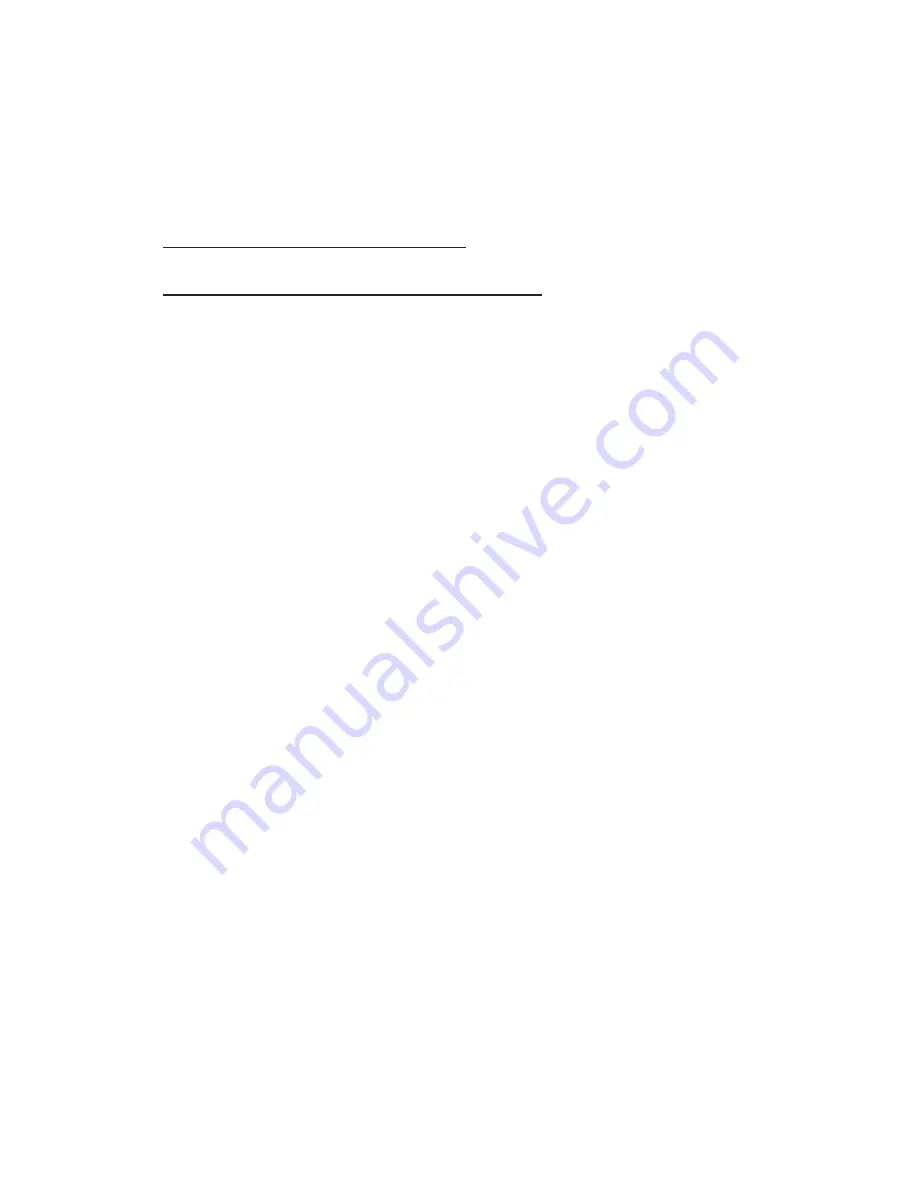
6
Windows Server 2008 (32-/64-bit) / 2008 R2
1.
At the Windows desktop insert the driver
CD.
At the
AutoPlay
box: Click
Run autorun.exe
.
If
AutoPlay
doesn't start: Click
Start
, in the
Search programs and files
box, type
D:\autorun.exe
,
then press
Enter
. (Change
D:
to match your CD-ROM drive letter)
2.
At USB to Serial Adapter screen, click
Install
Driver
, then click
USB 2/4/8-Port Serial
.
3.
Click
Allow
.
4.
At High-Speed USB MultiSerial Device
Drivers Setup box, click
Install
.
5.
At High-Speed USB MultiSerial Device
Drivers Setup box prompt Installation
completed, click
Exit
.
6.
Plug the
Serial Adapter
into an available
USB port and the drivers will install
automatically. The device is ready for use.
Summary of Contents for 2-Port USB to RS-232 Serial Adapter
Page 9: ...9 Blank Page ...
Page 10: ...10 Blank Page ...