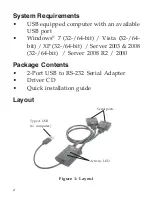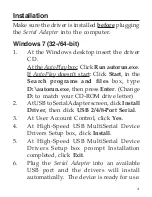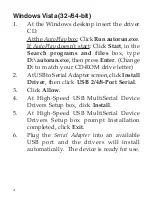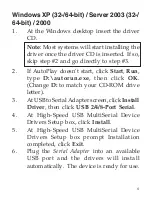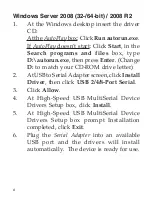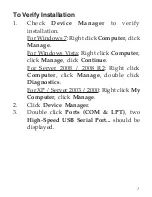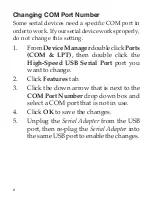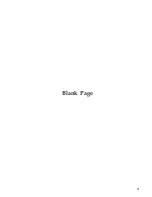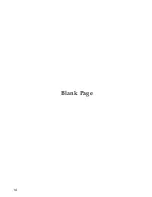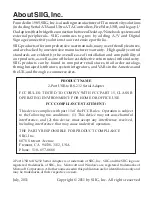11
Technical Support and Warranty
QUESTIONS?
SIIG
’
s
Online Support
has answers! Simply visit our web site at
www.siig.com
and click
Support
. Our online support database is updated daily with
new drivers and solutions. Answers to your questions could be just a few clicks away. You
can also submit questions online and a technical support analyst will promptly respond.
SIIG offers a 5-year manufacturer warranty with this product. This warranty covers the
original purchaser and guarantees the product to be free of any defects in materials or
workmanship for five (5) years from the date of purchase of the product.
SIIG will, at our discretion, repair or replace (with an identical product or product having
similar features and functionality) the product if defective in materials or workmanship.
This warranty gives you specific legal rights, and you may also have other rights which
vary from state to state. Please see our web site for more warranty details.
If you encounter any problems with this product, please follow the procedures below.
A) If it is within the store's return policy period, please return the product to the store
where you purchased from.
B) If your purchase has passed the store's return policy period, please follow the steps
below to have the product repaired or replaced.
Step 1:
Submit your RMA request.
Go to
www.siig.com
, click
Support
, then
RMA
to submit a request to SIIG RMA or
fax a request to 510-657-5962. Your RMA request will be processed, if the product
is determined to be defective, an RMA
number
will be issued.
Step 2:
After obtaining an RMA number, ship the product.
•
Properly pack the product for shipping. All accessories that came with the
original package must be included.
•
Clearly write your RMA number on the top of the returned package. SIIG will
refuse to accept any shipping package, and will not be responsible for a product
returned without an RMA number posted on the outside of the shipping
carton.
•
You are responsible for the cost of shipping to SIIG. Ship the product to the
following address:
SIIG, Inc.
6078 Stewart Avenue
Fremont, CA 94538-3152, USA
RMA #:
•
SIIG will ship the repaired or replaced product via Ground in the U.S. and
International Economy outside of the U.S. at no cost to the customer.
Summary of Contents for 2-Port USB to RS-232 Serial Adapter
Page 9: ...9 Blank Page ...
Page 10: ...10 Blank Page ...