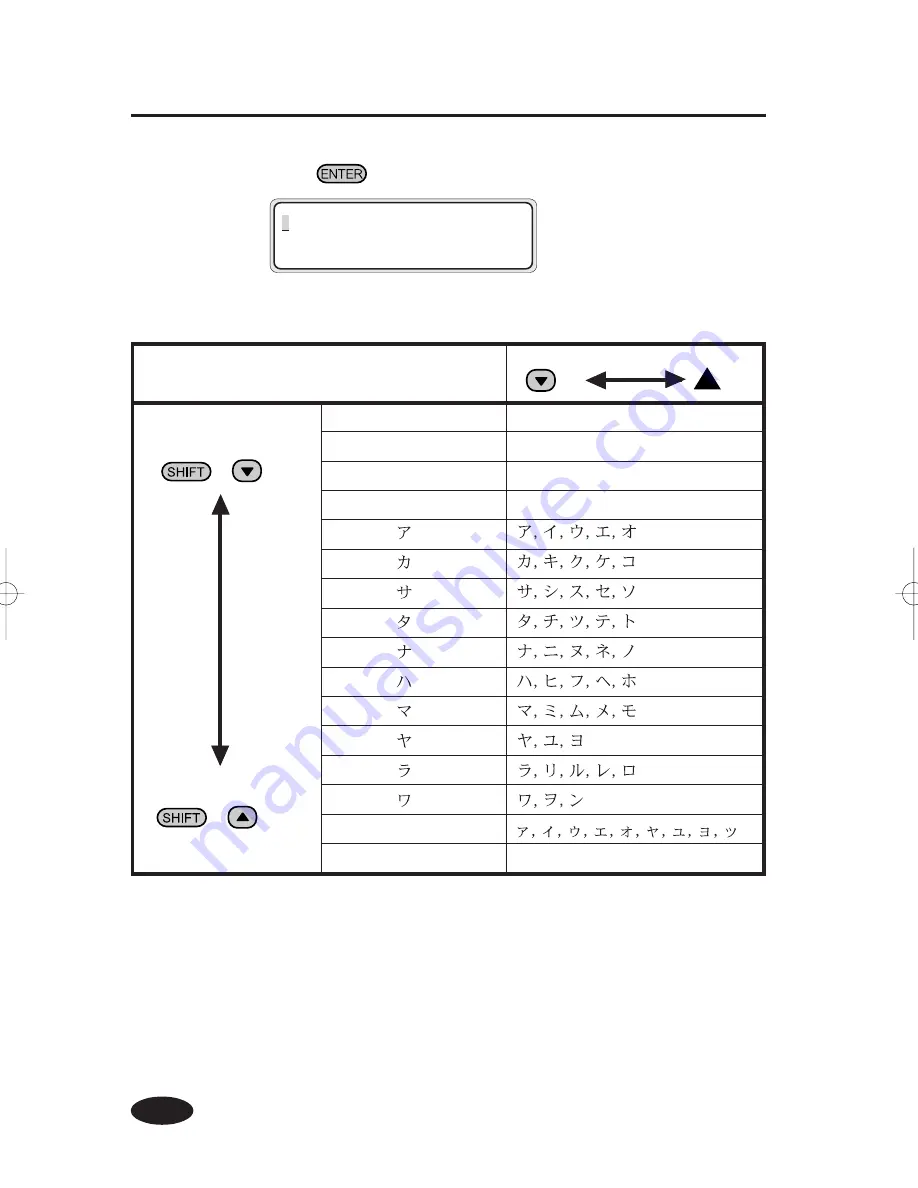
3-14
(6)
Press
key to determine the parameter.
# C_PAPER NAME
>01 : CYPE01
*
Backward
(
+
key)
Forward
(
+
key)
Character code group
Character
Symbols
space, !, • • • •
Numerals
0 to 9
Alphabet • Capital letter
A toZ
Alphabet • Small letter
a to z
Katakana: line
Katakana: line
Katakana: line
Katakana: line
Katakana: line
Katakana: line
Katakana: line
Katakana: line
Katakana: line
Katakana: line
Small letter katakana
Special characters
a, ä, b, • • • •
key
key
<Character List>
















































