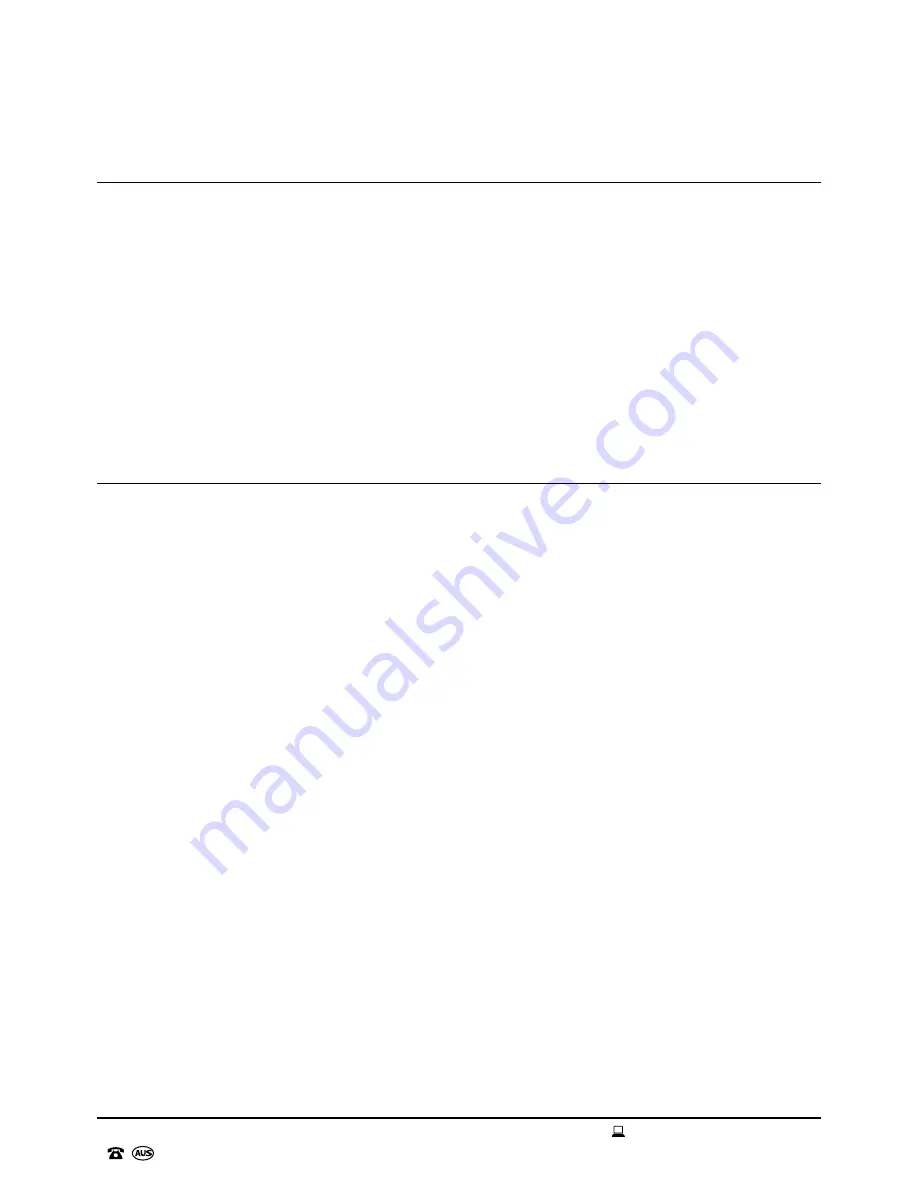
33
AFTER SALES SUPPORT
1300 777 137
MODEL:
EA0944
PRODUCT CODE:
59080
12/2017
Other Useful Information (cont.)
Trademarks
The Bluetooth
®
word mark and logos are registered trademarks owned by Bluetooth SIG, Inc. and
are for compatibility purposes only. Other trademarks and trade names are those of their respective
owners. These brands are not associated with this product and are not related to Uncle Bill's
Australia Pty Ltd.
The Smart DJ Speaker has been fully tested and meets all requirements as set out by the below
testing standards:
AS/NZS 60065
AS/NZS CISPR 32
AS/NZS 4268
Specification Table
ITEM
NUMBER:
EA0944
COLOUR:
Black
DIMENSIONS:
49.5 x 41 x 131.8cm
NET
WEIGHT:
24.7kg
INPUT:
220-240V~ 50-60Hz Class II
POWER RATED CONSUMPTION:
160W
FREQUENCY:
FM 87.5-108MHz
WARRANTY:
1
Year
VERSION
NO:
1.0
ISSUE
DATE:
24
th
August, 2017

































