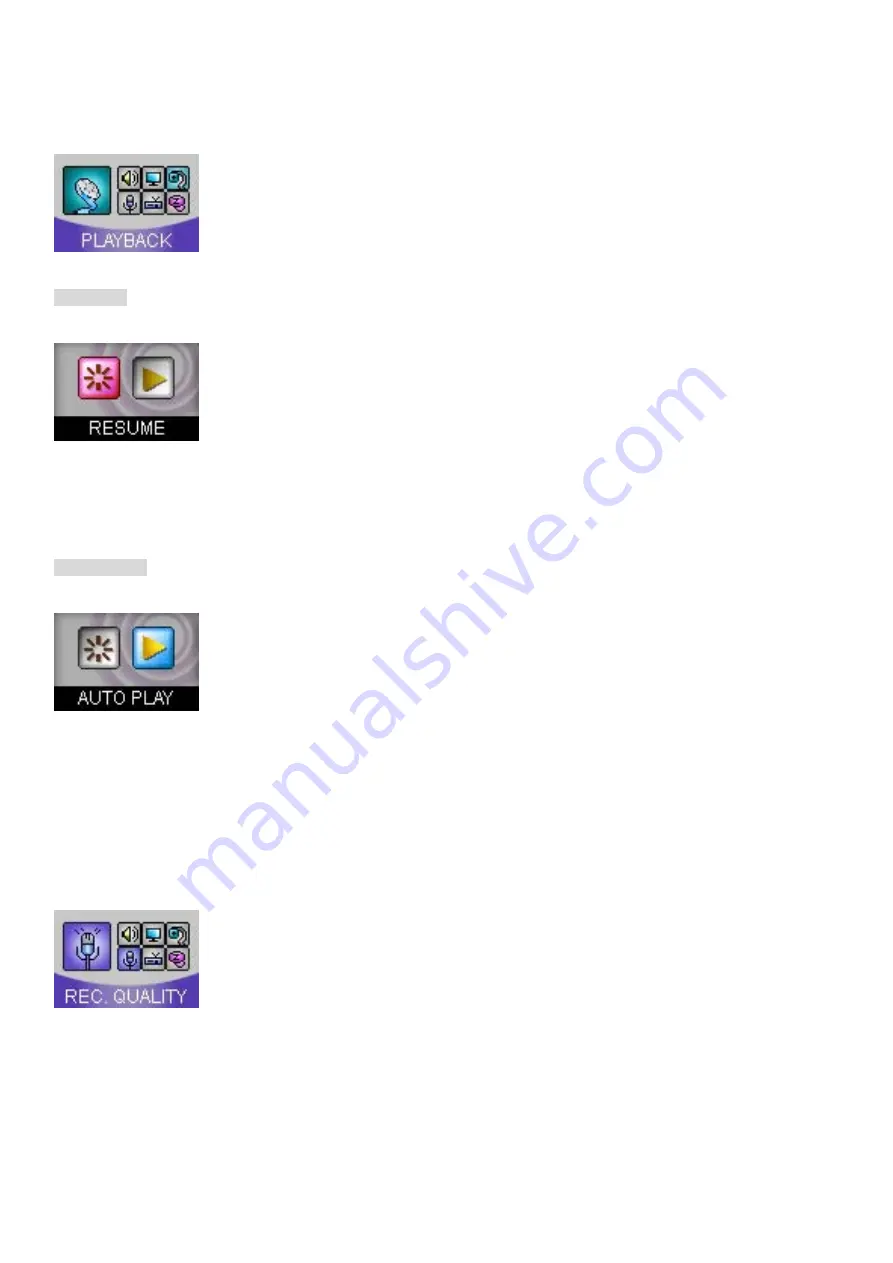
- RESUME
: Remembers the last location of the file played before the Player was turned off and playback from that point.
- NO: RESUME function is not set. When powered on, playback starts from the beginning of the file.
- YES: RESUME function is set. When powered on, playback starts from the last playback location.
- AUTO PLAY
: Determines Playback after Power ON.
- NO: after Power ON, press
▶/■
button for playback.
- YES: after Power ON, automatic playback of file.
4. REC
RESOLUTION
: Sets quality of recording of FM Radio, Voice and External Device.
- LOW: Sets for low quality. (44.1KHz, 96Kbps)
- MIDDLE: Sets for normal quality. (44.1KHz, 112Kbps)
- HIGH: Sets for high quality. (44.1KHz, 128Kbps)







































