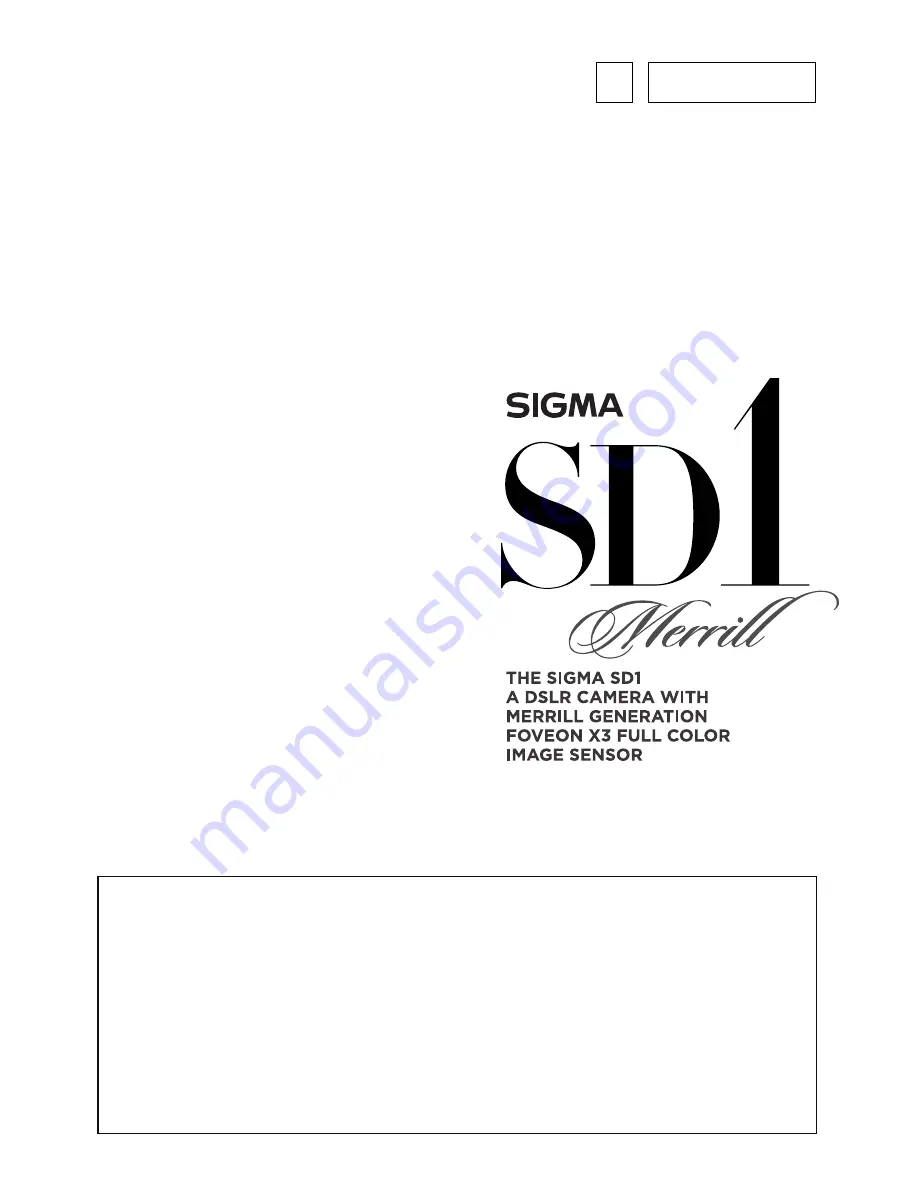
127
C26EN1221
E
ENGLISH
USER’S MANUAL
z
This manual explains how to use the
SIGMA SD1
Merrill
digital SLR camera.
z
For installation instructions of the supplied “
SIGMA Photo Pro
” software,
please refer to the “Install Guide_EN.pdf” file on the
SIGMA Photo Pro
disc
.
For further information on how to use
SIGMA Photo Pro
and how to connect
the camera to your computer, please click on Help in
SIGMA Photo Pro
.
z
This camera is compatible with the remote camera control software “
SIGMA
Capture Pro
” which allows photographers to tether the camera body to their
computer and take control over camera setting and capture images remotely.
SIGMA Capture Pro
is available for download from our website.
















