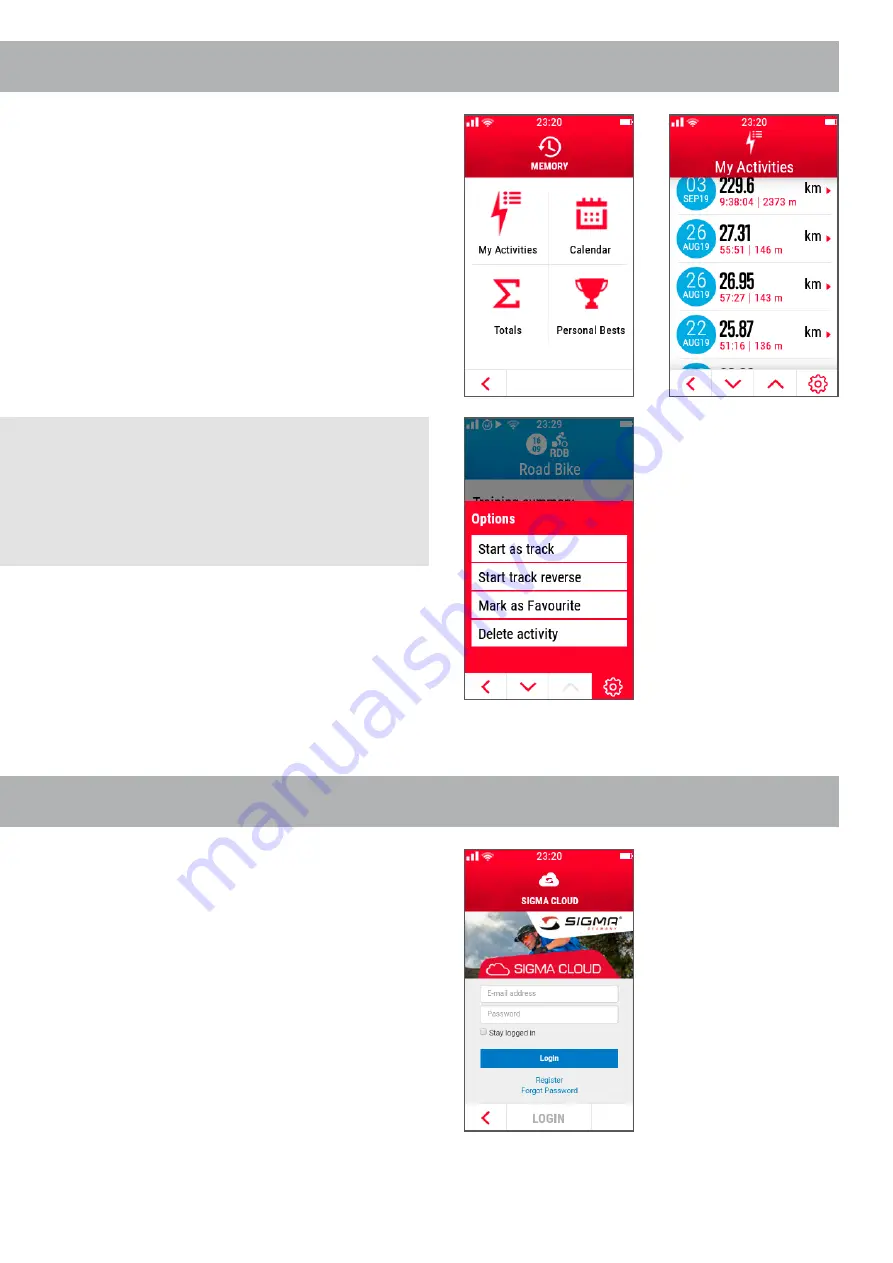
4.3.3 MEMORY (TRAINING HISTORY)
4.3.4 SIGMA CLOUD
If you would like to have a look at your finished rides,
you can find them in the menu item
“memory”
.
Beside the individual activities, you can find your
personal bests as well your totals for each
sport profile.
We highly recommend using the SIGMA CLOUD.
The cloud is a sync tool, which helps you to synchronize
all data between DATA CENTER, SIGMA LINK app and
ROX 12.0 SPORT.
You can plan a route in your DATA CENTER and sync it
with the SIGMA CLOUD. Next time you switch on your
ROX 12.0 SPORT, simply start the data sync and all
new routes or sport profiles will be transferred to your
bike computer.
Once the routes are stored on your ROX 12.0 SPORT,
there is no more WiFi connection needed.
NOTE:
You can select an activity as a track and follow
your previous route. You have two options.
To follow it in the same direction or simply
reverse it.
















































