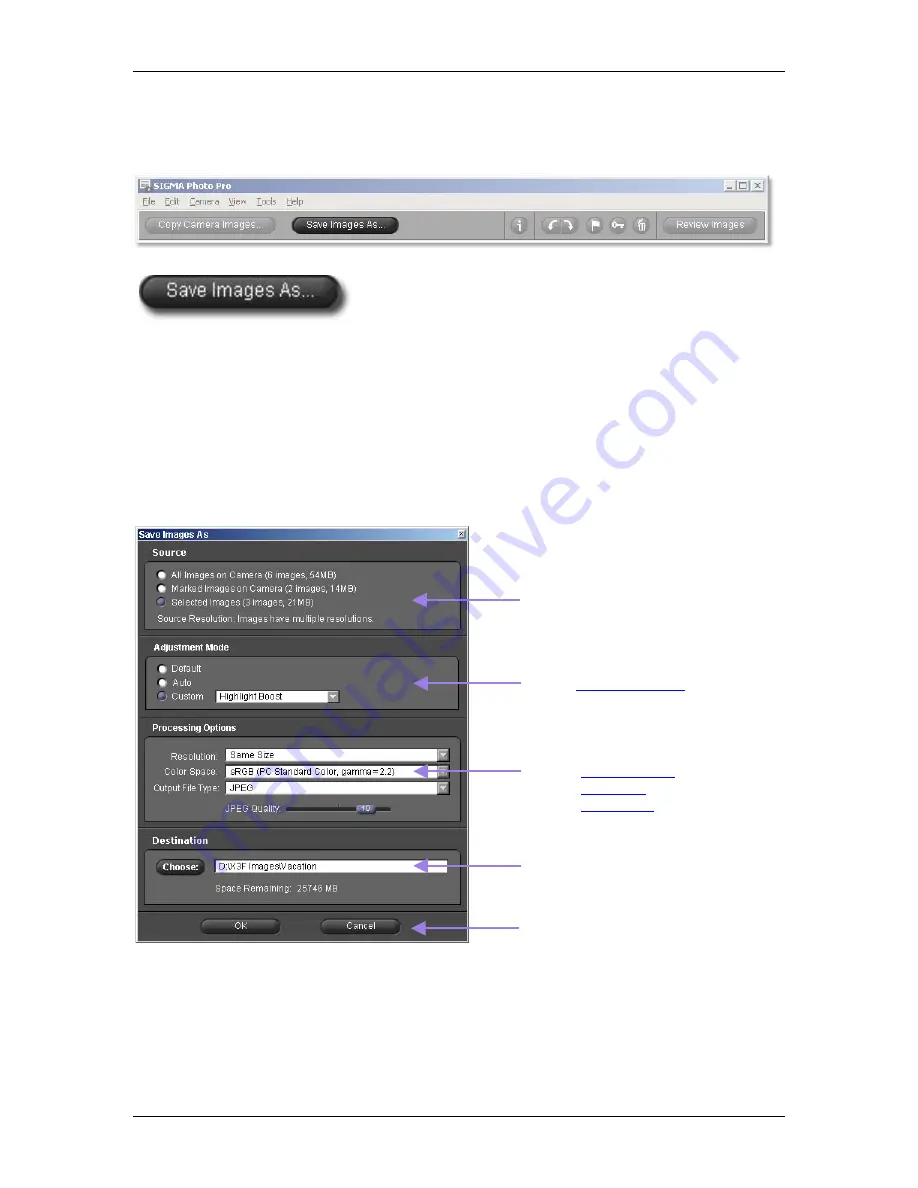
7
7
P
P
R
R
O
O
C
C
E
E
S
S
S
S
I
I
N
N
G
G
&
&
S
S
A
A
V
V
I
I
N
N
G
G
I
I
M
M
A
A
G
G
E
E
S
S
7
7
.
.
1
1
M
M
a
a
i
i
n
n
W
W
i
i
n
n
d
d
o
o
w
w
P
P
r
r
o
o
c
c
e
e
s
s
s
s
i
i
n
n
g
g
Processing groups of images simultaneously
Processing groups of images in batches is a great way to quickly
process X3F files which do not require individual attention. You will
not be able to individually name the files, and all files must be
processed using the same settings. However, if you select the Auto Adjustment Setting, SIGMA Photo Pro
will optimize each image during processing.
To process a batch of images:
1) Select the folder containing the X3F images you wish to process.
2) You can process the entire folder, selected images, or marked images.
3) Select or mark specific thumbnails if desired.
4) Click on the
Save Images As
button.
The following dialog box appears:
Click
OK
to begin processing or
Cancel
to
return to the Main Window.
Destination:
Click
Choose
to select a place on your
computer to store the processed images.
Adjustment Mode:
Choose
for image
processing.
Source:
Choose images to be processed by clicking a
radio button for all, marked, or selected images.
Processing Options:
Choose
Processing directly from the camera to the computer
Processing and saving images directly from camera to computer is the quickest way to obtain finished
images in TIFF or JPEG format, bypassing the transfer of X3F files to your computer. Deleting the X3F
files from the CF Card without transferring, sacrifices the benefit of reprocessing files using different
settings, resolutions, or file formats. However, processing directly from the camera is an appropriate option
if you do not wish to process the images in the future, or have limited space on your computer.
SIGMA Photo Pro User Guide
28






























