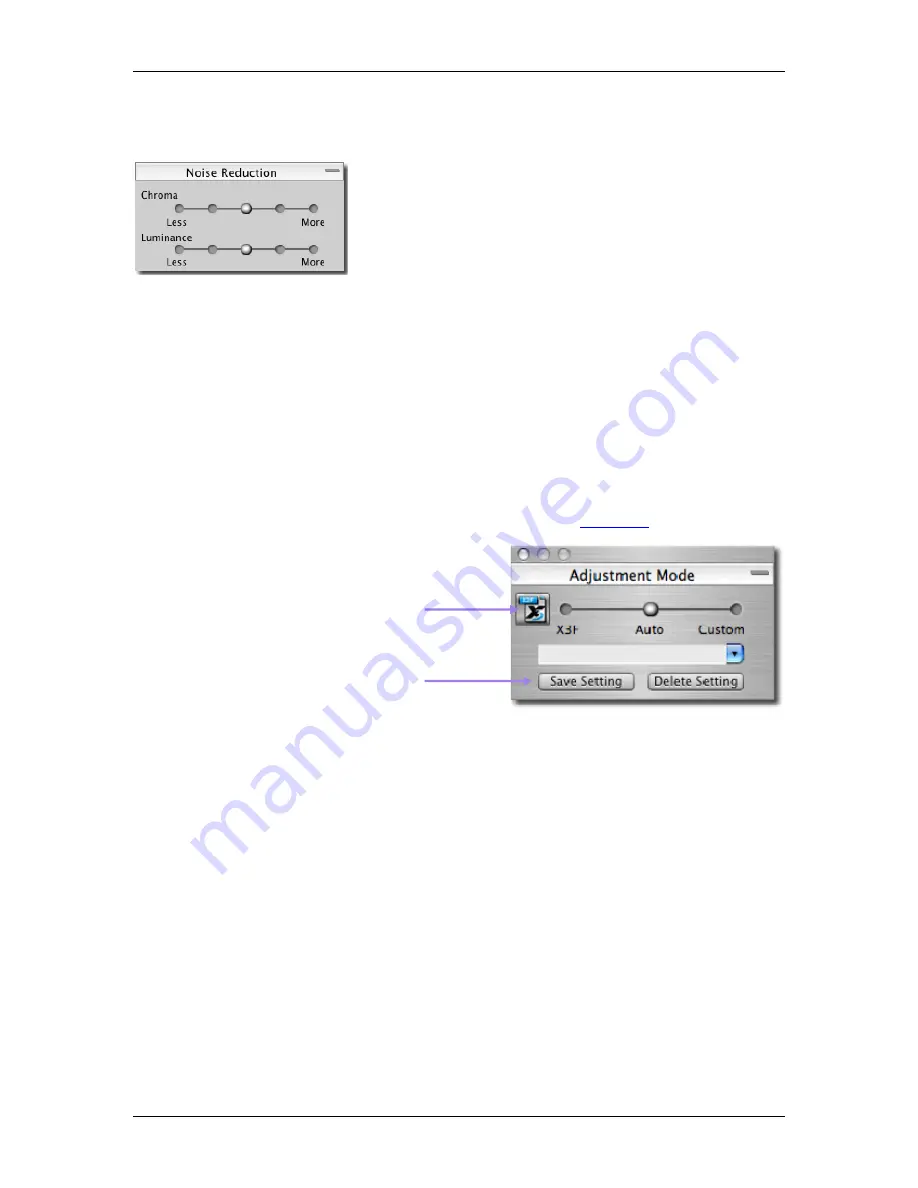
8
8
A
A
D
D
J
J
U
U
S
S
T
T
I
I
N
N
G
G
I
I
M
M
A
A
G
G
E
E
S
S
SIGMA Photo Pro User Guide
41
8
8
.
.
7
7
R
R
e
e
d
d
u
u
c
c
t
t
i
i
o
o
n
n
f
f
o
o
r
r
C
C
h
h
r
r
o
o
m
m
a
a
a
a
n
n
d
d
L
L
u
u
m
m
i
i
n
n
a
a
n
n
c
c
e
e
N
N
o
o
i
i
s
s
e
e
(
(
T
T
h
h
i
i
s
s
f
f
e
e
a
a
t
t
u
u
r
r
e
e
i
i
s
s
p
p
r
r
o
o
v
v
i
i
d
d
e
e
d
d
o
o
n
n
l
l
y
y
f
f
o
o
r
r
X
X
3
3
F
F
f
f
i
i
l
l
e
e
s
s
w
w
h
h
i
i
c
c
h
h
w
w
e
e
r
r
e
e
t
t
a
a
k
k
e
e
n
n
a
a
t
t
I
I
S
S
O
O
4
4
0
0
0
0
o
o
r
r
h
h
i
i
g
g
h
h
e
e
r
r
)
)
It is possible to reduce the Chroma Noise and Luminance Noise for
images which were taken at ISO 400 or higher.
Chroma Noise
: It is possible to reduce red or green color blotches by
five levels.
Luminance Noise
: It is possible to reduce grain noise by five levels.
Note:
This function can only be applied to X3F files which were taken at ISO 400 or higher. It is not
possible to apply noise reduction to files which are taken with ISO50, ISO100 or ISO200.
Note:
Noise Reduction will be applied automatically when opening X3F files which were taken at ISO 400
or higher.
8
8
.
.
8
8
S
S
a
a
v
v
i
i
n
n
g
g
a
a
n
n
d
d
a
a
p
p
p
p
l
l
y
y
i
i
n
n
g
g
c
c
u
u
s
s
t
t
o
o
m
m
s
s
e
e
t
t
t
t
i
i
n
n
g
g
s
s
Applying settings from the Adjustment Controls Palette
To view the Adjustment Mode, display the Adjustment Controls Palette on your screen, and open the panel
titled Adjustment Mode.
The Adjustment Mode settings in the Adjustment Control Palette reflect the same information as the
Adjustment Mode settings found in the active Review Window. See
section 6.6
for a review of this
information.
Saving application settings
To save the current setting in the Adjustment Control Pallet, click on the Save Settings button located at the
bottom of the Adjustment Mode Panel. The save Setting dialog box will appear.
Type in a name for your new setting in the input field. To update an existing saved setting, click on the
name of the setting you wish to update. Click Save.
In the case of the setting not saving, click Cancel Button and close the dialog box.
Deleting application settings
To delete a saved setting, click on the Delete Setting button located at the bottom of the Adjustment Mode
Panel. The Delete Setting dialog box will appear.
Click on the name of the setting you wish to delete and click Delete.
Click the Save Setting Button to save
the Click the Delete Setting Button to
delete the saved setting in the
application.
Click the X3F Button to replace the
stored settings in the X3F file










































