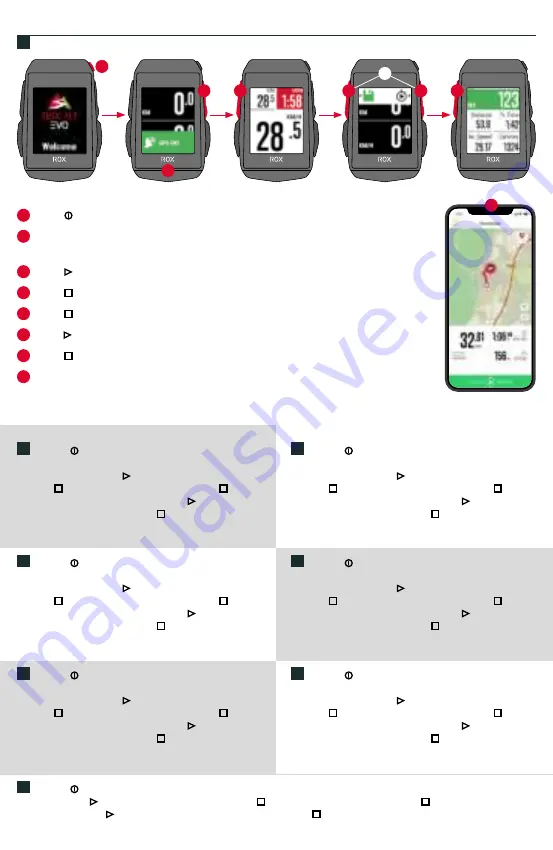
1
2
3
4
7
8
1
Press
MENU
Button for 3s to switch on the device.
2
Wait for “GPS OK” message, search for clear sky and
do not move for fast GPS fix.
3
Press
START
to start the training session.
4
Press
STOP
to stop the training session.
5
Press
STOP
again to save the training session
OR
6
Press
START
again to continue the training session.
7
Press
STOP
to leave the summary.
8
Use your Smartphone and the SIGMA RIDE App to sync the training
for full data analysis and sharing.
DE
1.
Press for 3s to switch on the device.
2.
Wait for
“GPS OK” message, search for clear sky and do not move
for fast GPS fix..
3.
Press to start the training session.
4.
Press to stop the training session.
5.
Press again
to save the training session
OR
6.
Press again to conti-
nue the training session.
7.
Press to leave the summery.
8.
Use the SIGMA RIDE App to sync the training for full
data analysis and sharing.
IT
1.
Press for 3s to switch on the device.
2.
Wait for
“GPS OK” message, search for clear sky and do not move
for fast GPS fix..
3.
Press to start the training session.
4.
Press to stop the training session.
5.
Press again
to save the training session
OR
6.
Press again to conti-
nue the training session.
7.
Press to leave the summery.
8.
Use the SIGMA RIDE App to sync the training for full
data analysis and sharing.
NL
1.
Press for 3s to switch on the device.
2.
Wait for
“GPS OK” message, search for clear sky and do not move
for fast GPS fix..
3.
Press to start the training session.
4.
Press to stop the training session.
5.
Press again
to save the training session
OR
6.
Press again to conti-
nue the training session.
7.
Press to leave the summery.
8.
Use the SIGMA RIDE App to sync the training for full
data analysis and sharing.
CZ
1.
Press for 3s to switch on the device.
2.
Wait for “GPS OK” message, search for clear sky and do not move for fast
GPS fix..
3.
Press to start the training session.
4.
Press to stop the training session.
5.
Press again to save the training
session
OR
6.
Press again to continue the training session.
7.
Press to leave the summery.
8.
Use the SIGMA RIDE App
to sync the training for full data analysis and sharing.
FR
1.
Press for 3s to switch on the device.
2.
Wait for
“GPS OK” message, search for clear sky and do not move
for fast GPS fix..
3.
Press to start the training session.
4.
Press to stop the training session.
5.
Press again
to save the training session
OR
6.
Press again to conti-
nue the training session.
7.
Press to leave the summery.
8.
Use the SIGMA RIDE App to sync the training for full
data analysis and sharing.
ES
1.
Press for 3s to switch on the device.
2.
Wait for
“GPS OK” message, search for clear sky and do not move
for fast GPS fix..
3.
Press to start the training session.
4.
Press to stop the training session.
5.
Press again
to save the training session
OR
6.
Press again to conti-
nue the training session.
7.
Press to leave the summery.
8.
Use the SIGMA RIDE App to sync the training for full
data analysis and sharing.
PL
1.
Press for 3s to switch on the device.
2.
Wait for
“GPS OK” message, search for clear sky and do not move
for fast GPS fix..
3.
Press to start the training session.
4.
Press to stop the training session.
5.
Press again
to save the training session
OR
6.
Press again to conti-
nue the training session.
7.
Press to leave the summery.
8.
Use the SIGMA RIDE App to sync the training for full
data analysis and sharing.
SIGMA RIDE App
6
or
5
TRAINING
EN
































