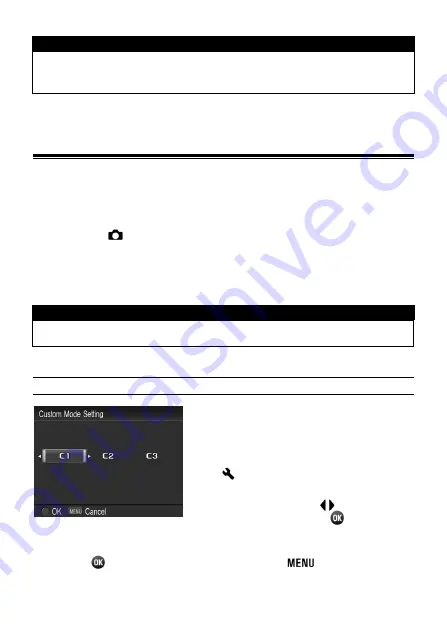
78
WARNING !!
If the images are taken while the camera is pointed up or down, the
vertical position information may not be recorded properly.
CUSTOM MODE
It is possible to customize the Custom Mode Setting. (Up to three
patterns can be stored.)
The following settings are available.
All items in [
Capture Settings
] (Blue Tab) (
P.28
)
Exposure mode (
M
,
S
,
A
,
P
) (
P.44
)
Setting the focus frame (
P.50
)
Exposure compensation (
P.73
)
WARNING !!
It is not possible to store the Movie mode.
SAVE THE CUSTOM MODE SETTING
1
Set the above settings to your desired
combination.
2
In [
Camera Settings
] (
P.28
)
→
[
Custom Mode Setting
], select from
C1
,
C2
or
C3
by using
buttons. After
selecting, press the
button. A
confirmation dialog will appear.
3
Press the
button to apply the setting or the
button to return to
the set-up menu without making any changes.
















































