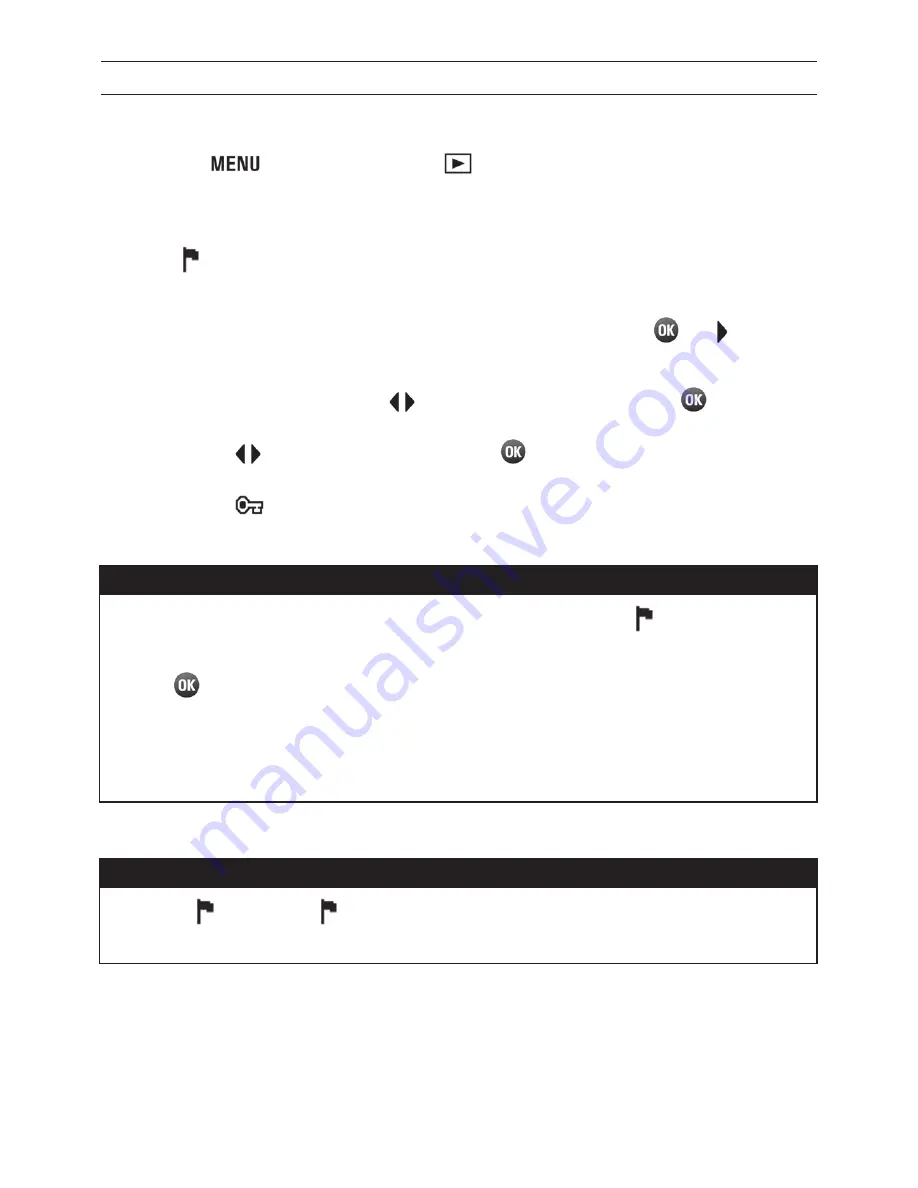
95
TO LOCK MULTIPLE FILES
1
Press the
button and open [
Playback Menu
] (
P.28
) to select
[
Lock
].
2
Select [
Lock
] or [
Lock All
] from the sub-menu.
3
A confirmation dialog will be displayed by pressing the
or button.
4
Select [
Yes
] by using the
buttons and press the
button to
apply the setting. If you want to cancel to apply the setting, select [
No
]
by using the
buttons and press the
button.
z
A key icon
will appear in all locked files.
TIP
x
To unlock multiple files, select the [
Unlock All
] or [
Unlock
] in the
Lock Menu.
x
The
button can be used as a shortcut key for locking files. (See
P.100
)
x
It is possible to lock and unlock mulitple files when the images are
not displayed.
WARNING !!
x
When [
Lock
] or [
Unlock
] is done, it may take time to complete
this depending on the number of files in the card.






























