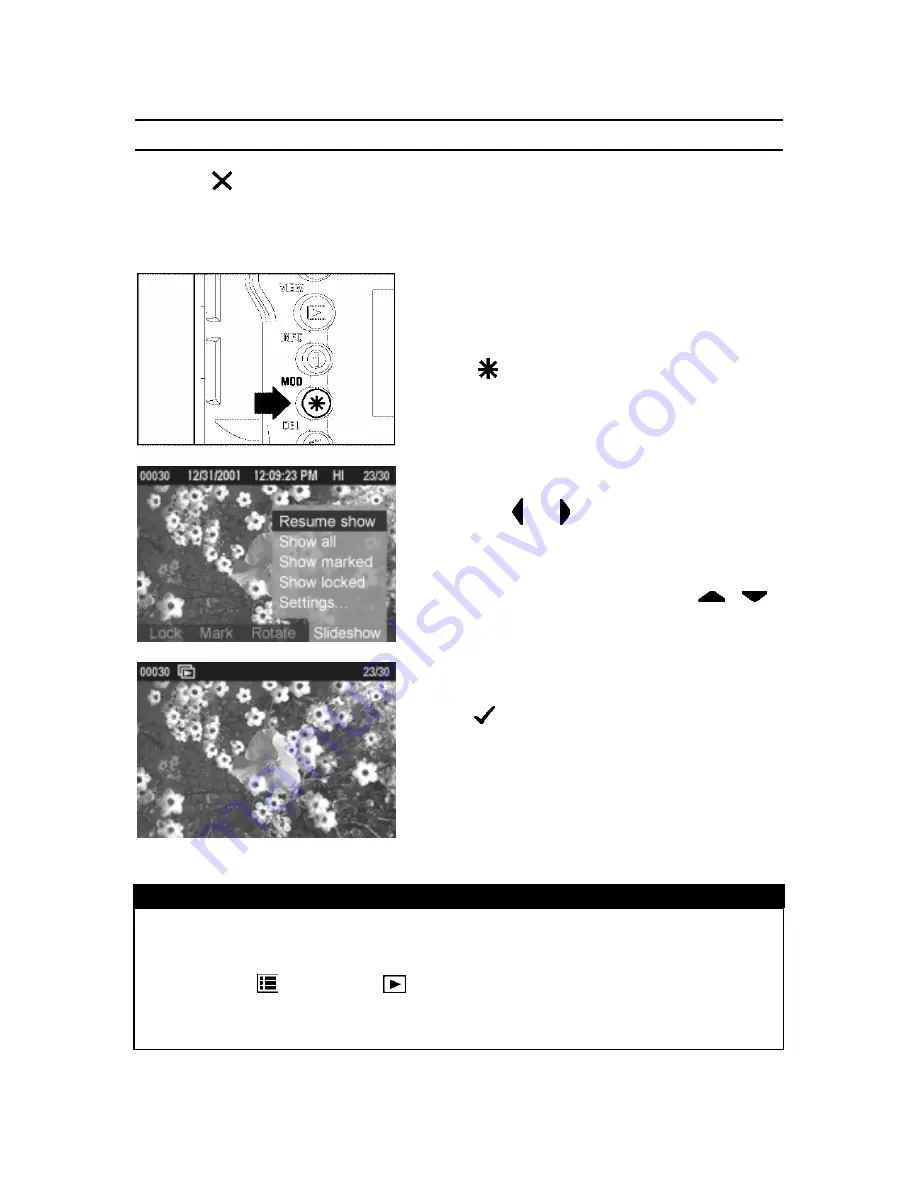
SHOWING A SLIDESHOW
TO STOP/PAUSE A SLIDESHOW
Press
<
CANCEL
>
to stop a slideshow and return to the previous view
(Single-Image, Contact Sheet, etc.).
·
The image that the slideshow stops on will become the currently selected image.
TO RESUME A STOPPED SLIDESHOW
1
Press
<
MOD
>
to display the Modification
Menu.
2
Use the
< / >
arrows on the 4-way
controller to select the Slideshow Menu.
3
If not already selected, use the
<
/
>
arrows on the 4-way controller
to select
“Resume show”.
4
Press
<
OK
>
to close the Modification Menu
and resume the slideshow.
·
The slideshow will resume with the next image
in the sequence following the one the slideshow
was stopped on.
TIP
·
It will not be possible to resume a slideshow that has stopped automatically after
the last image.
(See
P.95
for setting slideshow repetition.)
·
Pressing
<
MENU
>
,
<
VIEW
>
or the shutter release will also stop a
slideshow, however, it will not be possible to resume a slideshow stopped in this
manner.
94






























