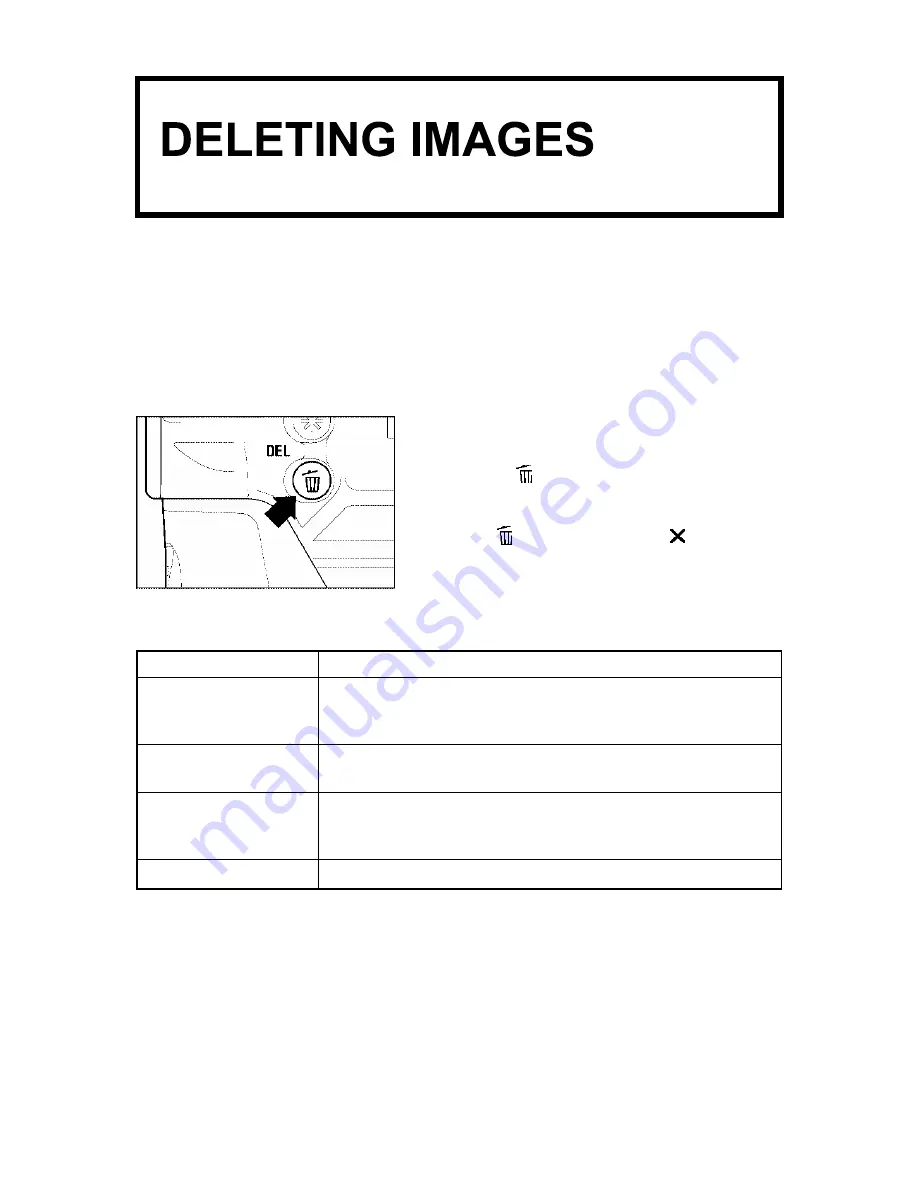
This section describes how to delete the image(s) recorded on a CF card.
Images recorded on the CF card can be deleted one at a time or several at
once using the Delete Menu. Images deleted accidentally can also be
recovered.
·
The Delete Menu can be opened from all views (Single-Image, Contact Sheet, and
Zoomed-In), as well as from Jump Mode and the Image Info Screen.
TO DISPLAY THE DELETE MENU
Press the
<
DEL
>
button on the back of
the camera.
·
Press
<
DEL
>
again or
<
CANCEL
>
to close the Delete Menu without deleting any
images.
DELETE MENU
MENU ITEM
DESCRIPTION
Current image
Delete the currently selected image only.
(Not available if the Delete Menu is opened from the Jump
Mode.)
All marked
Delete all marked images on the CF card.
(See
P.85
for information on marking images.)
All / All unlocked
Delete all images on the CF card.
If some images are
locked, the menu item changes to “All unlocked”.
(See
P.82
for information on locking images.)
Recover last delete
Recover accidentally deleted images.
77






























