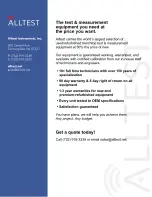8. Press Store Settings
9 Set current Path to External by pressing Browse and use the Up/Down range
arrows to highlight ‘external’ and press select. External will only appear
when a USB memory stick (FAT32 format) is inserted into the front panel USB
slot.