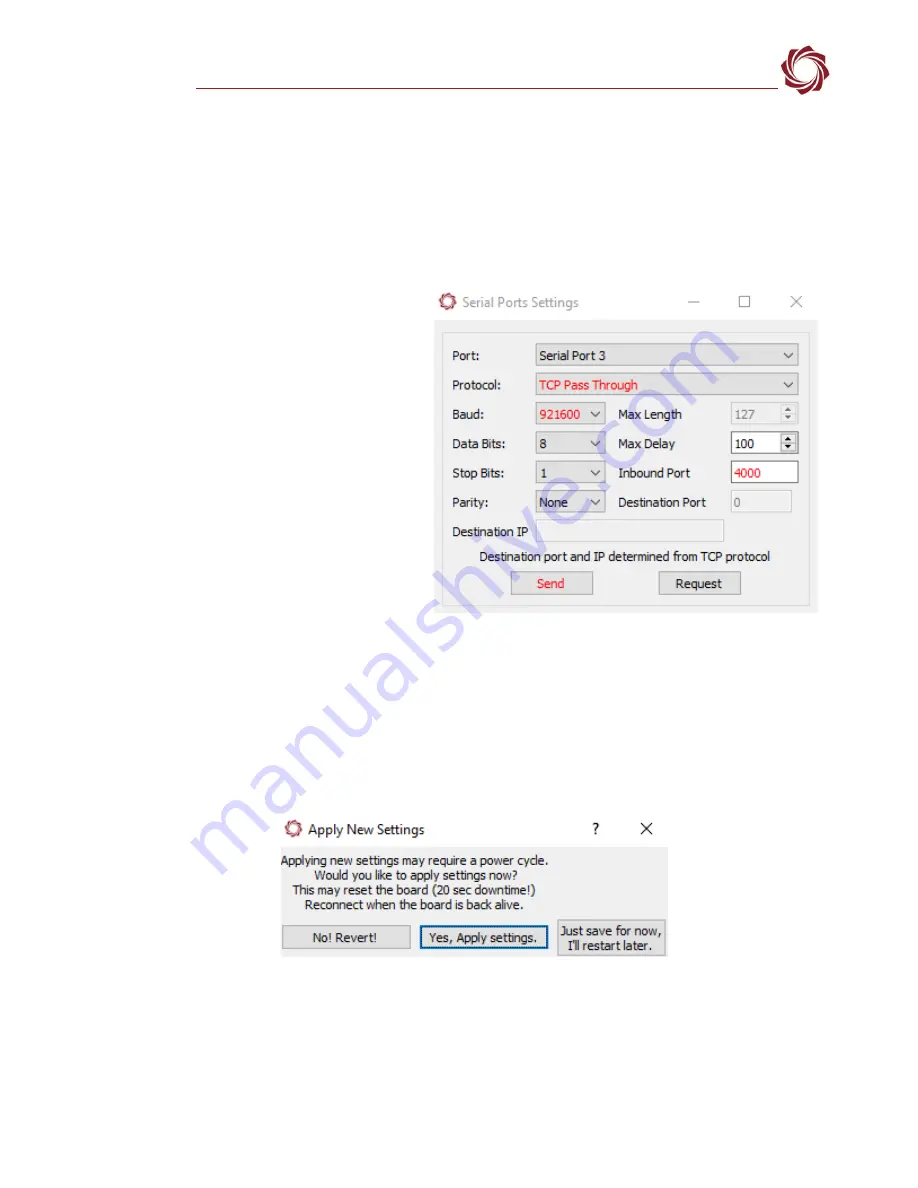
EAN-FLIR Cameras
© SightLine Applications, Inc.
15
The Camera Link version may need to be configured in 14-bit mode using passthrough to the
camera and using the FLIR camera control GUI. Baud rate is 57600. The FLIR Camera Control GUI
version must be 1.21 or later.
6.4
Boson Cameras - FPC/FFC
IMPORTANT
: Serial passthrough to the Boson camera from the 3000-OEM is enabled in software
release 2.25.07 (and later).
1.
From the Panel Plus main menu »
Configure
»
Serial Ports
:
•
4000-OEM: Serial Port 2 or Serial Port
6 (4000-MIPI)
•
3000-OEM:
Serial Port 2
(Cam0 /
VIN0) or
Serial Port 3
(Cam2 / VIN1)
•
1500-OEM:
Serial Port 2
.
•
Set
Protocol
to
TCP Pass Through
.
•
Enter the desired inbound port
number. This example uses port
4000
.
•
Set
Baud
to
921600
.
•
Data Bits
,
Stop Bits
, and
Parity
are set
at default values shown.
Figure 15: Boson Cameras Serial Port Settings
2.
After configuring the settings, changed fields will be highlighted in red. Click
Send
.
3.
To save the configuration to the parameter file, from the Panel Plus main menu »
Parameters
»
Save to board
.
In 3.01.xx and earlier software versions, saving the Serial Port settings will prompt an additional
dialog window. Some setting changes require the board to be restarted for the settings to take
effect. In the Apply New Settings dialog window, select an option to save the port configuration.
Figure 16: Apply New Settings Dialog - 3.01.xx and Earlier
4.
See
Appendix C - Virtual Com Port Setup
EAN-Ethernet-and-Serial-Communication
virtual COM port
.





























