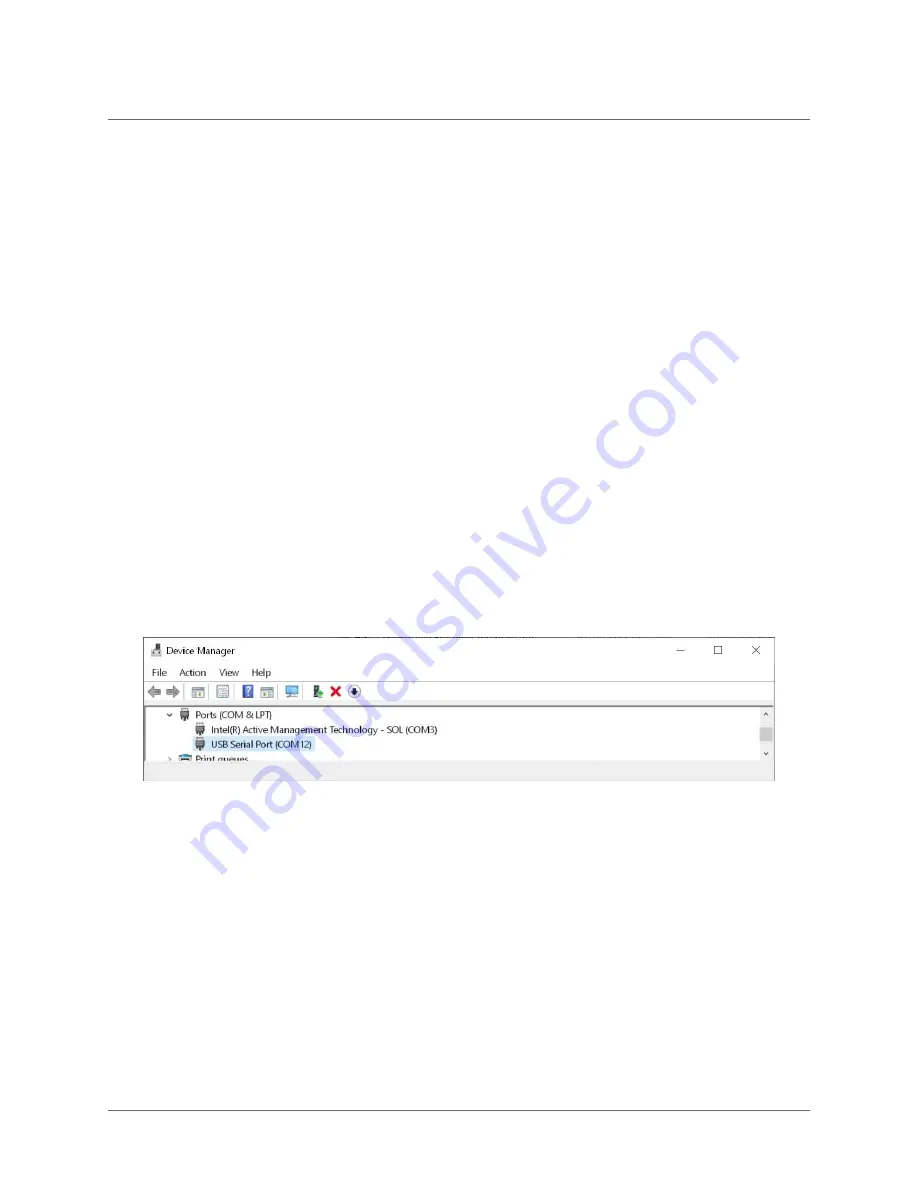
1. Head over to the FTDI Chip drivers page:
https://www.ftdichip.com/Drivers/VCP.htm
2. Scroll down until you reach the table of download links and select your operating system.
3. Download the selected driver.
4. Open the installer DMG file.
5. Open the FTDIUSBSerial.pkg file. This will prompt an installer dialog box. Continue with
installation and agree to terms of software license agreement to install the drivers.
6. Enter your admin password.
7. Click "Install Software".
8. The drivers should be installed, and the user can now access the HiFive Unmatched con-
sole via USB-UART.
Setting up the Terminal on Windows
The following section describes getting started with the HiFive Unmatched terminal on Windows
using PuTTY.
After plugging your microUSB cable to the microUSB connector (
2 in Figure 1
), connect the
USB to your host machine. The HiFive Unmatched board should then appear in your Device
Manager, as shown in Figure 7. Note that the COM port number may be different for each envi-
ronment.
Figure 7:
Device Manager COM Ports
Right click on the "USB Serial Port" and select "Properties" from the dropdown menu. This
should display the following, as shown in Figure 8. Note that "Manufacturer: FTDI" is expected.
4 Boot and Run
HiFive Unmatched Getting Started Guide
© SiFive, Inc.
Page 14


















