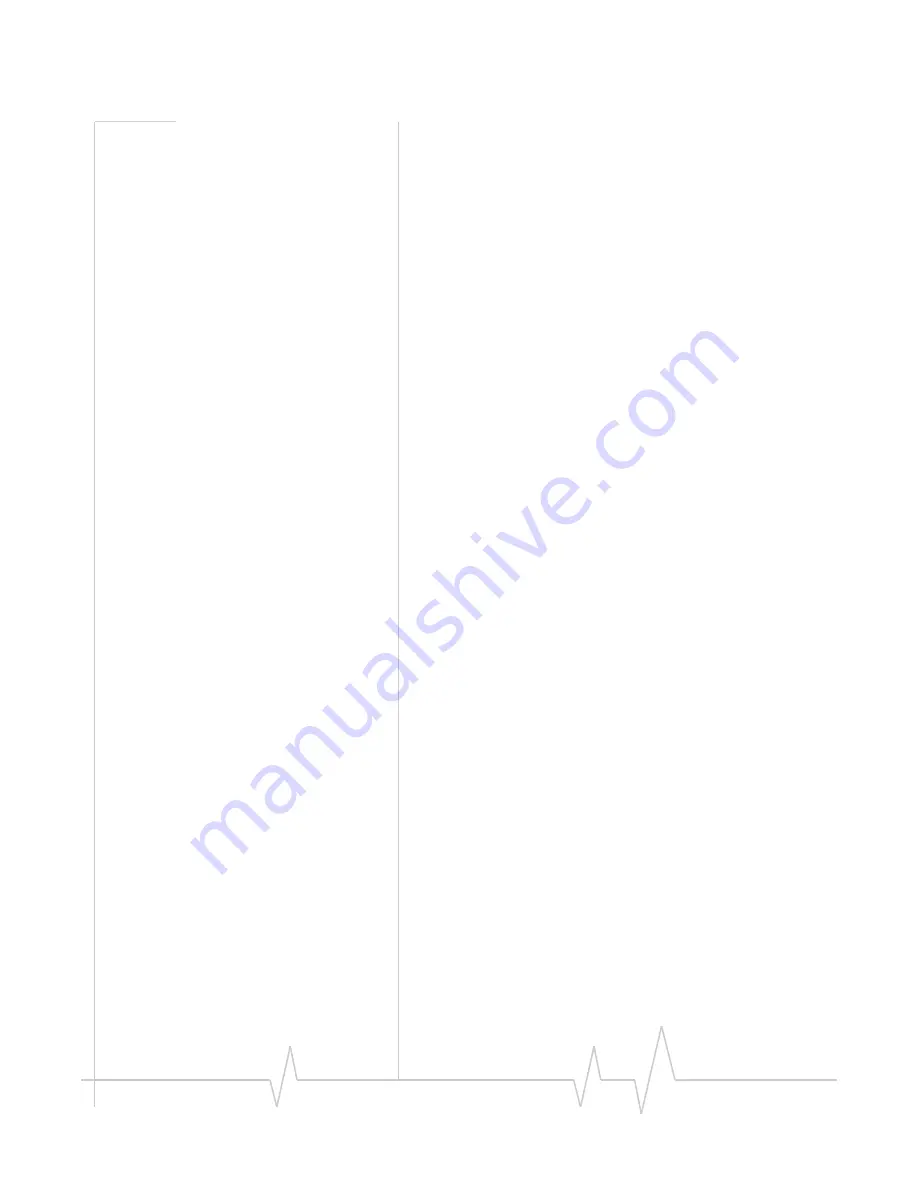
Introduction to the Raven XE
Rev 1.0 Oct.09
6
Communication
GSM
Networks
use
SIM
cards
which
are
smart
cards
containing
the
account
holder’s
details.
A
SIM
can
generally
be
moved
from
one
device
to
another
allowing
for
account
porta
‐
bility
and
flexibility.
EDGE
EDGE
(Enhanced
Data
rates
for
GSM
Evolution)
provides
end
‐
to
‐
end
packet
data
services
with
an
enhanced
connectivity
building
on
GPRS
technology
and
using
the
established
GSM
networks.
EDGE
provides
higher
transmission
rates
and
better
transmission
quality
for
data
than
GPRS.
EDGE
can
carry
data
at
speeds
typically
up
to
384
kbit/s
in
packet
mode.
When
EDGE
is
not
available,
your
Raven
XE
will
fall
‐
back
to
GPRS
for
the
connection
to
your
cellular
provider
to
provide
continued
connectivity.
GPRS
General
Packet
Radio
Service
(GPRS)
is
packet
‐
switched
with
many
users
sharing
the
same
transmission
channel,
but
only
transmitting
when
they
have
data
to
send.
This
means
that
the
total
available
bandwidth
can
be
immediately
dedicated
to
those
users
who
are
actually
sending
at
any
given
moment,
providing
higher
utilization
where
users
only
send
or
receive
data
intermittently.
GPRS
provides
speeds
of
30–70
kbps
with
bursts
up
to
170
kbps.
Connection methods
You
can
connect
the
Raven
XE
to
a
USB
or
a
Ethernet
(RJ45)
on
a
computer.
When
connected
to
a
USB
or
Ethernet
port,
the
Raven
XE
behaves
like
a
network
card.
USB
The
Raven
XE
is
equipped
with
a
USB
port
which
increases
the
methods
by
which
you
can
send
and
receive
data.
The
USB
port
can
be
set
to
work
as
either
a
virtual
Ethernet
port
or
a
virtual
serial
port.
A
driver
installation
is
required
to
use
the
USB
port
in
either
mode.













































