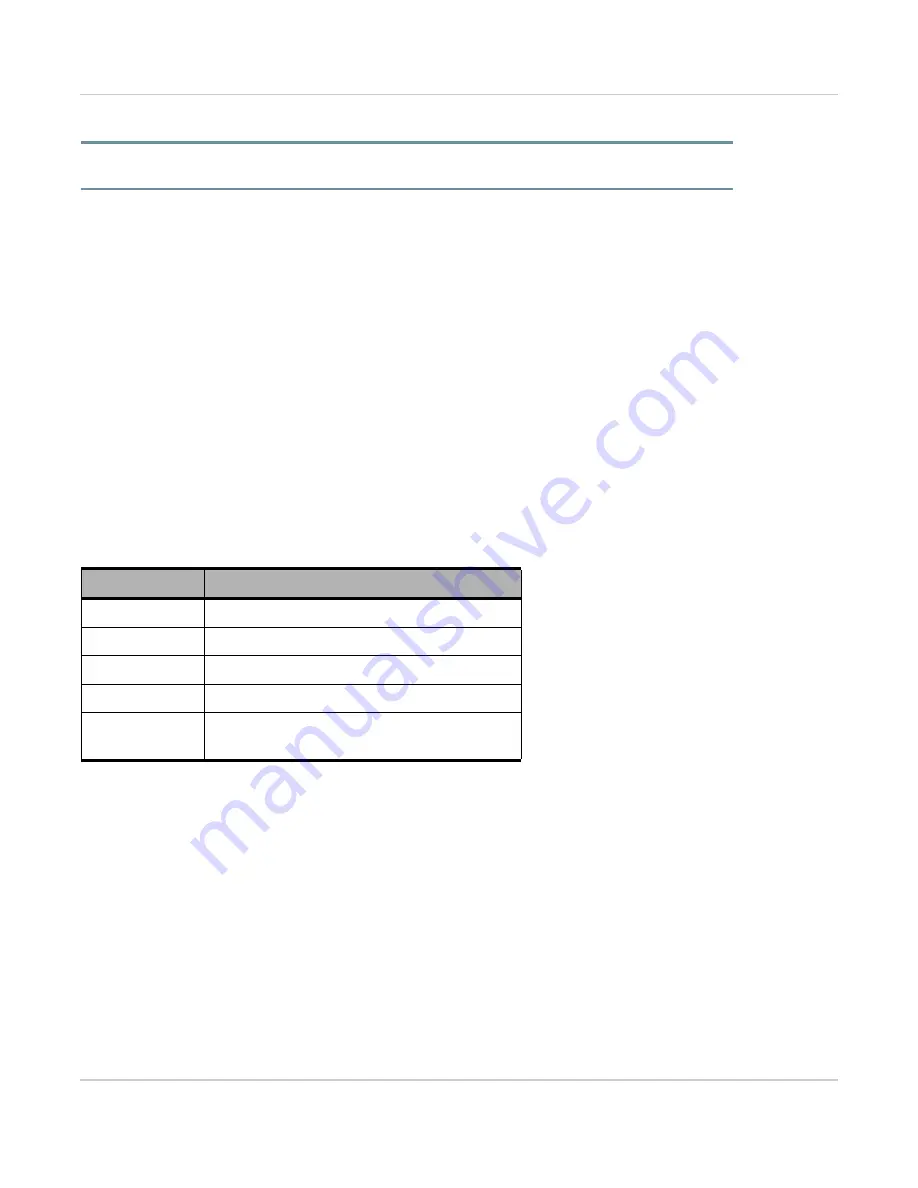
1.1: Get Started!
Rev 3 9/21/17
7
41110479
When you are ready to begin, work straight through the rest of this guide:
•
STEP 1:
Check Out Some Helpful Tips on page 8
•
STEP 2:
Set Up Your mangOH Red Hardware on page 9
•
STEP 3:
Prepare Your Windows Dev Machine For Legato Development on page 15
•
STEP 4:
Prepare Your mangOH Red For Development on page 20
•
STEP 5:
Connect To Mobile Networks on page 25
•
STEP 6:
Connect to the IoT Cloud on page 29
Things to check out after you finish the steps above:
•
Develop and Test applications on page 37
•
Update Legato Application Framework on page 45
•
•
•
•
Quick Reference—Commands in this Guide on page 58
Note:
As you work through this guide, you can refer to
for descriptions of the
commands you have to use.
Table 1-1: Minimum System Requirements
Windows
O/S
Windows 7 and higher (64-bit)
CPU
Dual core @ 2.6 GHz
RAM
4 GB
HDD
10 GB free space
USB Ports
•
Preferred—2 (for full functionality)
•
Minimum—1








































