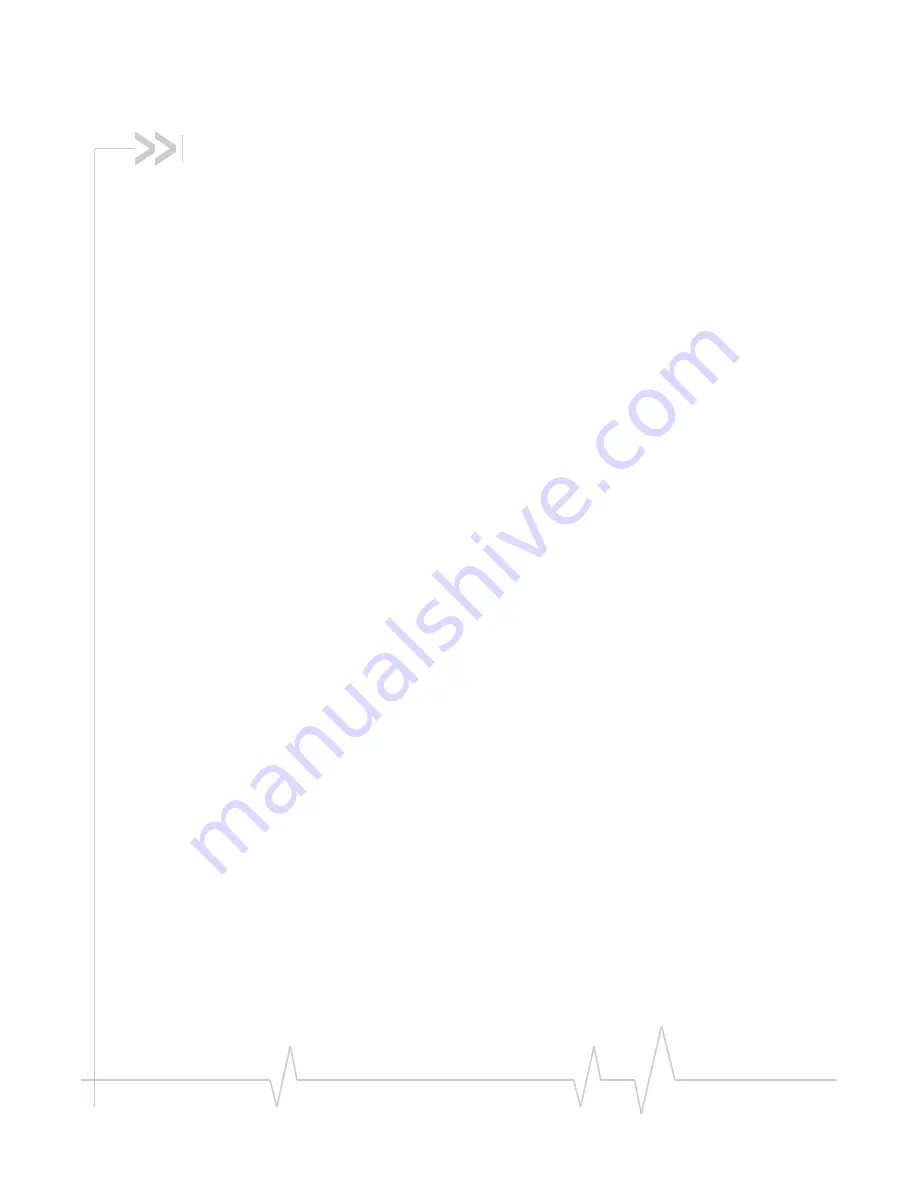
Rev 1.3 May. 09
7
Contents
Introducing the HSPA Modem . . . . . . . . . . . . . . . . . . . . . . . . . . . . . . . . . . . . . . . .9
About the HSPA modem . . . . . . . . . . . . . . . . . . . . . . . . . . . . . . . . . . . . . . . . . . . . 9
Your account and coverage area. . . . . . . . . . . . . . . . . . . . . . . . . . . . . . . . . . . . . . 9
Modem software . . . . . . . . . . . . . . . . . . . . . . . . . . . . . . . . . . . . . . . . . . . . . . . . . . 10
Frequency band support . . . . . . . . . . . . . . . . . . . . . . . . . . . . . . . . . . . . . . . . . . . 10
Getting Started . . . . . . . . . . . . . . . . . . . . . . . . . . . . . . . . . . . . . . . . . . . . . . . . . . . . .13
Overview of installation steps . . . . . . . . . . . . . . . . . . . . . . . . . . . . . . . . . . . . . . . 13
System requirements . . . . . . . . . . . . . . . . . . . . . . . . . . . . . . . . . . . . . . . . . . . 13
Inserting the SIM card . . . . . . . . . . . . . . . . . . . . . . . . . . . . . . . . . . . . . . . . . . 14
Removing the SIM card . . . . . . . . . . . . . . . . . . . . . . . . . . . . . . . . . . . . . . . . . 15
Insert the modem into the computer . . . . . . . . . . . . . . . . . . . . . . . . . . . . . . 16
Installing the software . . . . . . . . . . . . . . . . . . . . . . . . . . . . . . . . . . . . . . . . . . 17
Connect to the network (Windows only) . . . . . . . . . . . . . . . . . . . . . . . . . . . . . . 18
Attach the modem to the lanyard (USB modems only) . . . . . . . . . . . . . . . . . 19
Using your HSPA Modem . . . . . . . . . . . . . . . . . . . . . . . . . . . . . . . . . . . . . . . . . . .21
USB modem features . . . . . . . . . . . . . . . . . . . . . . . . . . . . . . . . . . . . . . . . . . . . . . 21
LED operation . . . . . . . . . . . . . . . . . . . . . . . . . . . . . . . . . . . . . . . . . . . . . . . . . 21
ExpressCard modem features . . . . . . . . . . . . . . . . . . . . . . . . . . . . . . . . . . . . . . . 23
LED operation . . . . . . . . . . . . . . . . . . . . . . . . . . . . . . . . . . . . . . . . . . . . . . . . . 23
Using the microSD card (some models only) . . . . . . . . . . . . . . . . . . . . . . . . . . 24
Removing the microSD card . . . . . . . . . . . . . . . . . . . . . . . . . . . . . . . . . . . . 25
Disabling the microSD card slot . . . . . . . . . . . . . . . . . . . . . . . . . . . . . . . . . 25
Using the extension cable and clip (USB modems only). . . . . . . . . . . . . . . . 26
Summary of Contents for HSPA Modem
Page 1: ...2130961 Rev 1 3 HSPA Modem Installation Guide ...
Page 2: ......
Page 6: ...HSPA Modem Installation Guide 6 2130961 ...
Page 12: ...HSPA Modem Installation Guide 12 2130961 ...
Page 20: ...HSPA Modem Installation Guide 20 2130961 ...
Page 28: ...HSPA Modem Installation Guide 28 2130961 ...
Page 37: ......
Page 38: ......








































