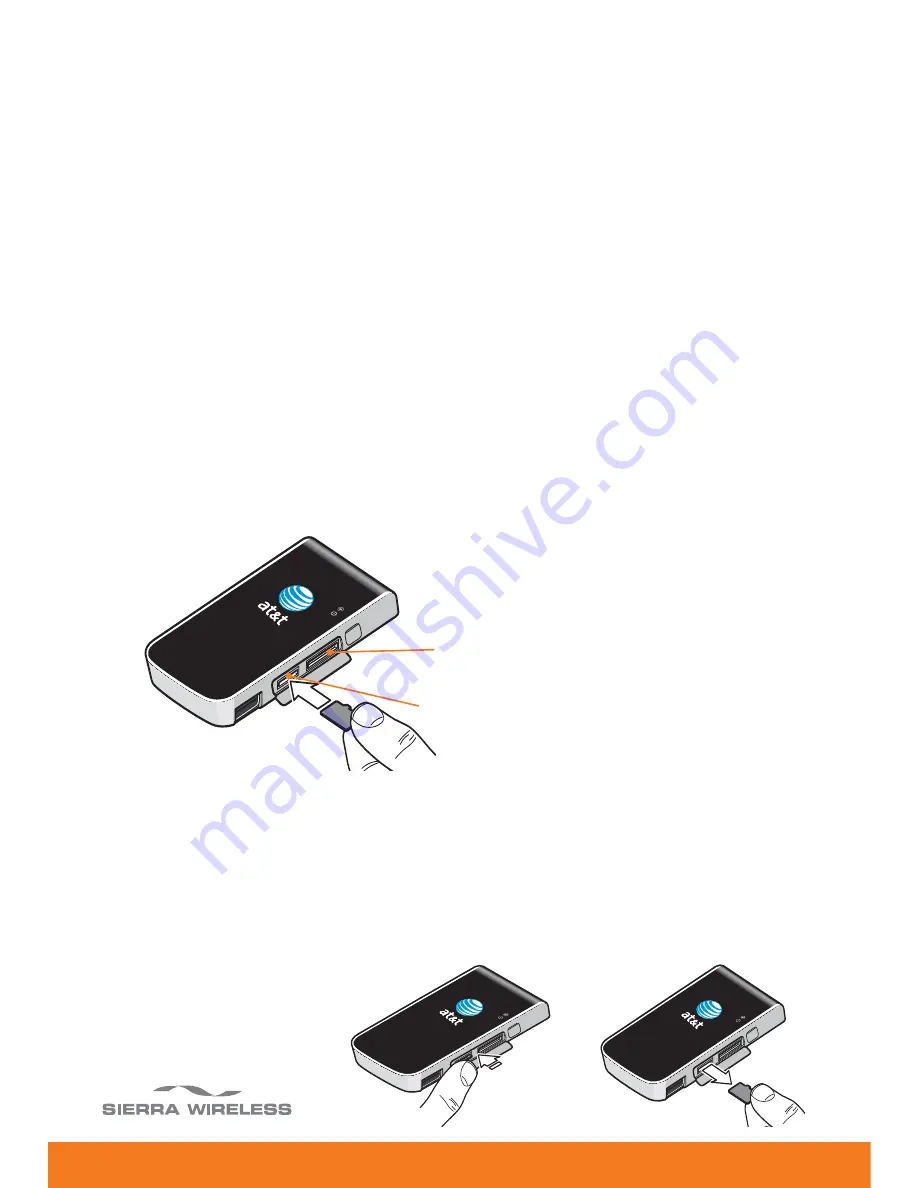
20
1. Open the flap on the side of the Lightning.
2. Push the memory card in and then release it.
3. Gently pull the
memory card out.
Removing a memory card
3. Insert the Lightning into the laptop’s USB port.
1. Open the flap on the side of the Lightning.
2. Push the memory card into the left-hand slot on the side
of the Lightning until it clicks into place, as shown in the
illustration.
Inserting a memory card
The Lightning is built to accommodate a microSD™ memory
card (not included in package). A memory card enables you
to store and transfer important data from one laptop to
another, expanding the already extensive functionality of this
device. The memory card appears as a USB memory drive.
You can copy, paste and drag files to and from it.
Using a Memory Card
SIM card slot
Memory card slot



















