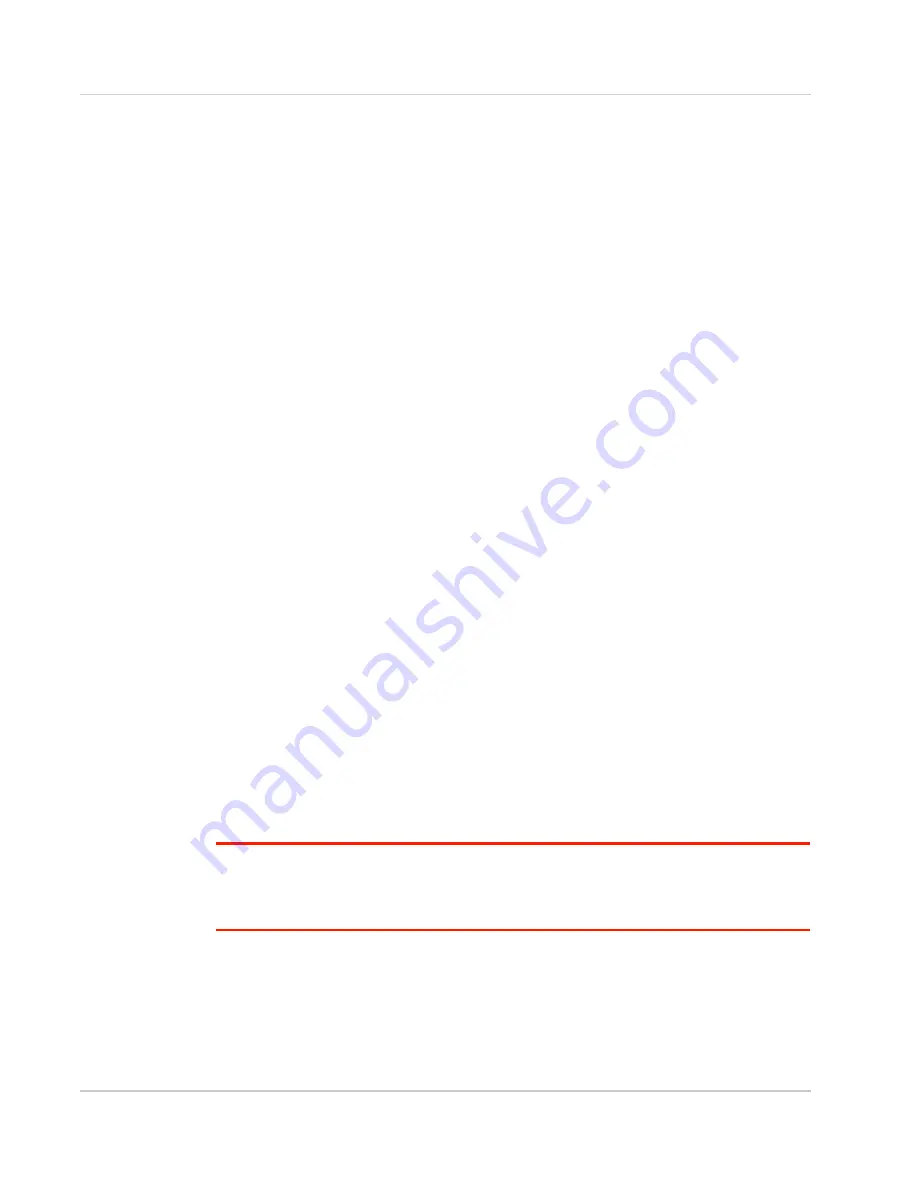
Installation and Startup
Rev. 1 June 2019
39
41113042
Configuring with AMM
AirLink Mobility Manager (AMM) is a Network Management solution that provides a
consolidated view of the entire vehicle fleet and enables simplified management, control
and monitoring of connected AirLink routers. AMM is a licensed, unified software platform
deployed in the enterprise data center. It enables:
•
Mobile network and asset management
•
Over-the-air registration, configuration and software updates
•
Consolidated network view of an entire fleet, in-field applications and mobile assets,
using a virtual dashboard to monitor, report, manage, and troubleshoot all mobile
resources as required.
If you require a network management solution deployed in your data center, contact your
Sierra Wireless sales representative for a demonstration of AMM capabilities.
Configuring with AT Commands
For a complete list of AT commands, refer to the ALEOS Software Configuration User
Guide.
Reboot the RV55 Router
To reboot the RV55 router, use one of the following methods:
•
On the router, press the Reset button for 1–5 seconds. (Release the button when the
Power LED flashes green.)
•
In ACEmanager, click the Reboot button on the toolbar.
Reset the RV55 Router to Factory Default
Settings
To reset the router to the factory default settings:
•
On the router, press the Reset button for more than 5 seconds. (Release the button
when the Power LED flashes red.)
Once the LEDs resume their normal operating behavior, the reset is complete.
•
In ACEmanager, go to Admin > Advanced and click the Reset to Factory Default
button.
Tip:
In ACEmanager, you can configure the RV55 router to preserve mobile network authentication
settings such as the network ID, network password, custom APNs, Primary SIM, and Mobile
Network Operator firmware when the router is reset to the factory default settings. For more details,
refer to the ALEOS Software Configuration User Guide (Admin chapter).






























