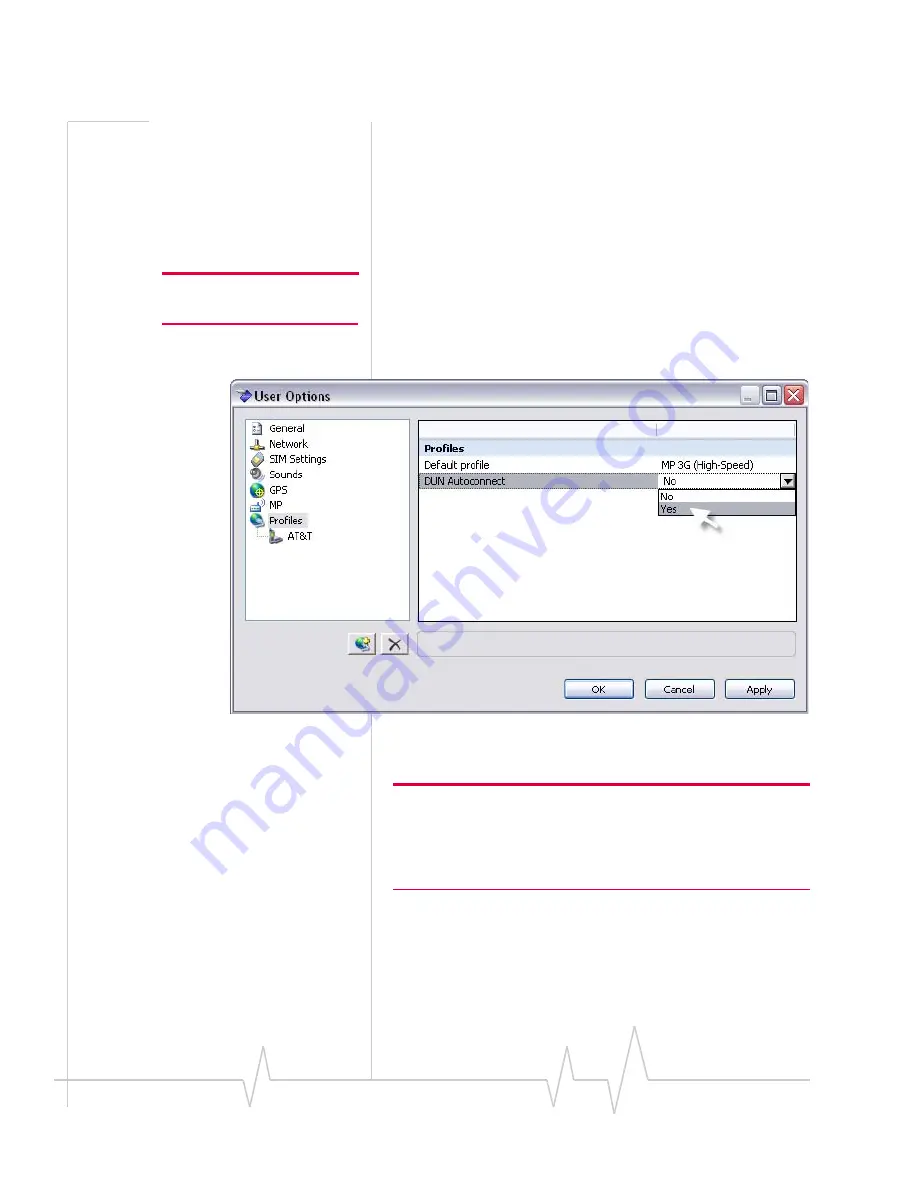
AirLink MP595 / MP595W Modem User Guide
38
2130795
Depending
on
the
operating
mode
and
settings
in
3G
Watcher,
a
connection
may
be
automatically
established
when
3G
Watcher
is
launched.
Otherwise,
you
can
establish
a
connection
by
selecting
the
connection
type
and
clicking
the
Connect
button.
Auto-Connect for DUN
Note: DUN connection is not
available when WiFi is enabled
The
MP
needs
to
be
connected
to
the
Watcher
with
serial,
for
establishing
DUN
Autoconnect.
1.
Go
to
Tools > Options > Profiles
2.
Set
DUN
Autoconnect
to
Yes.
Figure 4-5: DUN Autoconnect
You
now
have
DUN
connection.
Note: If you have a Windows operating system, you can put Watcher
in to the Windows Startup folder, which will start when Windows
launches.
If you also have DUN Autoconnect enabled, this will start the DUN
Autoconnect when Windows starts.
Summary of Contents for AirLink 595W
Page 1: ...AirLink MP595 595W Modem User Guide for Verizon 2130795 Rev 1 5...
Page 2: ......
Page 12: ...AirLink MP595 MP595W Modem User Guide 6 2130795...
Page 24: ...AirLink MP595 MP595W Modem User Guide 18 2130795...
Page 50: ...AirLink MP595 MP595W Modem User Guide 44 2130795...
Page 56: ...AirLink MP595 MP595W Modem User Guide 50 2130795...
Page 66: ...AirLink MP595 MP595W Modem User Guide 60 2130795...
Page 74: ...AirLink MP595 MP595W Modem User Guide 68 2130795...
Page 80: ...AirLink MP595 MP595W Modem User Guide 74 2130795...
Page 85: ...Index Rev 1 5 Jul 08 3 Wireless Access Point See WAP...
Page 86: ...Document SubTitle 4 2130795...
Page 87: ......
Page 88: ......






























