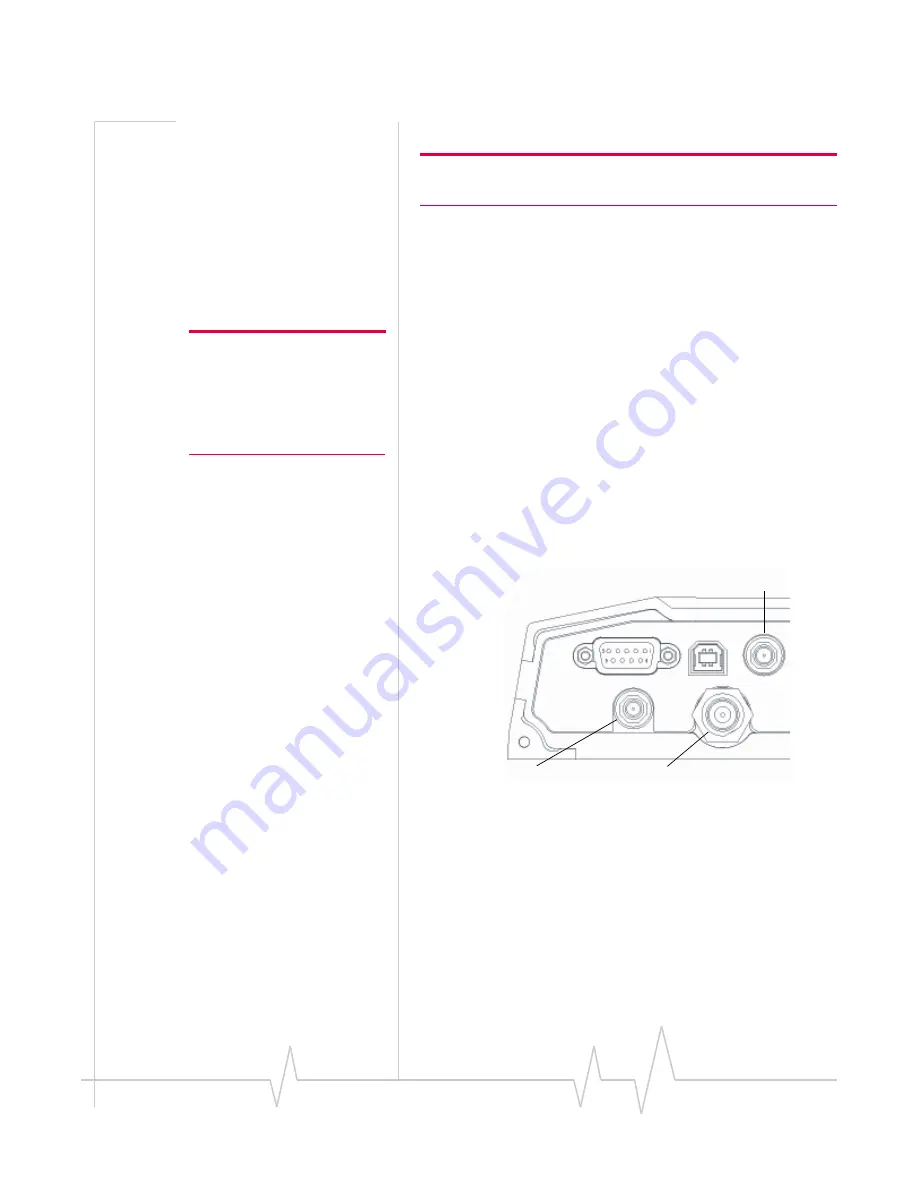
Hardware and Software Installation
Rev 1.5 Jul.08
25
Install the antennas and cables
Note: When connecting the cables, hand-tighten the connectors; do
not use tools.
To
install
the
Main
RF,
GPS,
and
AP
antennas:
1.
Mount
each
antenna
according
to
the
instructions
provided
with
it.
2.
Thread
the
antenna
cables
to
the
MP
modem.
Secure
the
cables
as
necessary.
Note: To avoid RF interference
problems and possible damage
to the MP modem, do not power
on the MP modem before
connecting the Main RF
antenna.
3.
Connect
the
Main
RF
antenna
cable
to
the
TNC
connector
on
the
rear
of
the
MP
modem.
4.
If
you
are
using
receive
diversity,
connect
the
diversity
RF
antenna
cable
to
the
diversity
connector
at
the
rear
of
the
MP
modem.
5.
If
you
are
using
GPS,
connect
the
GPS
antenna
cable
to
the
GPS
antenna
connector
on
the
rear
of
the
MP
modem.
6.
If
you
are
using
WAP,
connect
the
AP
antenna
cable
to
the
AP
antenna
connector
on
the
rear
of
the
MP
modem.
(MP
595
only)
Figure 3-5: The MP modem’s SMA connector for the GPS and AP antennas
(top), and the TNC connector for the Main RF antenna (bottom right).
The
AP
antenna
must
be
installed
by
a
professional
and
there
must
be
a
separation
of
at
least
20
cm.
between
the
AP
antenna
and
the
main
RF
antenna.
GPS antenna
RF antenna
Diversity RF antenna
Serial Host
USB Host
GPS
Diversity
Main
RF
Summary of Contents for AirLink 595W
Page 1: ...AirLink MP595 595W Modem User Guide for Verizon 2130795 Rev 1 5...
Page 2: ......
Page 12: ...AirLink MP595 MP595W Modem User Guide 6 2130795...
Page 24: ...AirLink MP595 MP595W Modem User Guide 18 2130795...
Page 50: ...AirLink MP595 MP595W Modem User Guide 44 2130795...
Page 56: ...AirLink MP595 MP595W Modem User Guide 50 2130795...
Page 66: ...AirLink MP595 MP595W Modem User Guide 60 2130795...
Page 74: ...AirLink MP595 MP595W Modem User Guide 68 2130795...
Page 80: ...AirLink MP595 MP595W Modem User Guide 74 2130795...
Page 85: ...Index Rev 1 5 Jul 08 3 Wireless Access Point See WAP...
Page 86: ...Document SubTitle 4 2130795...
Page 87: ......
Page 88: ......






























