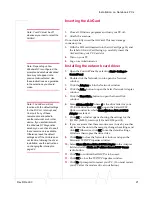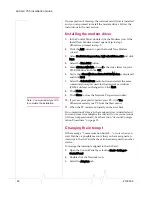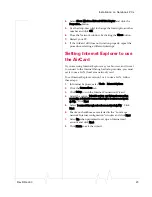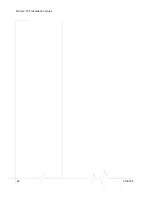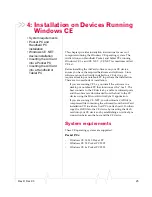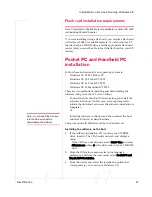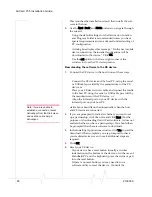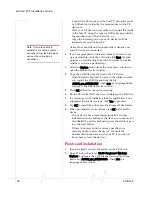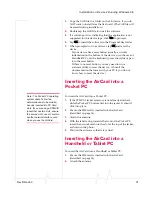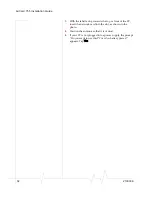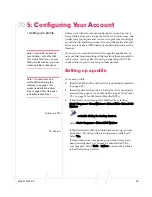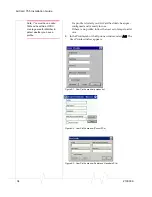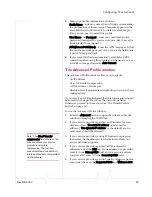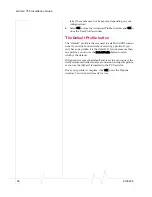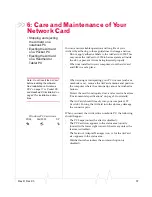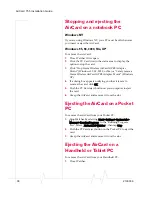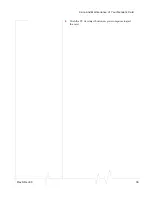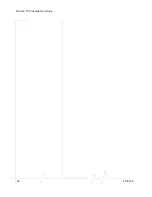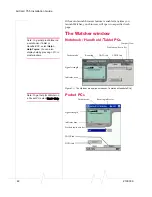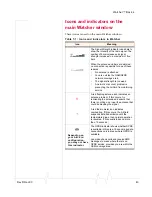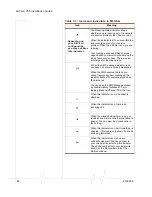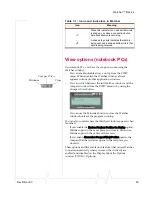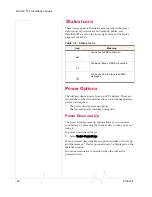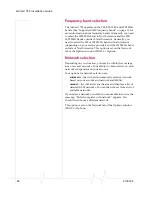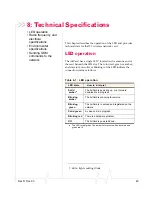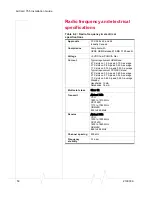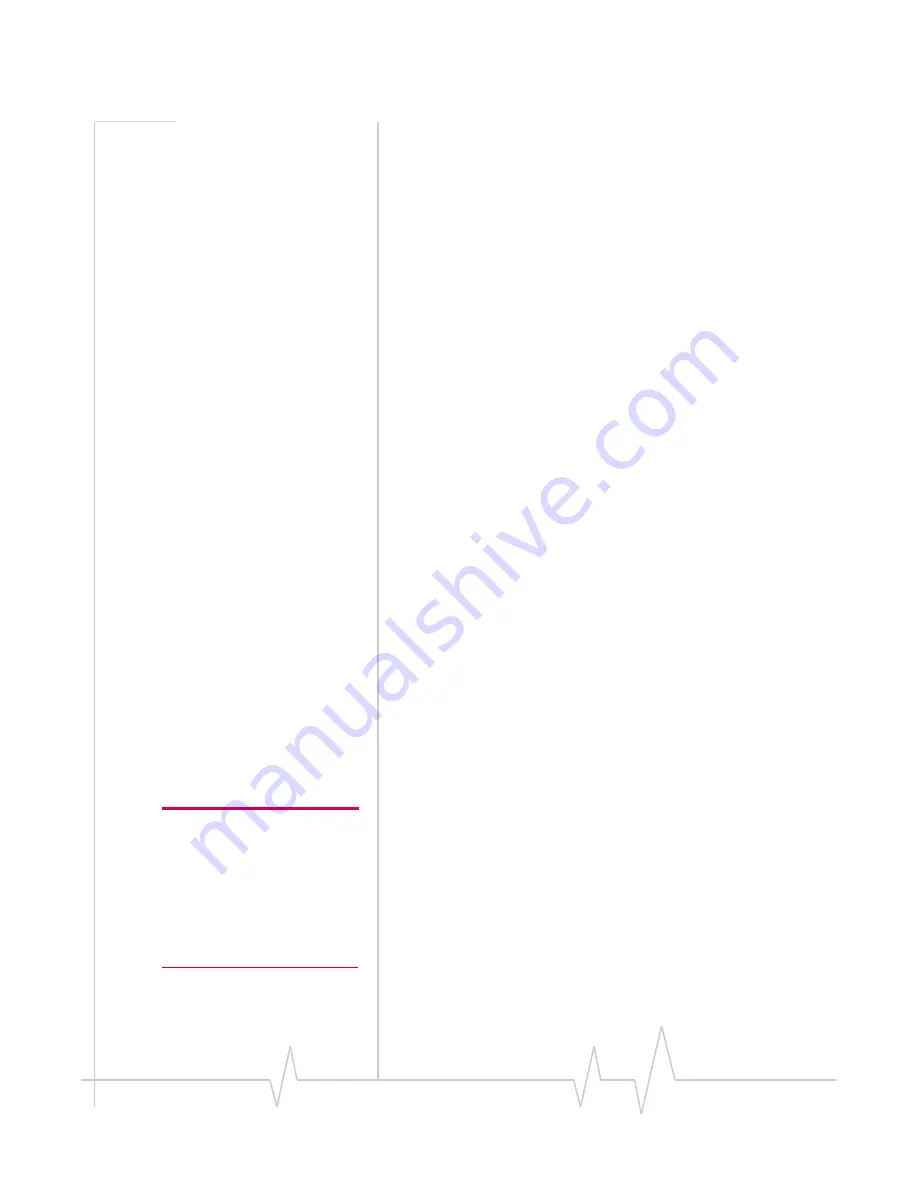
Rev D Dec.03
35
5.
Enter your profile information as follows:
Profile Name
—enter any name that will help you remember
the purpose/use of this account. This name appears in the
main Watcher window and, if you later create more pro-
files, you can use it to select this profile.
User Name
and
Password
—enter your username and/or
password if assigned by your service provider. (Leave the
fields blank if not assigned.)
APN (Access Point Name)
— enter the APN (see page 13) that
the service provider gave you, if any. (Leave the field blank
if no APN was provided).
6.
If you want Watcher to automatically establish a GPRS
connection when using this profile and whenever you are
in GPRS coverage, then select
Auto Connect
.
The Advanced Profile window
The Advanced Profile window allows you to specify:
•
An IP address
•
Use of IP header compression
•
A DNS address or addresses
•
Quality of service parameters (depending on your AirCard
configuration)
If your service provider indicated that this information should
be entered in your profile, follow the instructions below.
Otherwise proceed to the section: See “The Default Profile
button” on page 36.
To use the Advanced Profile window:
1.
Select the
Advanced
button to open the Advanced Profile
window displaying the TCP/IP tab.
2.
If your service provider specified an IP address for your
AirCard, select “
Use static IP address
”, and enter the
address. (“
Use dynamic IP address
“ is the default, and, in
most cases, should be selected.)
Note: The
Use IP header
compression
field should not be
checked unless your service
provider is using this
compression. The AirCard
cannot maintain a connection if
this is enabled but not supported
on the network.
3.
If your service provider is using IP header compression,
then select the checkbox(es) for the feature(s) that your
service provider supports.
4.
If your service provider specified a DNS address or
addresses, select the
DNS
tab. If one address was provided,
enter it in the
Primary DNS
field, and if a second address
was provided, enter it in the
Secondary DNS
field.
5.
If your service provider specified quality of service param-
eters, enter these on the
Requested QOS
and
Minimum QOS
Summary of Contents for AirCard 755
Page 1: ...2130336 Rev D AirCard 755 Wireless Network Card Installation Guide ...
Page 2: ......
Page 6: ...AirCard 755 Installation Guide 4 2130336 ...
Page 10: ...AirCard 755 Installation Guide 8 2130336 ...
Page 18: ...AirCard 755 Installation Guide 16 2130336 ...
Page 26: ...AirCard 755 Installation Guide 24 2130336 ...
Page 42: ...AirCard 755 Installation Guide 40 2130336 ...
Page 54: ...AirCard 755 Installation Guide 52 2130336 ...
Page 58: ...AirCard 755 Installation Guide 56 2130336 ...
Page 62: ...AirCard 755 Installation Guide 60 2130336 ...
Page 63: ......
Page 64: ......