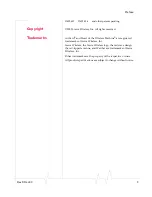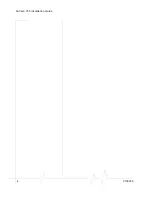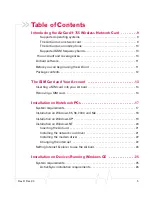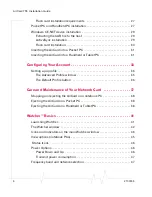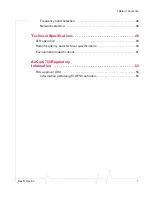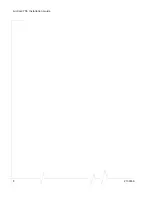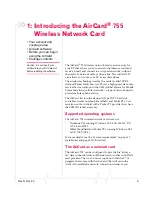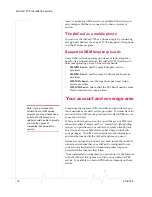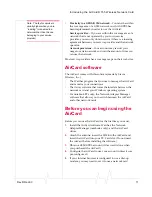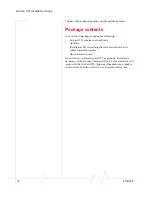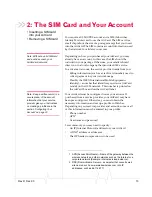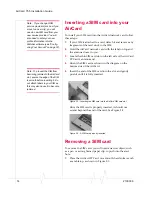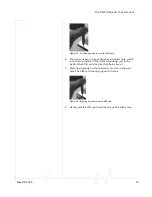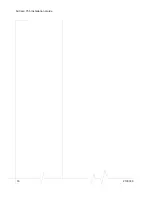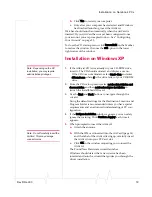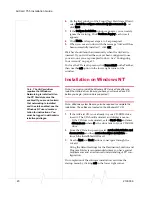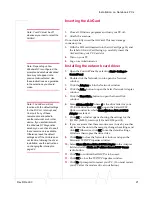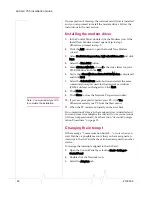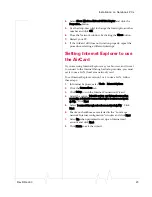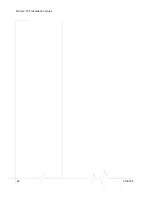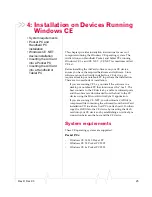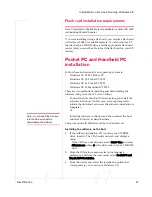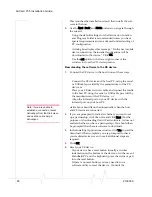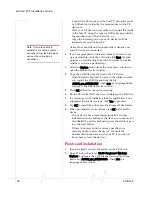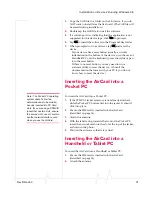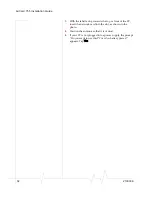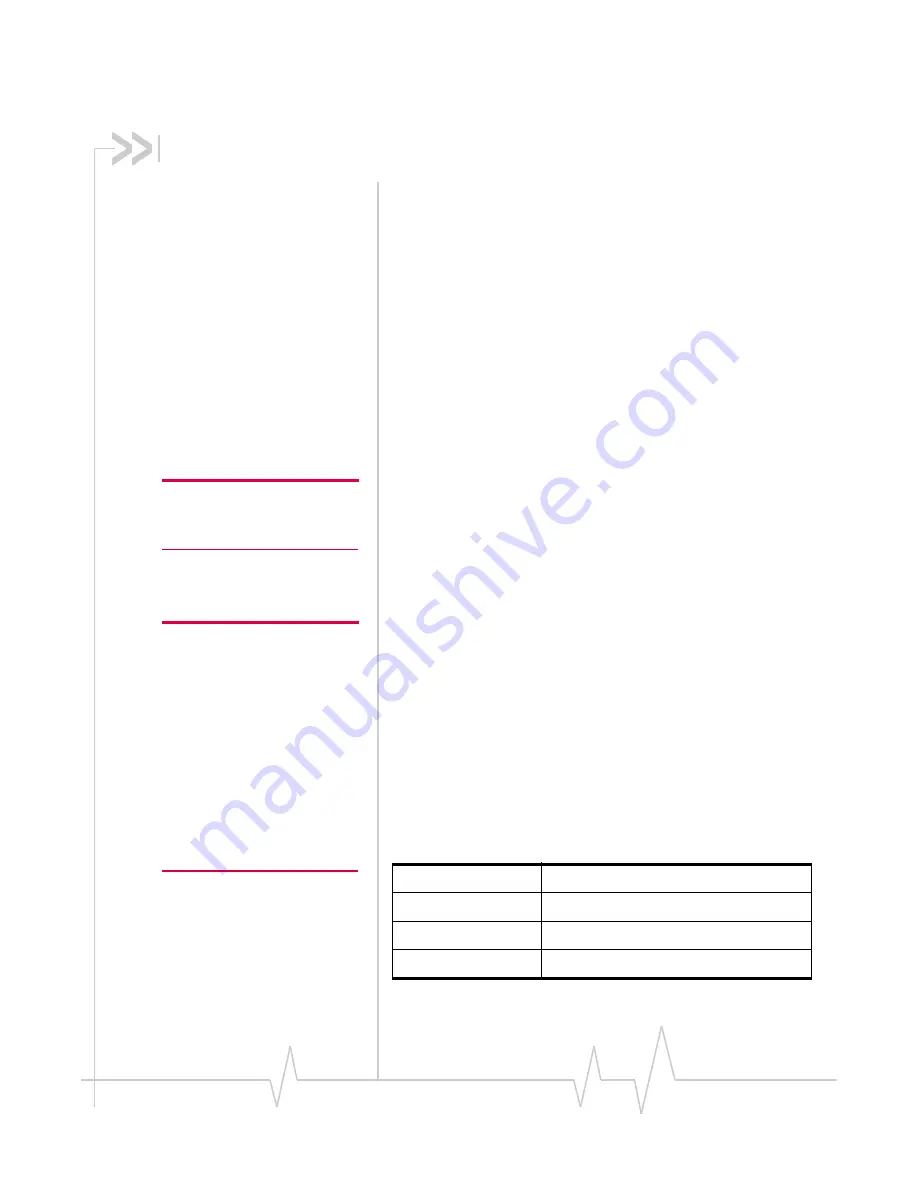
Rev D Dec.03
17
3: Installation on Notebook PCs
• System requirements
• Installation on
Windows 95, 98, 2000,
and Me
• Installation on
Windows XP
• Installation on
Windows NT
• Setting Internet
Explorer to use the
AirCard
This chapter guides you through the steps necessary to making
the AirCard operational on a notebook PC. The basic steps are:
1.
Insert the AirCard CD into your CD-ROM drive and install
Watcher and the Network Adapter Manager.
2.
Insert the AirCard into the PC card slot and install the
AirCard driver from the CD.
Note: Do not insert the
AirCard into your PC card slot
before installing the software.
Before you begin the installation process, ensure your PC is
running a supported operating system and meets the
hardware requirements described below.
System requirements
Note: Winsock is a component
of the Windows operating
system required by the AirCard.
The version of Winsock shipped
with Windows 95 OSR2 does not
meet the AirCard requirements.
If you are using Windows 95
OSR2 and have not yet
upgraded to Winsock2 or later,
you must do so before installing
the AirCard. Winsock2 can be
downloaded from the Microsoft
web site, www.microsoft.com.
The AirCard wireless network card is supported on:
•
Windows 95 OSR2 and higher with Winsock2
•
Windows 98 SE
•
Windows 2000 with Service Pack 1
•
Windows NT 4.0 with Service Pack 6a and Networking
installed
•
Windows Me
•
Windows XP (Home and Professional versions)
To install the AirCard, you require these system resources:
Table 3-1: System resource requirements
Card slots
1 Type II PCMCIA (PC Card) slot
Disk drive
CD-ROM
I/O resources
1 IRQ, 40 bytes I/O space
Memory
32 MB
Summary of Contents for AirCard 755
Page 1: ...2130336 Rev D AirCard 755 Wireless Network Card Installation Guide ...
Page 2: ......
Page 6: ...AirCard 755 Installation Guide 4 2130336 ...
Page 10: ...AirCard 755 Installation Guide 8 2130336 ...
Page 18: ...AirCard 755 Installation Guide 16 2130336 ...
Page 26: ...AirCard 755 Installation Guide 24 2130336 ...
Page 42: ...AirCard 755 Installation Guide 40 2130336 ...
Page 54: ...AirCard 755 Installation Guide 52 2130336 ...
Page 58: ...AirCard 755 Installation Guide 56 2130336 ...
Page 62: ...AirCard 755 Installation Guide 60 2130336 ...
Page 63: ......
Page 64: ......